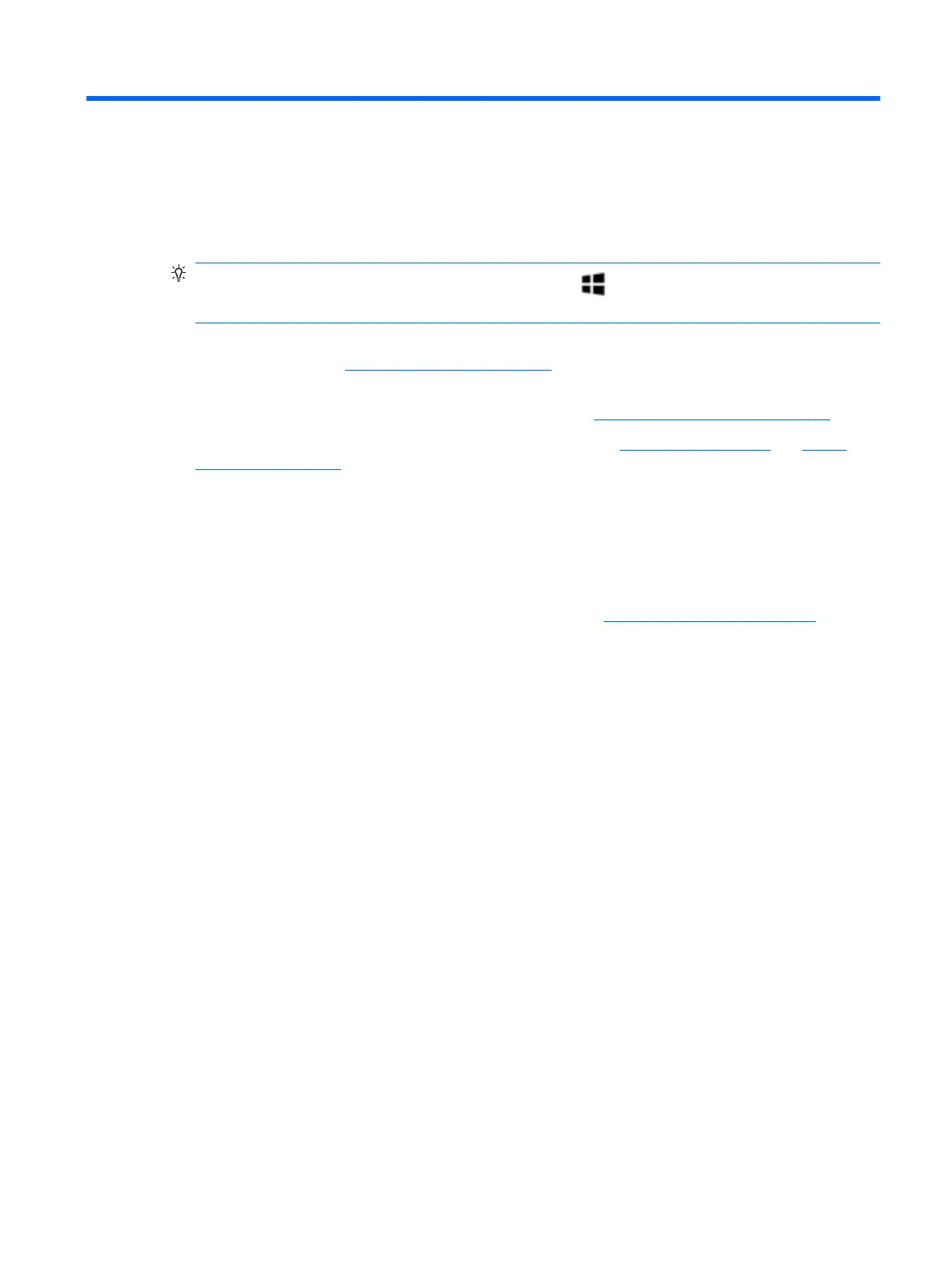1 Welcome
After you set up and register the tablet, we recommend the following steps to get the most out of your smart
investment:
●
TIP: To open the Start menu, press the Windows button . Pressing the Windows button again
closes the Start menu.
●
Connect to the Internet—Set up your wireless network so that you can connect to the Internet. For
more information, see Network connections on page 8.
●
Update your antivirus software—Protect your tablet from damage caused by viruses. The software
may be preinstalled on the tablet. For more information, see Using antivirus software on page 25.
●
Get to know your tablet—Learn about your tablet features. See Components on page 4 and Screen
navigation on page 12 for additional information.
●
Find installed software—Access a list of the software preinstalled on the tablet:
▲
Select the Start button, and then select All apps.
‒ or –
Tap and hold the Start button, and then select Programs and Features.
●
Back up your hard drive by creating a recovery ash drive. See Backup and recovery on page 30.
1