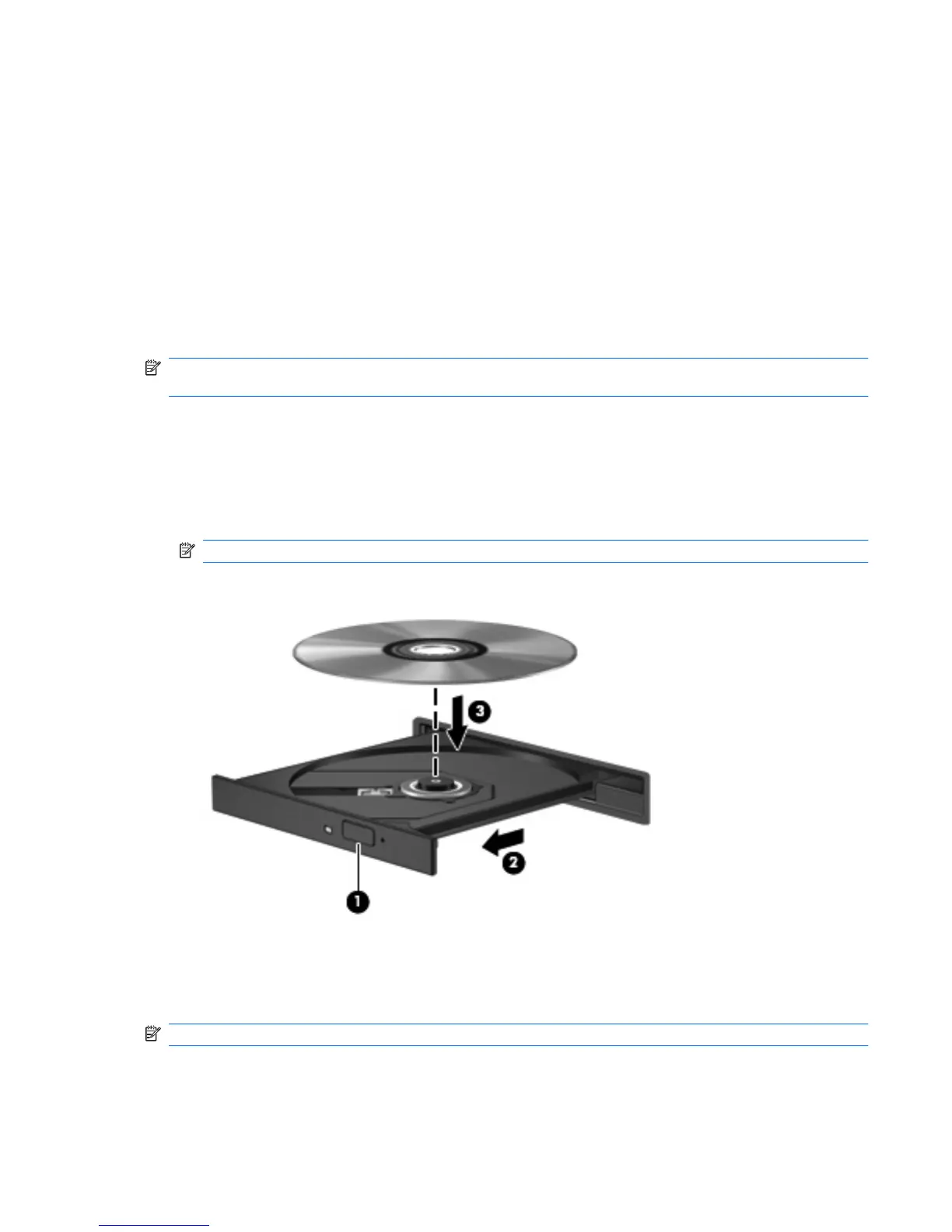External optical drive
An external optical drive (purchased separately) expands the functionality of the computer. An external
optical drive allows you to read data discs, play music, and watch movies.
Identifying an external optical drive
▲
Select Start > Computer.
You will see a list of all the devices installed on your computer, including a connected external optical
drive.
Playing music
NOTE: Be sure that the external optical drive is connected to your computer before beginning these
steps.
1. Turn on the computer.
2. Press the release button (1) on the external optical drive bezel to release the disc tray.
3. Pull out the tray (2).
4. Hold the disc by the edges and position the disc label-side up over the tray spindle.
NOTE: If the tray is not fully accessible, tilt the disc carefully to position it over the spindle.
5. Gently press the disc (3) down onto the tray spindle until the disc snaps into place.
6. Close the disc tray.
7. If you have not selected a media player, the AutoPlay dialog box opens and asks how you want to
use the media content. Choose Windows Media Player, which is preinstalled on your computer.
NOTE: After you insert a disc, a short pause is normal.
External optical drive 45