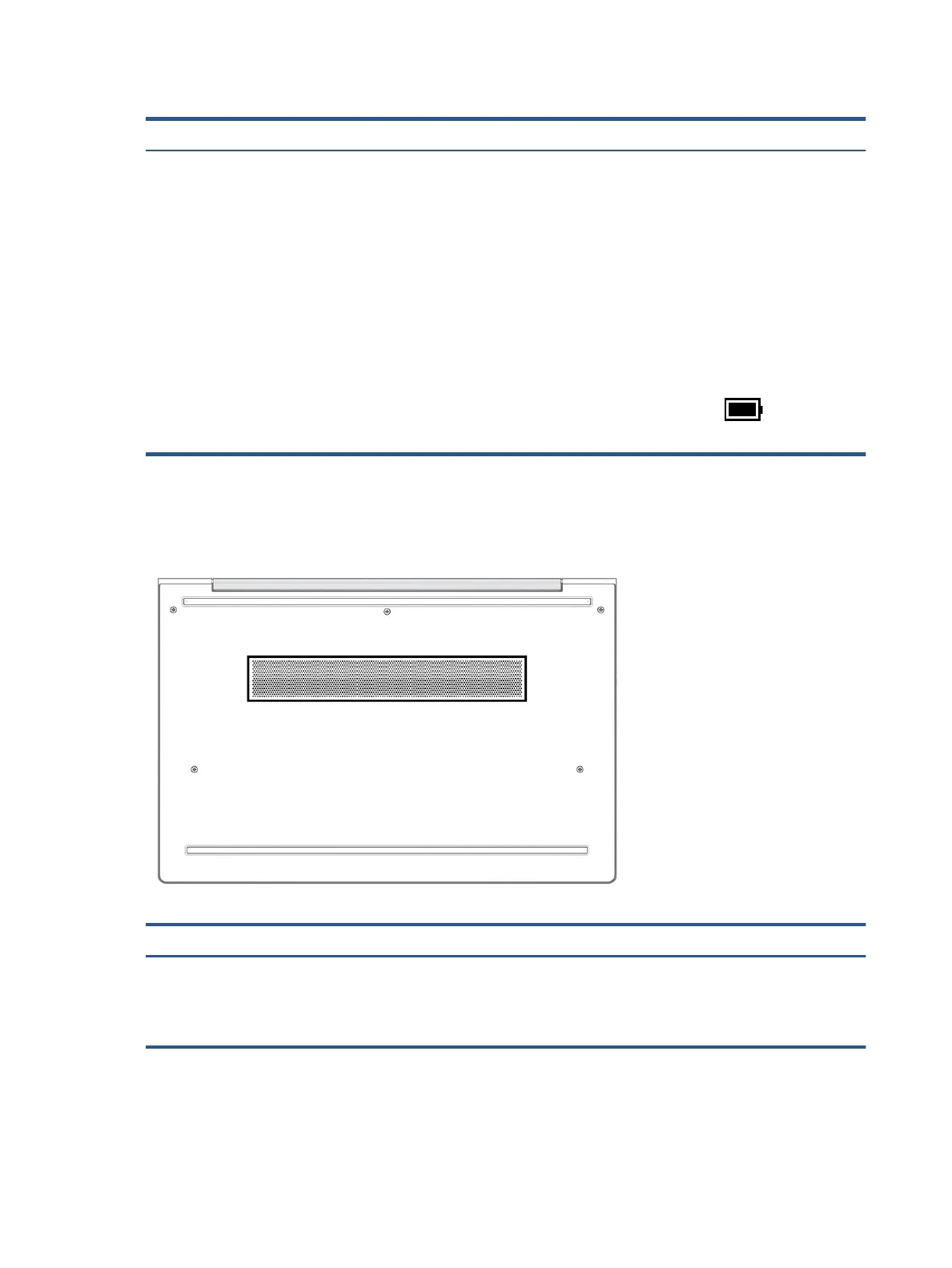Table 2-7 Special keys and their descriptions (continued)
Component Description
● When the computer is in the Sleep state, press the button
briey to exit Sleep (select products only).
● When the computer is in Hibernation, press the button
briey to exit Hibernation.
IMPORTANT: Pressing and holding down the power button
results in the loss of unsaved information.
If the computer stops responding and shutdown procedures are
ineective, press and hold the power button for at least 4
seconds to turn o the computer.
To learn more about your power settings, see your power
options.
▲ Right-click the Power meter icon and then select
Power Options.
Bottom
Use the illustration and table to identify the bottom component.
Table
2-8 Bottom component and description
Component Description
Vent Enables airow to cool internal components.
NOTE: The computer fan starts up automatically to cool internal
components and prevent overheating. It is normal for the internal fan to
cycle on and o during routine operation.
14 Chapter 2 Components