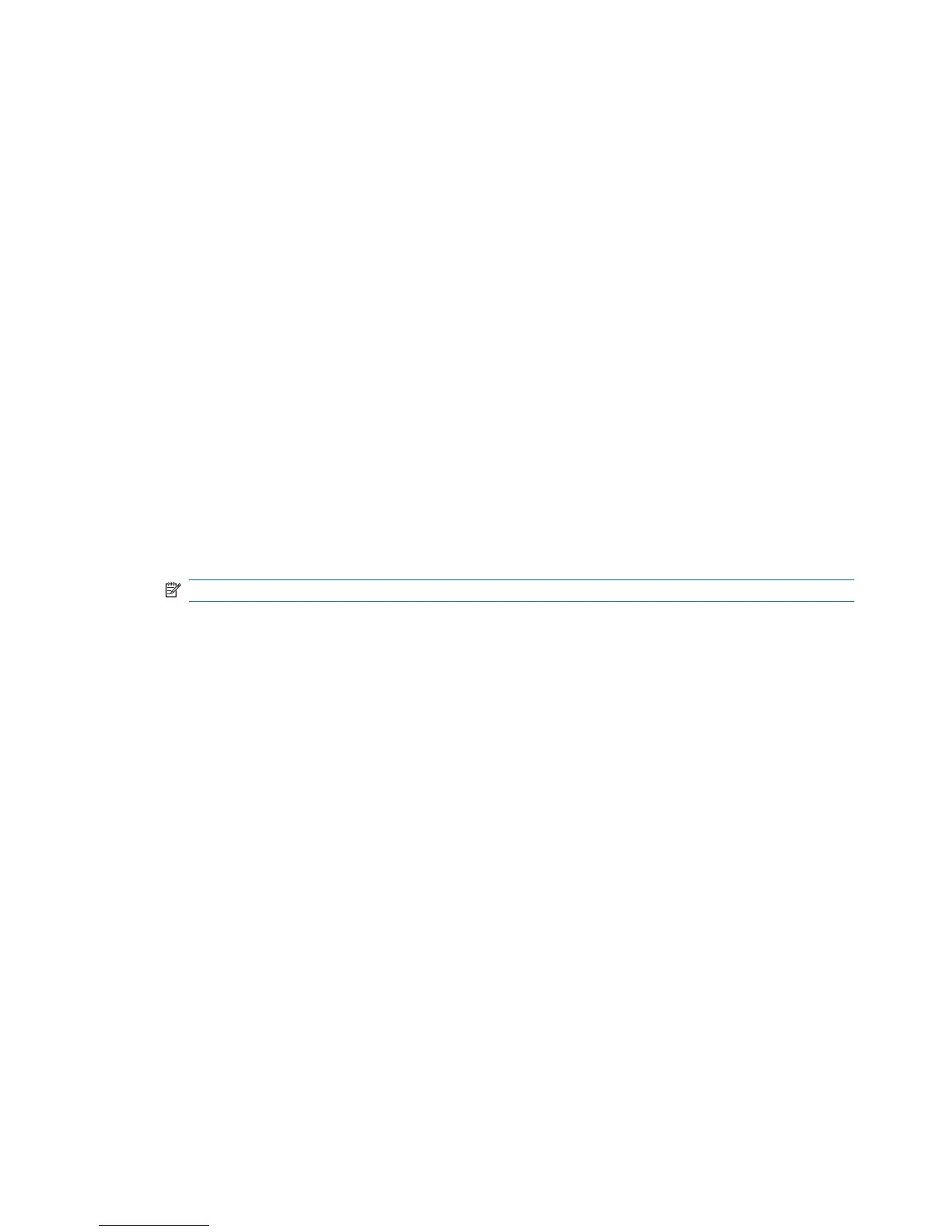Setting a DriveLock password
To set a DriveLock password in Computer Setup, follow these steps:
1. Turn on the computer, and then press esc while the “Press the ESC key for Startup Menu” message
is displayed at the bottom of the screen.
2. Press f10 to enter BIOS Setup.
3. Use a pointing device or the arrow keys to select Security > DriveLock password, and then press
enter.
4. Use a pointing device to click the hard drive you want to protect.
– or –
Use the arrow keys to select the hard drive you want to protect, and then press enter.
5. Read the warning. To continue, select YES.
6. Type your master password in the New password and Verify new password fields, and then
press enter.
7. Type your user password in the New password and Verify new password fields, and then press
enter.
8. To confirm DriveLock protection on the drive you have selected, type DriveLock in the
confirmation field, and then press enter.
NOTE: The DriveLock confirmation is case sensitive.
9. To save your changes and exit Computer Setup, click Save in the lower-left corner of the screen,
and then follow the on-screen instructions.
– or –
Use the arrow keys to select File > Save changes and exit, and then press enter.
Your changes go into effect when the computer restarts.
118 Chapter 10 Security