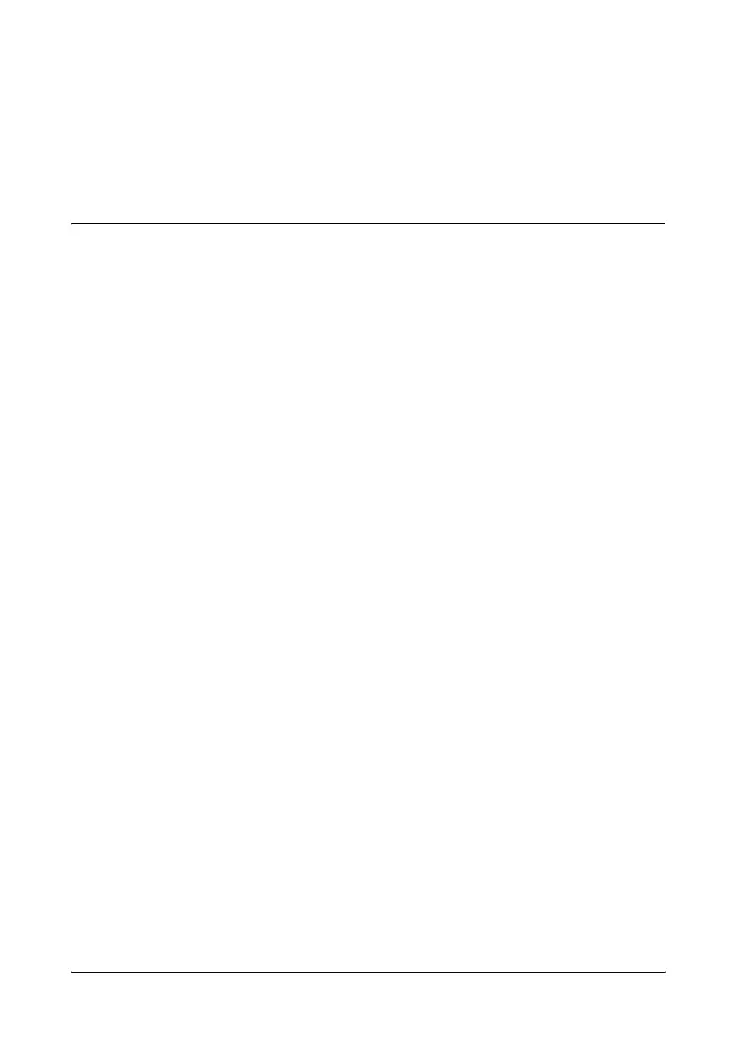3-1
3
Configuring the Switch
Initial Configuration
The ProCurve Switch 1700-8 can be managed through a Web-browser
interface that you can access from any PC or workstation in the
connected network. For initial configuration, you may want to assign
an IP address to the switch that is compatible with your existing
network. However, you first need to access the Web interface using
the switch’s default IP address.
The following procedure shows how to access the Web interface and
change the switch’s IP address:
1. Place the switch close to the PC that you will use for
configuration. It helps if you can see the front panel of the switch
while working on your PC.
2. Connect the Ethernet port of your PC to any port on the front
panel of your switch, start your PC (if it is not already running),
connect power to the switch and when your PC has finished its
start-up sequence, verify that you have a link by checking the
LEDs on the front-panel of the switch (see “LEDs” on page 1-2 for
more information).
3. Set your PC’s IP address to be on the same subnet as the switch.
The default IP address of the switch is 192.168.2.10 and the subnet
mask is 255.255.255.0, so the PC and switch are on the same
subnet when they both have addresses that start 192.168.2.x. If
the PC and switch are already on the same subnet, proceed
directly to step 4. Otherwise, you must manually set the PC’s IP