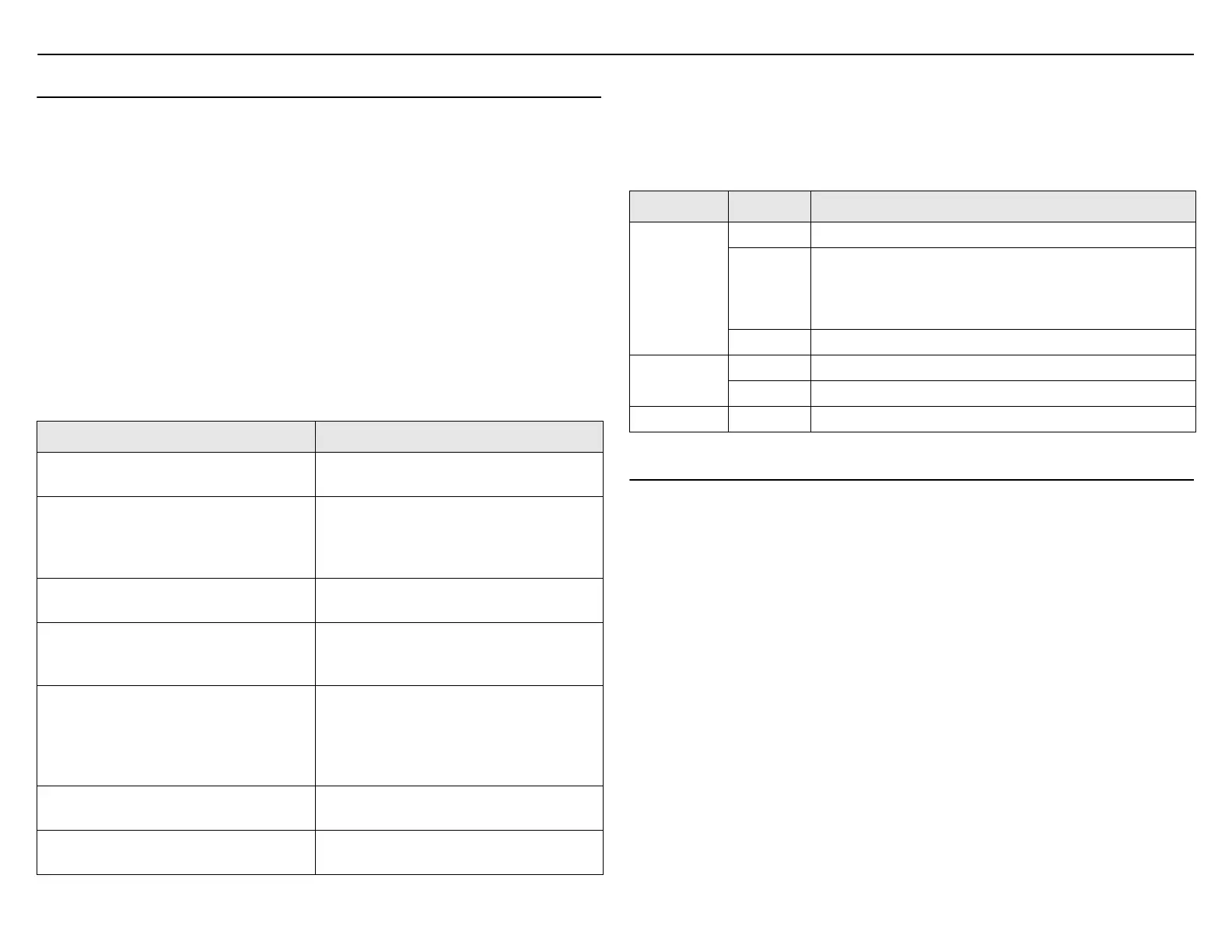MSM310 Access Point Quickstart 2 HP ProCurve Networking
About controlled mode and autonomous mode
The MSM310 can operate in one of two modes: controlled (the default) or autonomous.
Switching modes resets all configuration settings to factory defaults.
•
Controlled mode: To become operational, the MSM310 must establish a management
tunnel with an MSM7xx Controller via Ethernet Port 1 (do not use Port 2 in controlled
mode). The controller manages the MSM310 and provides all configuration settings.
Discovery of the service controller is automatic if default settings are used on the
MSM310 and the controller, and both devices are on the same subnet. See Working with
controlled APs in the MSM7xx Controllers Management and Configuration Guide.
•
Autonomous mode: Once switched to autonomous mode, the MSM310 operates as a
stand-alone AP. An autonomous MSM310 is configured and managed via its web-based
management tool as described in Initial configuration (autonomous mode) on page 3.
Status light behavior in controlled mode
During startup/discovery in controlled mode, the MSM310 status lights provide the following
information:
Status light behavior Description
Power light blinks once every two
seconds.
The MSM310 is starting up.
Power light blinks once per second. The MSM310 is looking for an IP address,
or building the list of VLANs on which to
perform discovery. The management tool is
available until discovery occurs.
Power light, Info light, and Ethernet light
blink in sequence from left to right.
The MSM310 has obtained an IP address
and is attempting to discover a controller.
Power light is on. Info and Ethernet lights
blink alternately until the secure
management tunnel is established.
The MSM310 has found a controller and is
attempting to establish a secure
management tunnel with it.
Power light and Info light blink alternately
and quickly. Ethernet light is off.
The MSM310 has received a discovery reply
from two or more controllers with the same
priority setting. The MSM310 is unable to
connect with either controller until the
priority conflict is resolved.
Power light and Radio light blink slowly. The MSM310 is attempting to establish a
local mesh link to a master node.
Power light and Ethernet light blink slowly. The MSM310 is attempting to establish
wired connectivity.
Once the discovery process is complete, and the MSM310 has established a secure
management tunnel to a controller, the Power light remains on and the Ethernet and Radio
lights blink to indicate the presence of traffic.
Status light behavior in autonomous mode
In autonomous mode, the status lights provide the following information:
Light State Description
Off The MSM310 has no power.
Power
Blinking The MSM310 is starting up. If the Power light continues to
blink after several minutes, it indicates that the software
failed to load. Reset or power cycle the MSM310. If this
condition persists, contact HP ProCurve Customer Care.
On The MSM310 is fully operational.
Ethernet
Off The port is not connected or there is no activity.
Blinking The port is transmitting or receiving data.
Radio Blinking The radio is transmitting or receiving data.
Important information to read before installing
Warning: PROFESSIONAL INSTALLATION REQUIRED
Prior to installing or using the MSM310, consult with a professional installer trained in
RF installation and knowledgeable in local regulations including building and wiring
codes, safety, channel, power, indoor/outdoor restrictions, and license requirements for
the intended country. It is the responsibility of the end user to ensure that installation and
use comply with local safety and radio regulations.
Surge protection and grounding: If you plan on connecting an outdoor antenna to the
MSM310, make sure that proper lightning surge protection and grounding precautions are
taken according to local electrical code. Failure to do so may result in personal injury, fire,
equipment damage, or a voided warranty. The HP ProCurve hardware warranty provides no
protection against damage caused by static discharge or a lightning strike.
Cabling: You must use the appropriate cables, and where applicable, surge protection, for
your given region. For compliance with EN55022 Class-B emissions requirements use
shielded Ethernet cables.
Plenum installation: The MSM310 can be installed in a plenum (UL2043 rating). It should
be installed in a similar orientation as in a ceiling installation. However, it is left to a qualified
installer to determine how to install/secure the MSM310 in a plenum in an appropriate and
safe manner. Plenum-rated cables and attachment hardware must be used.
