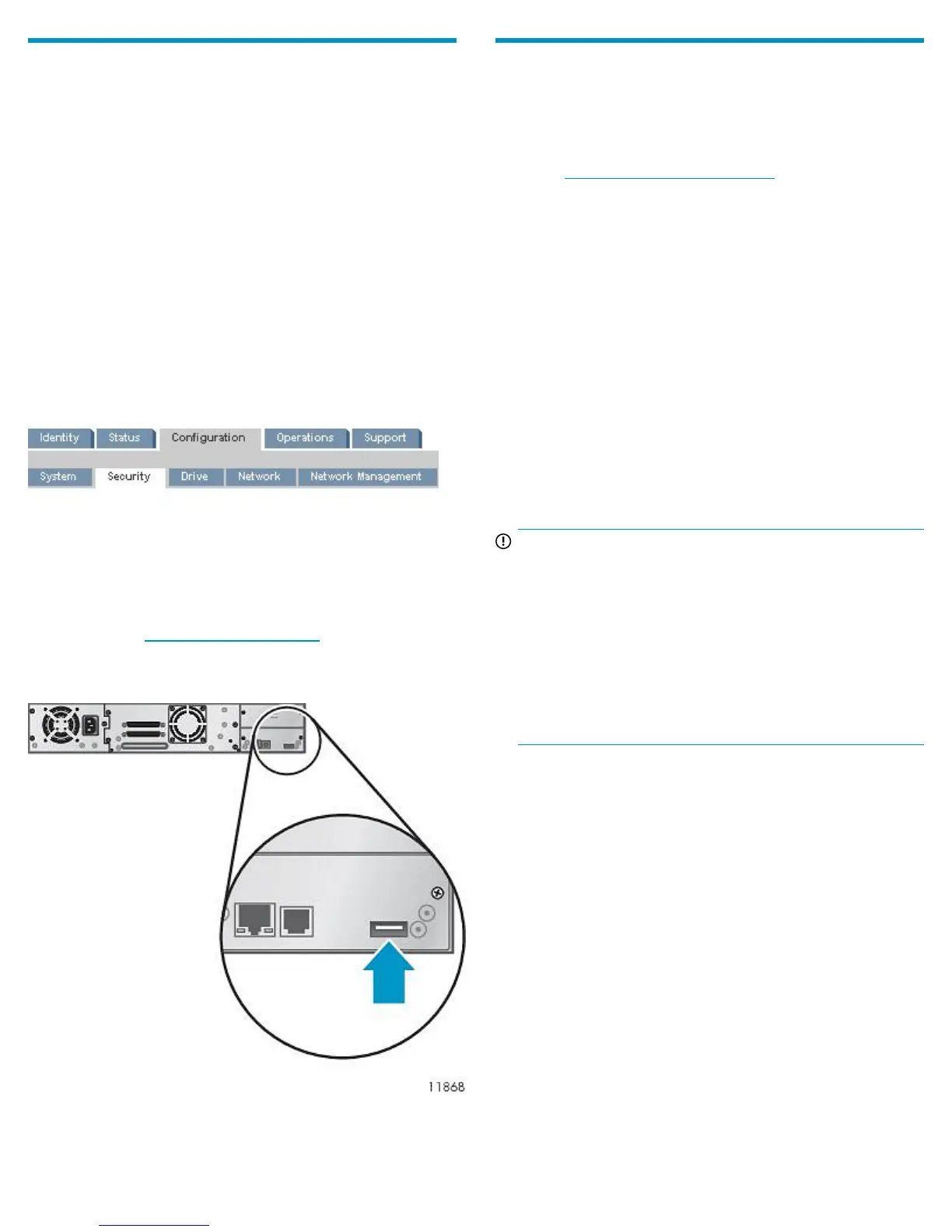2 Preparing the Autoloader or Library
Log in to the remote management interface
The key server token and Autoloader or Library encryption capabilities
can only be configured from the web-based remote management interface
(RMI). Log into the RMI as the administrator user.
If you have not used the RMI on this Autoloader or Library in the past,
you must configure the network on the Autoloader or Library before
continuing.
See the Getting started guide that came with the Autoloader or Library,
or the User and service guide for instructions on configuring the network
and using the RMI. You can find these documents on the HP website at
http://www.hp.com/support/manuals.
Verify your Autoloader or Library firmware
version
Verify that the Autoloader or Library firmware version supports the
Encryption Kit. If you see the Configuration: Security tab in the RMI, the
firmware supports the Encryption Kit. If this tab is missing, update the
Autoloader or Library firmware to the current version.
You can download Autoloader or Library firmware files from the HP
Support website at http://www.hp.com/support.
Locate the USB port
Locate the USB port on the back panel of the Autoloader or Library.
If the USB port is covered with silver tape, remove the tape.
3 Preparing the key server tokens
As part of your security process, you will need to track each key server
token, along with information associated with the token, as required by
your security policy. If you do not have a security policy that specifies
this information, download the HP StorageWorks Encryption Kit User
guide from http://www.hp.com/support/tape for information about
creating your encryption key management processes. HP recommends
that you track at least:
• Token name
• Whether this token is a backup of another token
• Date range token was used for writing data
• The tape cartridges written with keys stored on the token. When
possible, record the barcode label associated with the tape cartridge.
• Token backup file filename and password. (See step 5.)
The Encryption Kit includes two methods of tracking the tokens. Choose
the approach that works best for your security policy and organization.
HP recommends that you use both approaches.
• Attached tag — The Encryption Kit includes a card and holder, which
can be used to attach information to the token.
• Serial number — Each key server token has a unique serial number.
You can use the serial number to identify the key server token and
correlate the tape cartridges written with keys on the token.
IMPORTANT:
HP recommends that you maintain a record of the tape
cartridges that are written with encryption keys on the key server
token. When restoring the data from an encrypted tape, you
will need to use the key server token containing the encryption
key for that tape. The name of the key server token is not stored
on the tape and the name of the tape is not stored on the key
server token. If you do not know which token contains the key
for a tape, you may need to try all of your key server tokens
when restoring data from an encrypted tape. Each key server
token can contain a maximum of 100 keys.
To use the attached tags to identify the tokens:
1. Write the token identification information on the paper cards.
2. Insert each card into a holder.
3. Attach the holders to the tokens.
4. Track the tape cartridges that are written with keys stored on the
token and keep a copy of this record in a secure location.
To use the serial numbers to identify the tokens:
• Record the token identification information and tape cartridges that
are written with keys stored on the token, and keep a copy of the
record in a secure location.
Page 2