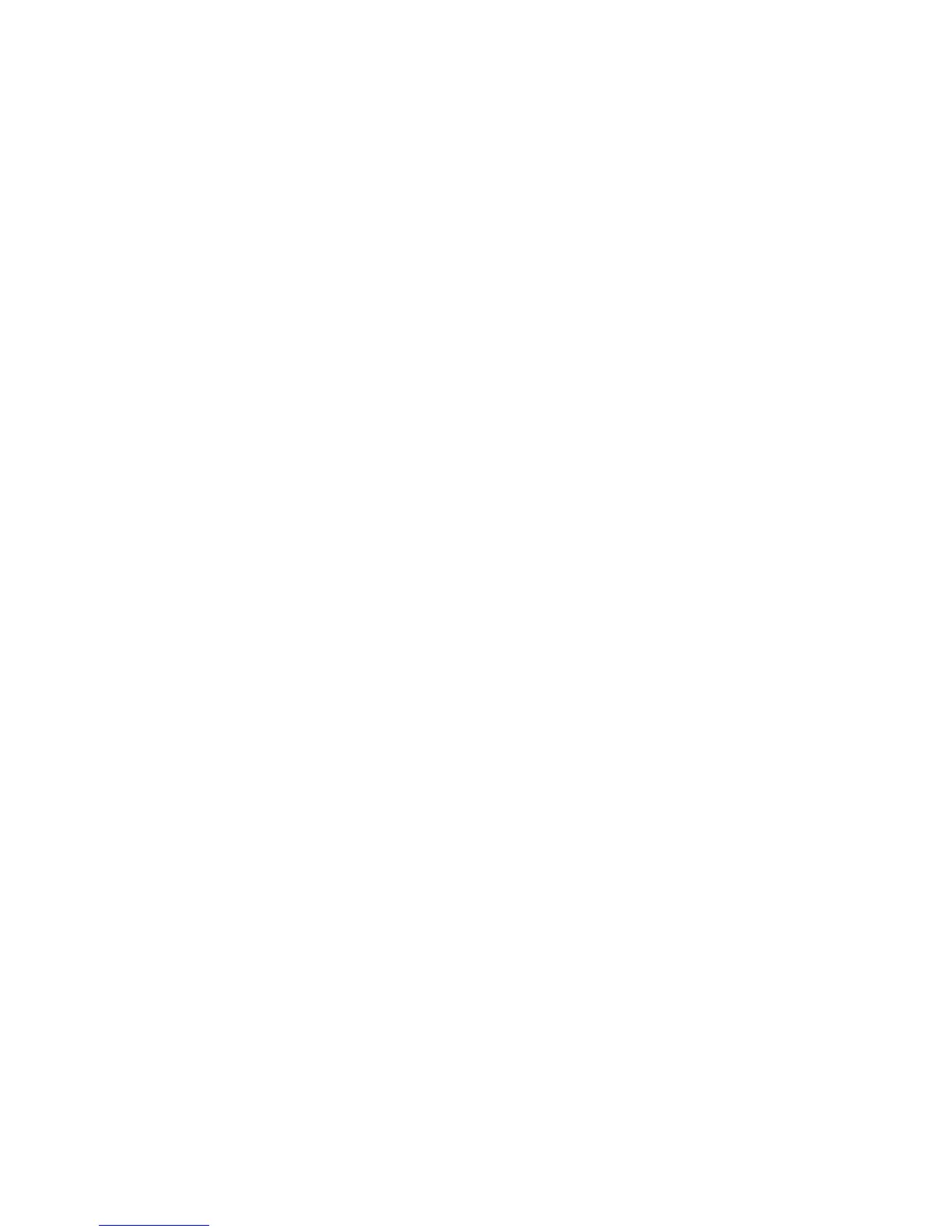4
xkbcomp –xkm –m <map> <keymap file> <destination file>
For this example, the command is shown below:
xkbcomp –xkm –m my_map /home/user/xkb-data-legacy-1.0.1/keymap/xfree86
/home/user/new_map.xkm
After running the command you’ll likely see many warnings stating “No symbol defined for
<xxx> (keycode yyy)”. Ignore these; xkbcomp will display warnings for any keycodes that were
not declared, even if those keys are not present on the keyboard. Check to make sure there are no
other errors or warnings; warnings other than this one may indicate a syntax error. The error message
should point you to the area where the mistake was made and describe what type of mistake it is.
You can also use this command to compile keymaps that are already declared but not included in the
standard keymaps for the thin client. For example, if you wanted the standard Latvian keyboard, you
could skip step 2 and compile the keymap with the following command:
xkbcomp –xkm –m lv /home/user/xkb-data-legacy-1.0.1/keymap/xfree86
/home/user/lv.xkm
Step 4: Install the new keymap
Once the sample keymap compiles correctly you will have a file called new_map.xkm at
/home/user. Copy this keymap file to a USB key and insert the key into the USB port on the thin
client.
1. Open the Settings menu
2. Click the Experience tab.
3. Click the Keyboard Names button on the right side.
4. Click Add Keymap.
5. In the Language text box enter the display name you want to use for the keymap. For this
example, use US – with Yen
6. Click Import.
7. Browse to usb0, select the new keymap and click Open.
8. Click OK to return to the Keymap configuration menu.
9. Click OK again to return to the Settings menu.
10. Select the new keymap from the Keyboard Language drop-down menu.
11. Click OK and Restart Session and your new keymap will be applied.
With the new keymap applied, whenever we press Shift+4, the ¥ symbol is shown instead of the $
from the normal US keyboard.
More knowledge
This section contains additional information that will help with creating more complex keymaps.
Declare symbol using unicode
If you are having trouble finding the names for special symbols, you can declare the symbols directly
using their Unicode values. For example, you know you’d like your keyboard to produce the | key
when you press the first key on the second row from the bottom (the key just to the right of left shift),
but you don’t know what that key is supposed to be called in your symbols declaration. There are
three ways you can solve this.