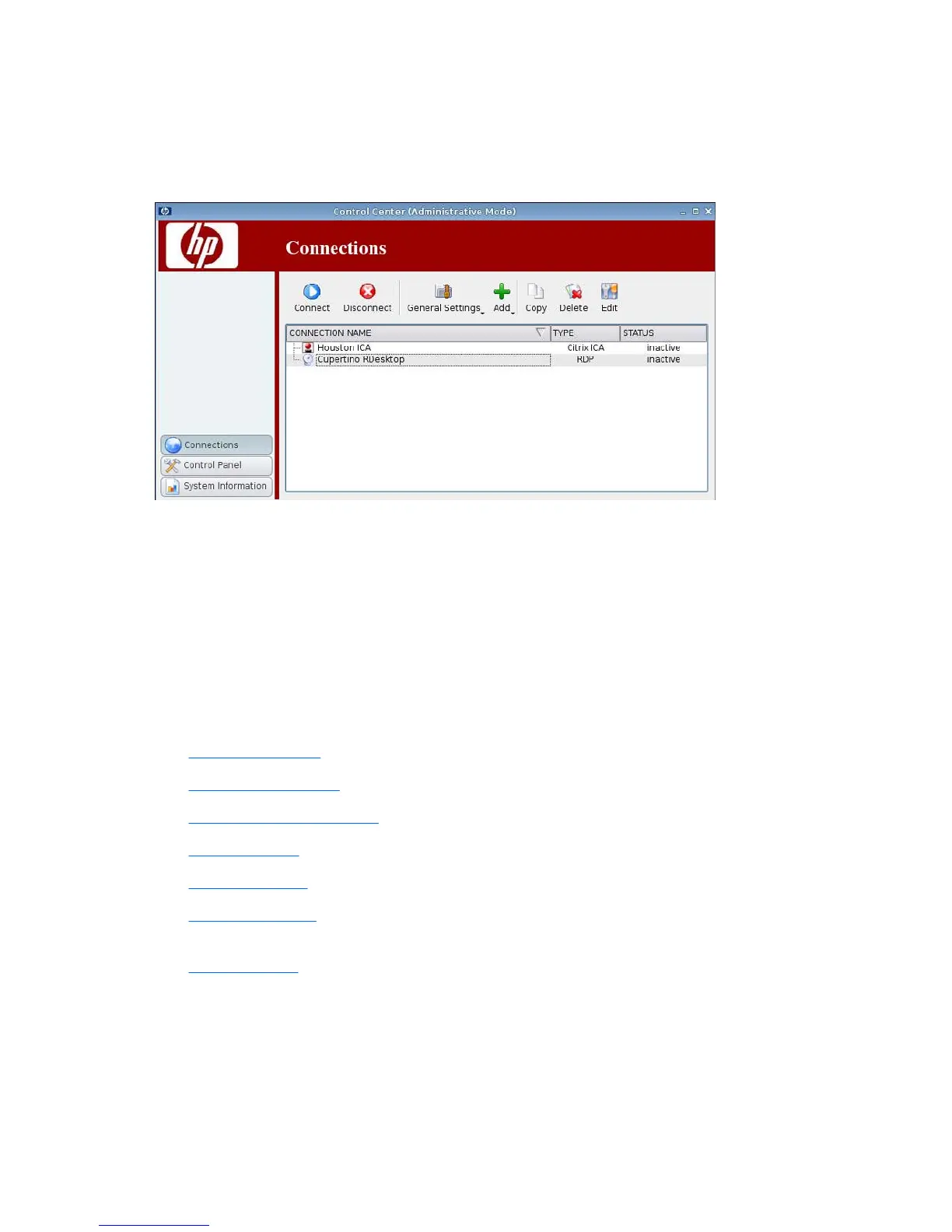Connections
You can configure and assign connections using the Connections tab.
▲
Click Connections.
The Connections window lists all connections that you can assign to users. You can add, edit, and
delete connections from this window.
●
Connection Name: Displays the name of the connection. You cannot change the connection name
from this column.
●
Type: Displays the type of connection (ICA, PNAgent, RDP, TeemTalk, X Windows, Leostream,
Provision Networks, VMware View, Firefox, etc.). You cannot change the connection type from this
column.
●
Status: Displays the status, active or inactive, of the connection.
There are seven buttons across the top of the connection list:
●
Connect on page 6: Click to start a selected connection.
●
Disconnect on page 7: Click to disconnect a selected connection.
●
General Settings on page 7: Click to manage connection settings.
●
Add on page 18: Click to create a new connection and add it to the list of available connections.
●
Copy on page 66: Click to copy a connection and add it to the list of available connections.
●
Delete on page 66: Click to delete the selected connection. The connection is deleted from the
lists of connections assigned to all users, not just the user currently logged on to the terminal.
●
Edit on page 67: Click to edit the selected connection.
Connect
▲
To open a connection, click a selection under Connection Name that has a Status of inactive
and click Connect.
6 Chapter 2 Installation ENWW