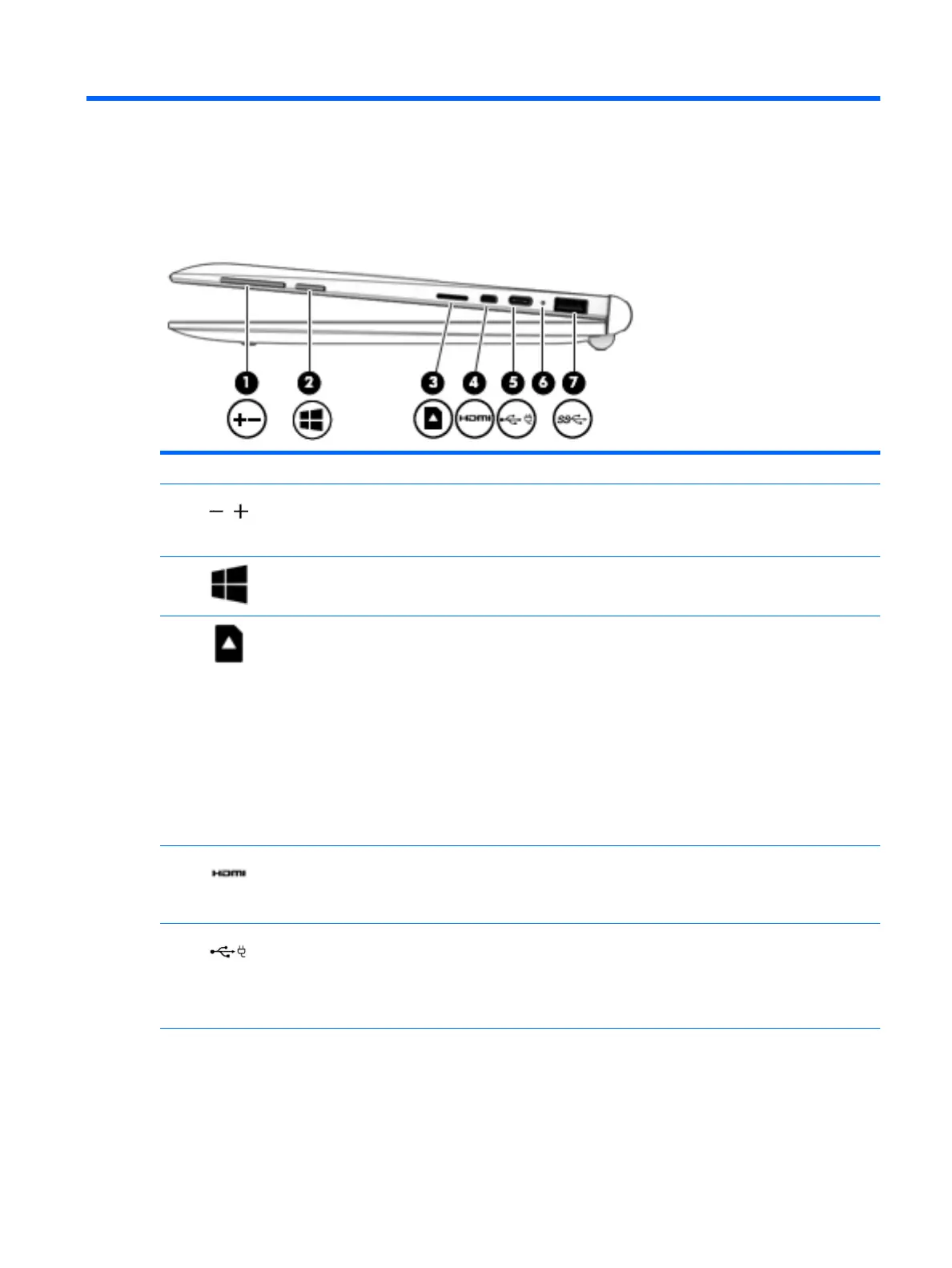2 External component identication
Right side
Component Description
(1) Volume buttons Control speaker volume on the tablet.
▲
To increase speaker volume, press the + edge of the
button.
(2) Windows button Opens the Start menu.
(3) Memory card reader Reads optional memory cards that enable you to store, manage,
share or access information.
To insert a card:
1. Hold the card label-side up, with connectors facing the
computer.
2. Insert the card into the memory card reader, and then
press in on the card until it is rmly seated.
To remove a card:
▲
Press in on the card, and then remove it from the memory
card reader.
(4) HDMI port Connects an optional video or audio device, such as a high-
denition television, any compatible digital or audio component,
or a high-speed High-Denition Multimedia Interface (HDMI)
device.
(5) USB Type-C port Connects any device with a Type-C connector.
NOTE: Some USB Type-C ports can charge select models of
cell phones, laptops, tablets, and MP3 players. even when the
computer is o. Some can also connect DisplayPort, VGA, HDMI,
and other video devices.
(6) AC adapter and battery light
●
White: The AC adapter is connected and the battery is fully
charged.
●
Amber: The AC adapter is connected, and the battery is
charging.
Right side 3