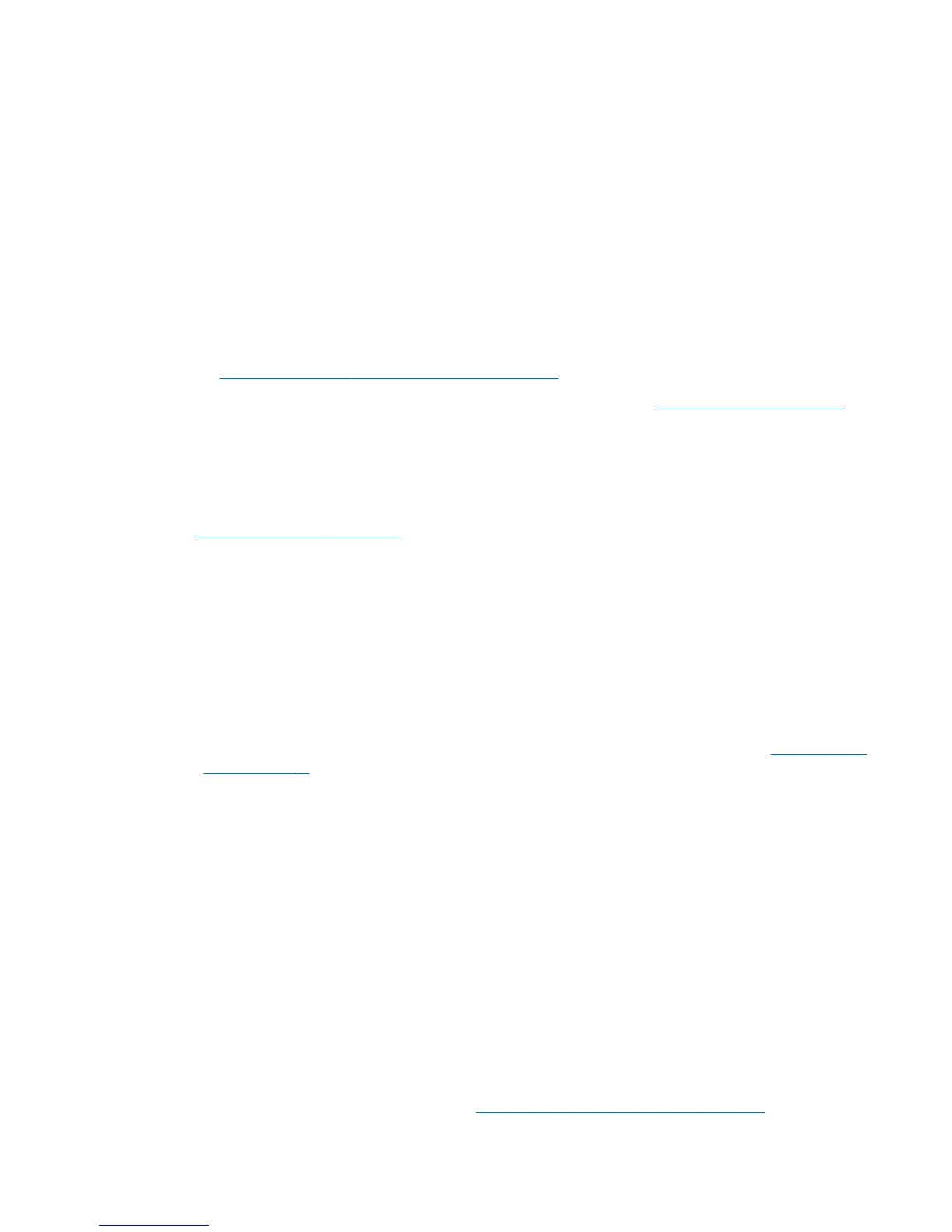3. Select the desired operating system.
4. Select your software/driver language, and then click the Software quick jump link.
5. Select the Obtain Software link for the appropriate package (typically the most recent revision).
6. Click I Accept to accept the terms of the license agreement.
7. Download the software ISO image and save it on a disc. This disc is your HP driver disc.
Setting up Red Hat Enterprise Linux (RHEL)
HP Z series Workstations are certified and supported on RHEL streams appropriate to the hardware
technology.
●
For details of RHEL support for a particular platform, see the Linux Hardware Matrix for HP Workstations
at http://www.hp.com/support/linux_hardware_matrix.
●
For information about Red Hat certifications on HP workstations, go to https://hardware.redhat.com.
HP driver disc
Recent versions of Red Hat Linux typically require only driver updates with minor fixes to support HP
workstations. These releases can usually be supported with the appropriate driver disc from the HP website,
which can be used as a post-installation utility for the standard Red Hat Linux install. For more information,
see HP Linux driver discs on page 34.
After you complete the standard Red Hat install and restart the system, a Red Hat first-boot utility runs. After
you specify a number of settings (such as the security level, time and date, ‘root’ password, and user
accounts), the utility lets you load an additional disc.
The driver disc is used during this phase. All content added by HP is in the /HP directory on the disc. You can
use it to build your own image or to browse the HP content.
Please see /HP directory on the disc for any last-minute README pointers for elements on the disc.
Installing with the HP Red Hat Linux driver disc
1. If you do not have the appropriate HP driver disc for a supported stream, create one (see HP Linux driver
discs on page 34.)
2. Install the operating system using the optical media included in the Red Hat Linux box-set.
3. If you have a Red Hat driver disc for the OS version you are installing, enter linux dd when the initial
install splash screen appears, and then press
Enter.
4. When asked if you have a driver disc, select Yes. Place the Red Hat driver disc in the drive, and select the
appropriate drive:hd[abcd]. Continue the normal installation.
5. After successfully installing the operating system, reboot the workstation.
●
RHEL 6 or RHEL 7: Insert your HP driver disc. The driver installation software automatically starts.
Follow the on-screen instructions to install the contents.
Setting up SUSE Linux Enterprise Desktop (SLED)
HP supports 64-bit SLED 11 on some workstations.
Various versions of SLED are certified and supported by SUSE on HP workstations. For more information, go
to the SUSE certification bulletin search page at https://www.suse.com/yessearch/Search.jsp.
Setting up Red Hat Enterprise Linux (RHEL) 35