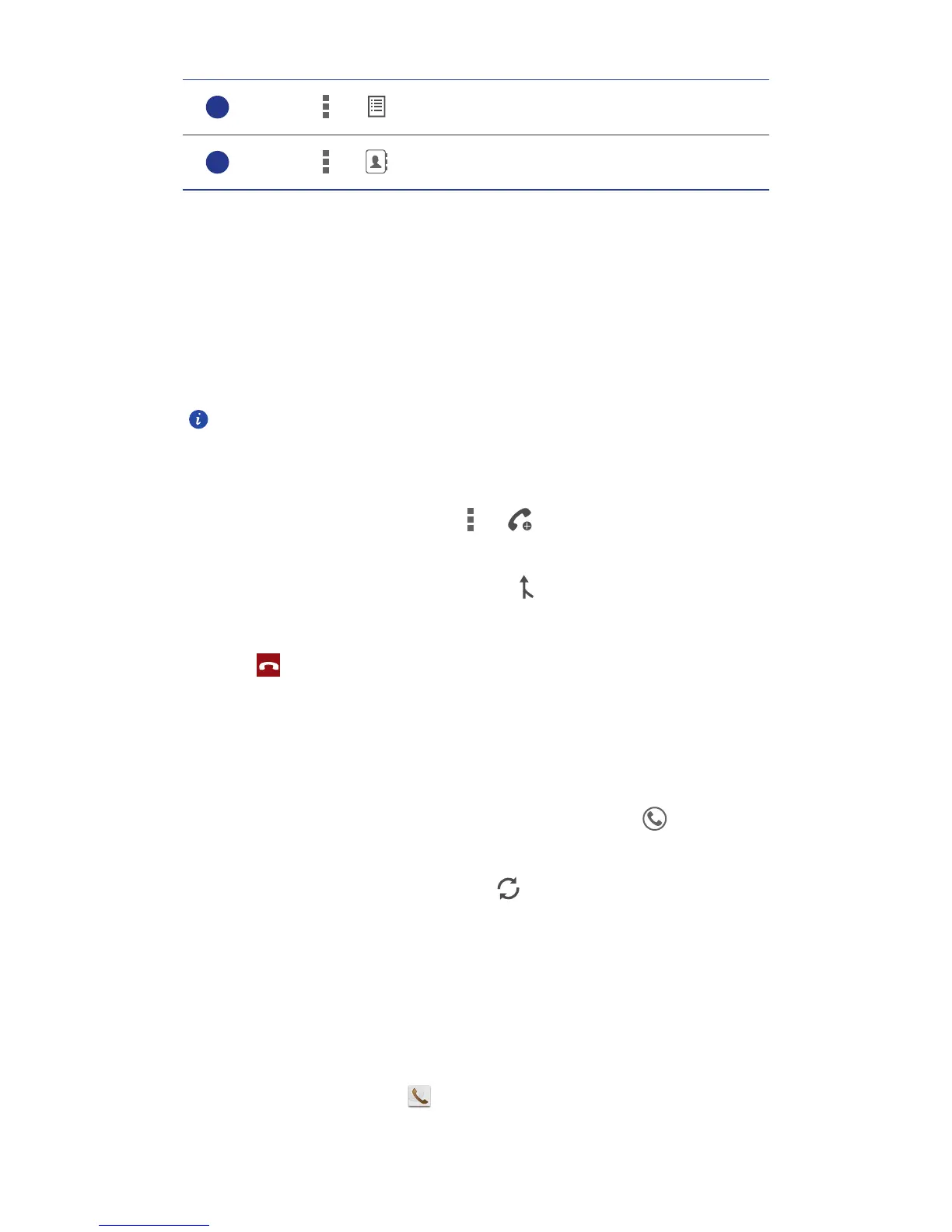Calls
29
To return to the call screen, flick down from the status bar to open the notification panel,
and touch
Current call
.
.........................................................................................................................................
Making a conference call
Conference calling with your friends, family, and co-workers is easy. Make or answer a call,
and dial another number to add the second participant to your conference call.
Before you make a conference call, make sure you have subscribed to the
service. For details, contact your service provider.
1.
Call the first participant.
2. When the call is connected, touch > to call the second participant.
The first participant will be placed on hold.
3. When the second call is connected, touch to start a conference call.
4. To add more people to the call, repeat steps 2 and 3.
5. Touch to end the call.
.........................................................................................................................................
Answering a third-party call
Before you answer a third-party call, make sure you have turned on call waiting.
1.
If a call comes in when you are already in another call, drag right to
answer the new call and place the first call on hold.
2. To switch between the two calls, touch .
.........................................................................................................................................
Making emergency calls
In the event of an emergency, you will still be able to make emergency calls
without the use of a SIM card. However, you must still be under the coverage
area.
1.
On the home screen, touch .
Touch > to display a note.
Touch > to display the contact list.
