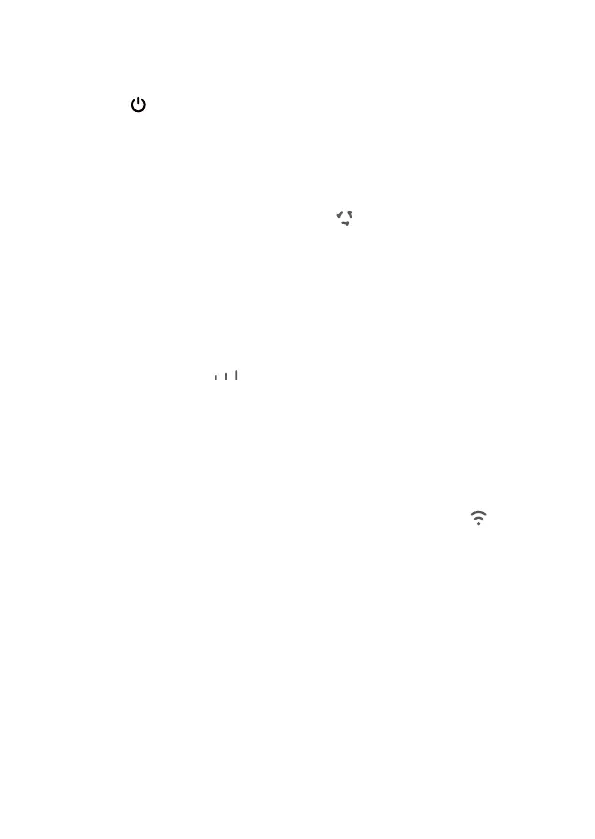FAQs
How do I restore factory settings?
When the router is turned on, press the Reset button for approximately 3 seconds using a pointed object until
the Power indicator starts to blink. Restoring factory settings will restore the settings to the default. You
can recongure them after the router is restored.
What should I do if I forgot the Wi-Fi password or the login password for the web-
based management page?
Restore the router to its factory settings and then use the default Wi-Fi password and login password to try
again.
What should I do if the Network status indicator is red or an Internet connection
cannot be established?
1 Check if the SIM card is inserted. Refer to the Getting Started section for the right size of SIM card and the
right way to insert it into the slot.
2 If the issue persists, restore the router to factory settings and try again.
3 Contact your carrier to check if your SIM card is out of service. If it's a new card, check if it has been
activated.
What should I do if the Internet speed is slow?
1 Check the Signal strength indicator on the router. If it shows weak signal , adjust the router's direction
or move it close to a window to improve signal reception.
2 If your device is connected to the router over Wi-Fi, adjust your device's position to receive better signal.
3 Restart the router and your device, and try again.
4 Check if you have reached your data trafc limit for the month. If so, your carrier may limit your Internet
speed.
How can I connect to the router using WPS (Wi-Fi Protected Setup)?
To connect a WPS-enabled device to your router using the WPS button:
1 Press and hold the WPS button on the router for at least 2 seconds and then release, the indicator starts
to blink.
2 Enable WPS on your device within 2 minutes to connect to the router's Wi-Fi network.
Why can't I access the router's web-based management page?
1 Ensure that your computer is connected to the router through an Ethernet cable or Wi-Fi.
2 Ensure that your computer is set to obtain an IP address and DNS server address automatically.
3 Restart your browser, or try using another browser.
4 If the problem persists, restore the router to its factory settings.
Why is the content displayed on the web-based management page not up to date?
Depending on your browser's cache, the content for your device on the web-based management page may
not be up to date. Manually clear your browser's cache (for example, open your browser and choose Internet
Options > General > Browsing history > Delete.) and re-launch the web-based management page.
If you are experiencing any other issues with the router:
1 Restart the router.
2 Restore the router to its factory settings.
3 Contact your carrier.
7
