
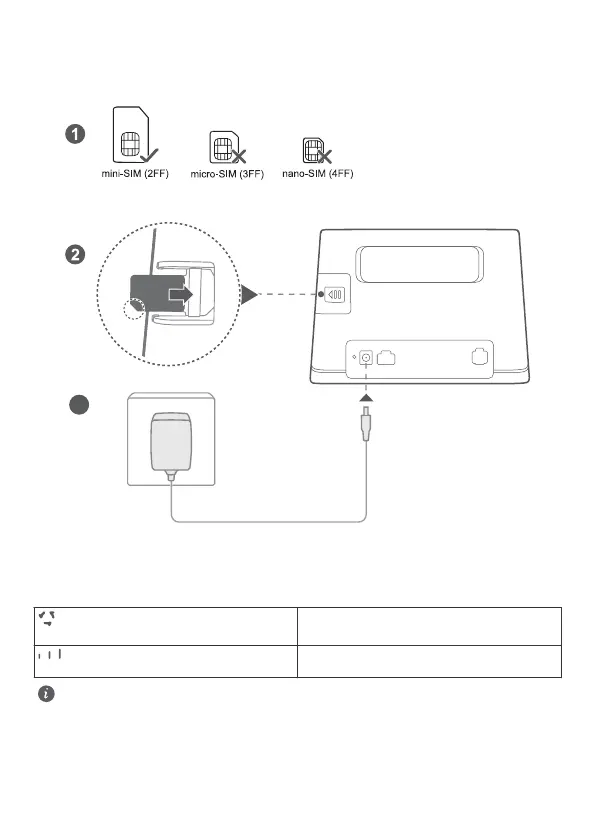 Loading...
Loading...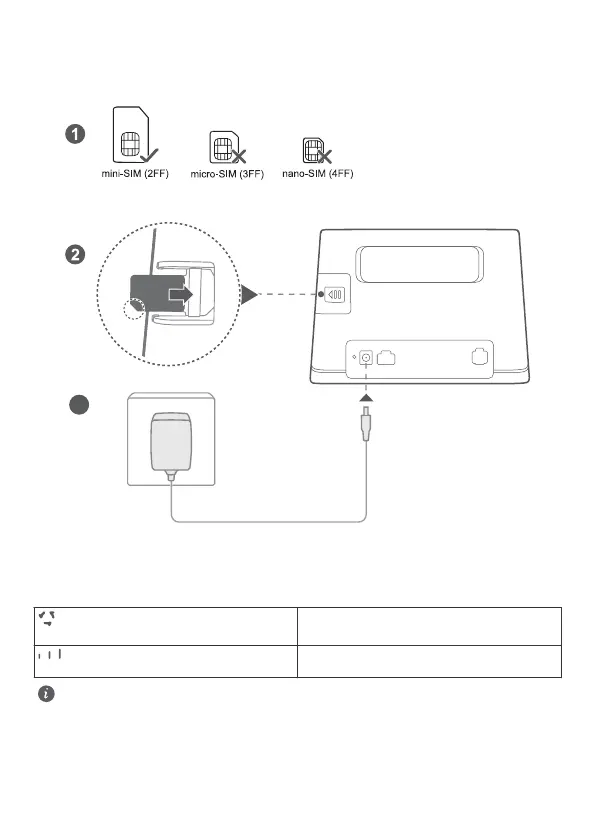
Do you have a question about the Huawei B311 and is the answer not in the manual?
| Model | B311 |
|---|---|
| Category | Network Router |
| LTE Category | LTE Cat 4 |
| Max Download Speed | 150 Mbps |
| Max Upload Speed | 50 Mbps |
| Wi-Fi Standards | 802.11b/g/n |
| Wi-Fi Frequency | 2.4 GHz |
| Wi-Fi Speed | 300 Mbps |
| Power Supply | 12V/1A |
| SIM Card Slot | Yes |
| Antenna | Internal |
| Ethernet Ports | 1 x 10/100 Mbps LAN/WAN port |
| Dimensions | 181 x 126 x 36.8 mm |
Explains Power, Network, Wi-Fi, and Signal Strength indicators.
Location for inserting the SIM card.
Details on Power and WPS buttons.
Description of Power Input, LAN/WAN, and Phone ports.
Step-by-step guide on inserting the SIM card into the router.
Instructions for connecting devices to the router's Wi-Fi network.
How to connect computers and phones to the router for internet and calls.
Instructions for connecting the router to the internet using an Ethernet cable.
How to restore factory settings and recover forgotten passwords.
Resolving network status issues and slow internet speeds.
Connecting via WPS and accessing the web management page.
Covers device interference with medical devices, temperature limits, and ventilation.
Guidance on approved accessories, power adapters, and general electrical safety.
Warnings for flammable/explosive areas and blasting zones.
Rules for device use in hospitals, clinics, and aircraft.
Information on WEEE disposal, hazardous substance compliance, and EU regulations.
Details on frequency bands, power, software, and certifications.