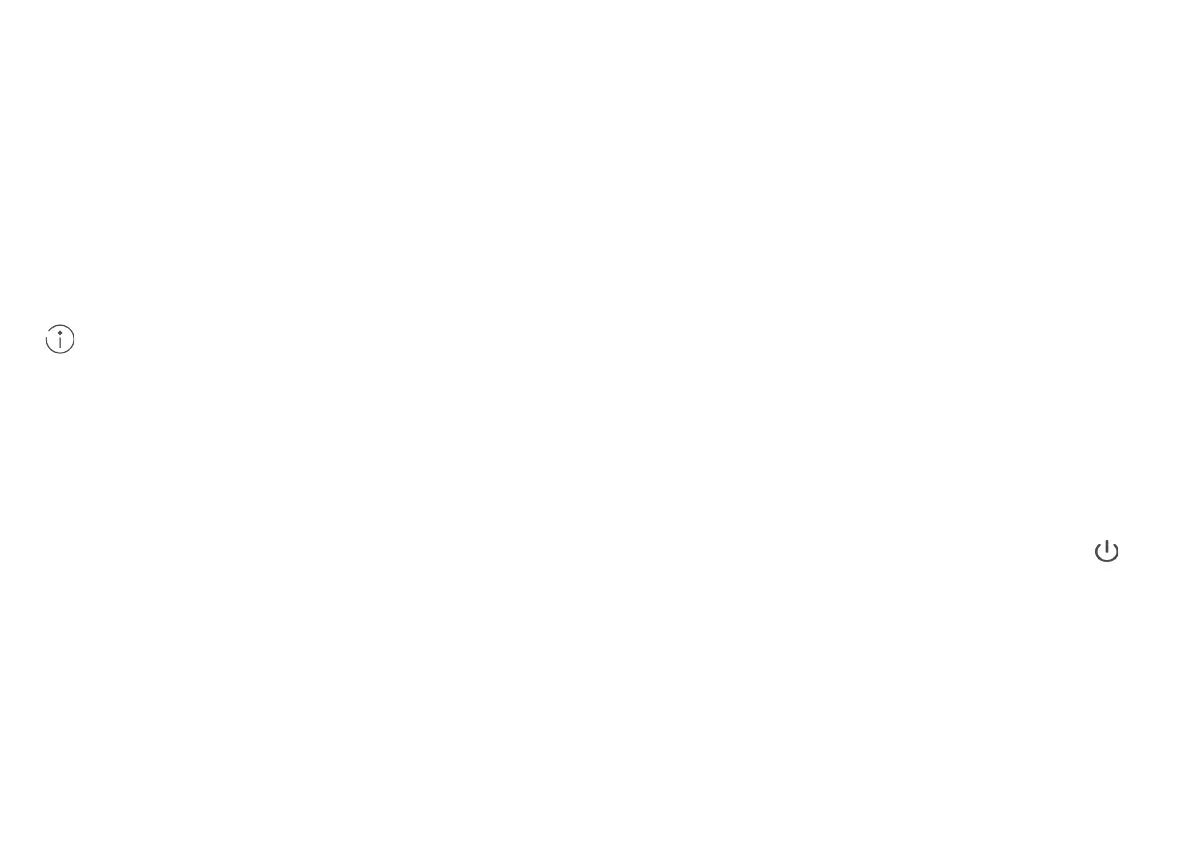9
6 Additional information
If you are experiencing any issues with the router:
Restart the router.
Refer to the help section on the web-based management page.
Restore the router to its factory settings.
Contact your network service provider.
Please visit http://consumer.huawei.com/en/support/hotline for recently updated hotline and email address in your
country or region.
7 FAQs
How do I restore factory settings?
When the router is turned on, press the reset button for approximately 3 seconds using a pointed object until the
indicator starts to blink. Restoring factory settings will clear all customized settings. Proceed with caution.
How can I connect to the router using Wi-Fi Protected Setup (WPS)?
1. Ensure that Wi-Fi is enabled on the client.
2. Press and hold the WPS button on the router for two to five seconds to set up a 2.4 GHz WPS connection, or
press and hold the WPS button on the router for more than five seconds to set up a 5 GHz WPS connection.
The illustrations in this guide are for reference purposes only and may not reflect the exact appearance of your
product. Please contact your network service provider for more detailed information.
