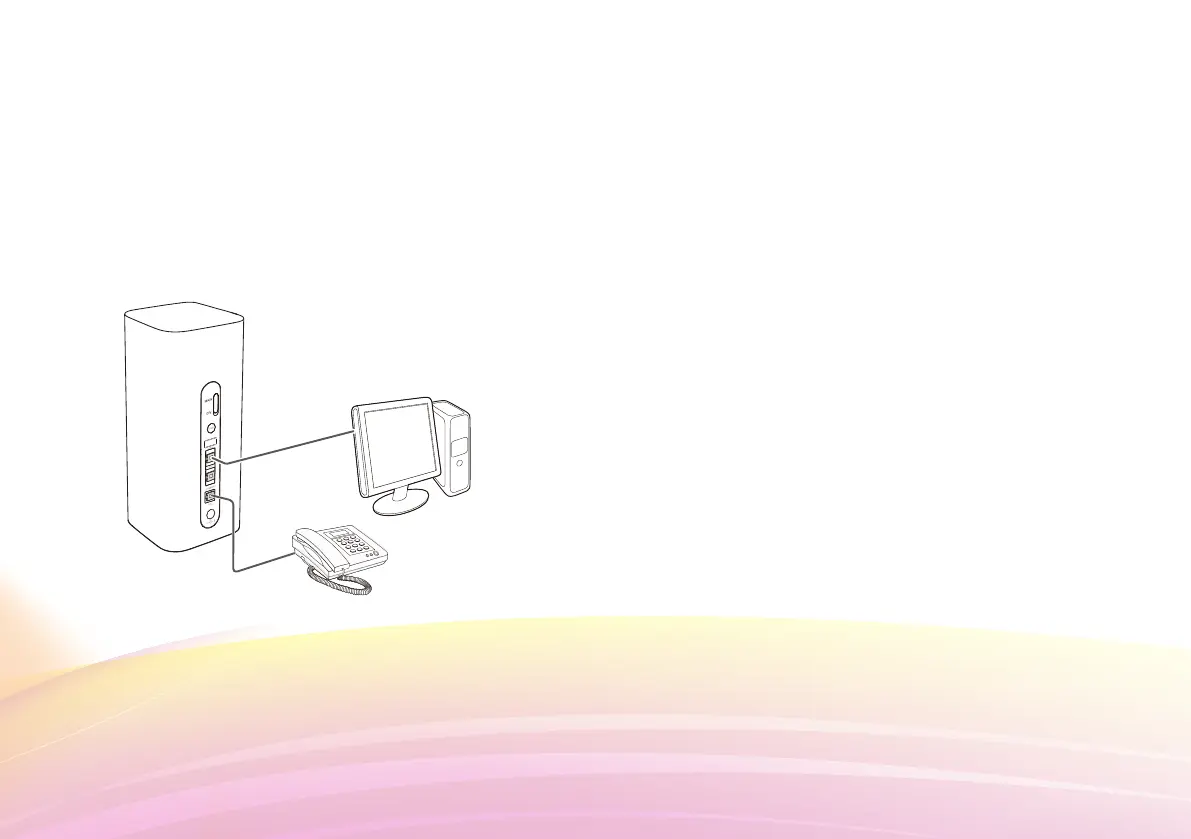6. Optional configurations
Note:
The features described in this section are for reference
purposes only. Your router may not support all of these
features.
1. Connecting multiple devices
You can connect a computer, or landline phone to the router
to access the Internet, make telephone calls, and more.
2. Restoring to Factory Settings
If you forget some configuration parameters, you can restore
the LTE CPE to its factory settings and then configure the
LTE CPE again.
Use a sharply pointed object to press and hold the RESET
button until the Power indicator turns off. The LTE CPE is
then restored to its factory settings.
Note:
• After you carry out this operation, the LTE CPE's
personal configuration parameters will all be deleted.
All configurations on the web management page will be
restored to the factory settings.
3. Establishing a WPS Connection
If the Wi-Fi device to be connected to the LTE CPE supports
WPS, the wireless network encryption key is generated
automatically and there is no need to enter it manually. The
steps for WPS connection are as follows:
1. Turn on the CPE.
2. Turn on the Wi-Fi device to be connected to the LTE CPE.
3. Activate the LTE CPE's WPS.
Note:
• Press and hold the WPS button for two to five seconds
to set up a 2.4 GHz WPS connection, or press and hold the
button for more than five seconds to set up a 5 GHz WPS
connection.
