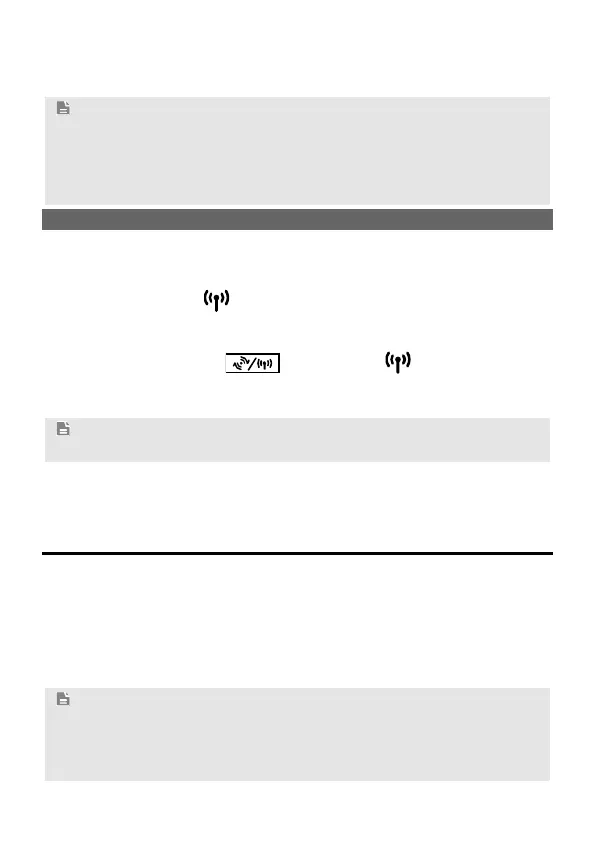10
After the system verifies the password, Connected appears on
the wireless network icon in the wireless network list, indicating that
your computer has established a wireless connection to the B890.
Note:
If the wireless network name (SSID) and password (Wi-Fi Key) are changed, the
information will have to be reconfigured on your computer.
To protect your wireless network from unauthorized access, change the SSID
and Wi-Fi key a regular intervals. For details, see the help information on
the web management page.
Setting Up a Wi-Fi Connection Automatically
If the client to which the B890 connects supports WPS, a Wi-Fi key is generated
automatically.
To set up a WPS connection:
Step 1 Ensure that the
indicator is steady on, and the wireless
configuration service of the computer that you want to connect is
enabled.
Step 2 Press and hold the
button until the indicator blinks to
activate the WPS connection on your device.
Step 3 Activate the WPS connection on the client.
Note:
For details about operations on the client side, see the client user guide.
4 Logging In to the Web Management
Page
You can configure and manage the B890 settings using the web management
page.
1. Launch a web browser, and enter http://192.168.1.1 in the address bar.
2. Enter the password, and log in to the web management page. The default
password is admin.
If you are logging in to the web management page for the first time, follow the
Quick Setup Wizard to quickly configure your B890.
Note:
To protect your device, only one user can log in to the web management page at
a time.
To protect your account, change the password after the first login. For details,
see the help information on the web management page.