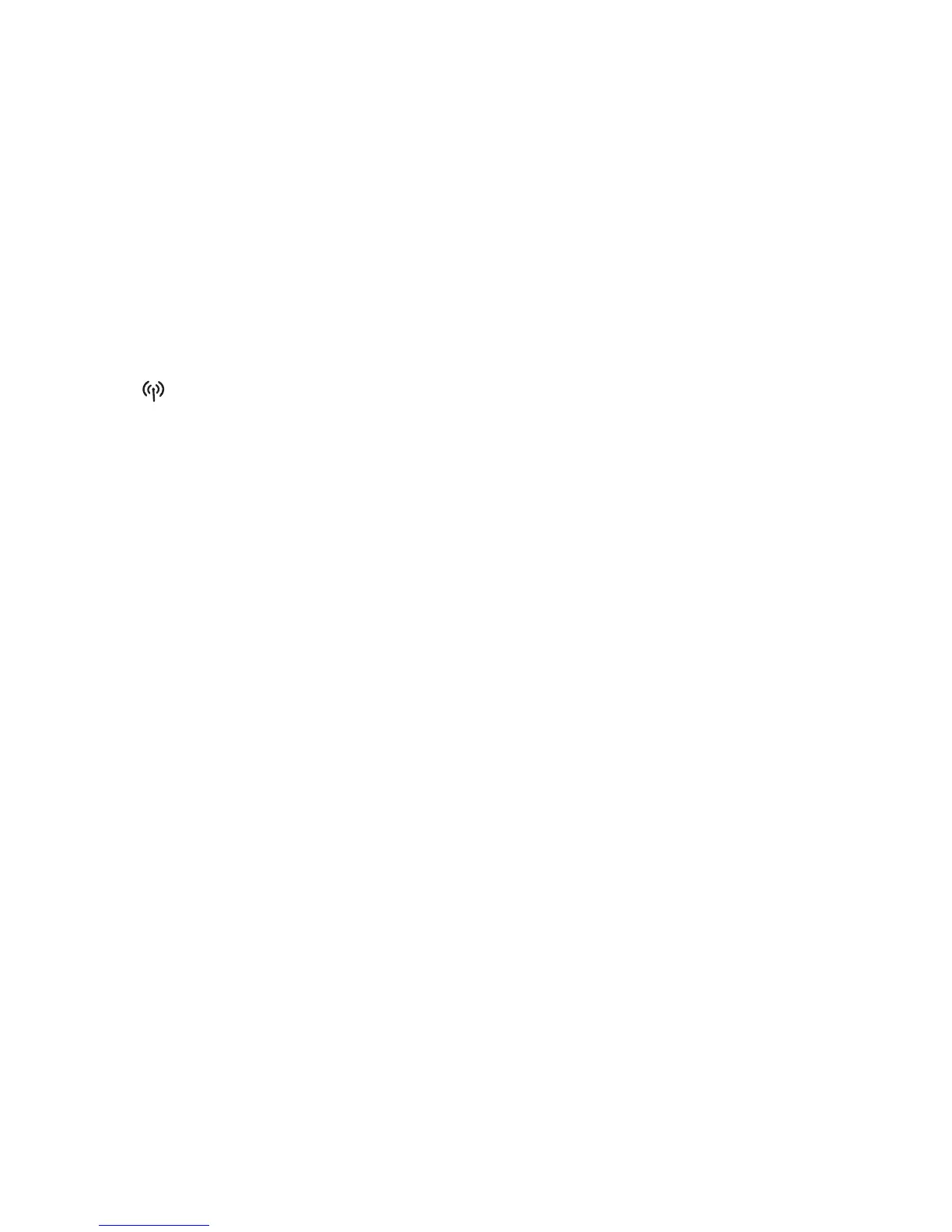2) Switch on Wi-Fi on the device you wish to
connect.
For help on this check your laptop/
device manual or ask the techy person in your
family.
3) Search for the Huawei Wireless Network name
on your laptop/device. The network name or
SSID can be found on the label of the back of
the device, along with your Security/Wi-Fi key
(which you’ll need too).
4) Click connect, and enter the Security/Wi-Fi Key.
You’ll now be connected to the internet!
Note: Device supports 2.4 GHz and 5 GHz Wi-Fi networks.
Tip! Some laptops have a Wi-Fi switch
that needs to be turned on before you can search for
a wireless network (usually on the side or at the top
of your key pad). If you need help with this refer to
your user manual.
HOW TO CHANGE PASSWORDS AND DEVICE
SETTINGS
If you want to change your password, check your
speeds or find more info on your wireless network,
just follow these simple steps:
1) Set up the device and connect as outlined in
this guide.
2) Enter http://192.168.8.1 into your browser
and press ‘Enter’ or ‘Go’.
3) Enter the username ‘admin’ and password
‘admin’ in the login window then log in.
