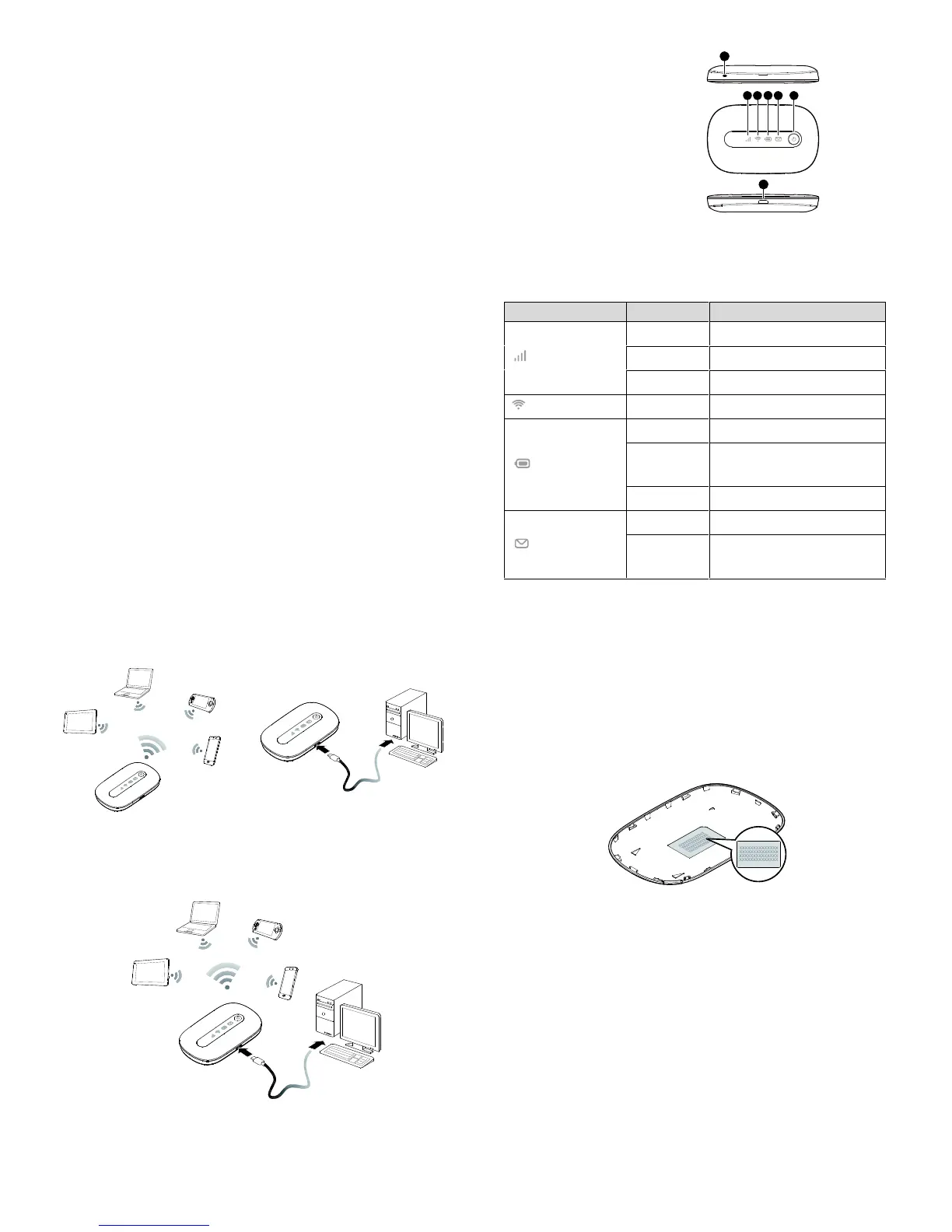2
Thank you for purchasing the Mobile WiFi. This Mobile
WiFi brings you a high speed wireless network
connection.
This document will help you understand your Mobile WiFi
so you can start using it right away. Please read this
document carefully before using your Mobile WiFi.
For detailed information about the functions and
configurations of the Mobile WiFi, refer to the online help
on the web management page that comes with the Mobile
WiFi.
For detailed instructions for logging in to the web
management page, refer to "Logging In to the Web
Management Page".
Getting to Know Your Mobile WiFi
Note:
The Mobile WiFi function descriptions and illustrations in
this document are for your reference only. The product you
have purchased may vary.
Application Scenarios
Wi-Fi devices (such as smartphones, tablet computers, and
game consoles) or computers can all access the Internet
through Mobile WiFi. The specific connection procedure
depends on the operating system of the Wi-Fi device or
computer. Establish a connection according to your device's
specific instructions.
To access the Internet through a USB port connection,
install the driver according to the instructions.
SSID and Wireless Network Encryption Key
When a Wi-Fi device establishes a connection to the Mobile
WiFi for the first time, you may need to enter the default
Service Set Identifier (SSID) and wireless network encryption
key. These are printed on the Mobile WiFi label. It is
recommended that you can log in to the web management
page and change your SSID and wireless network
encryption key.
