
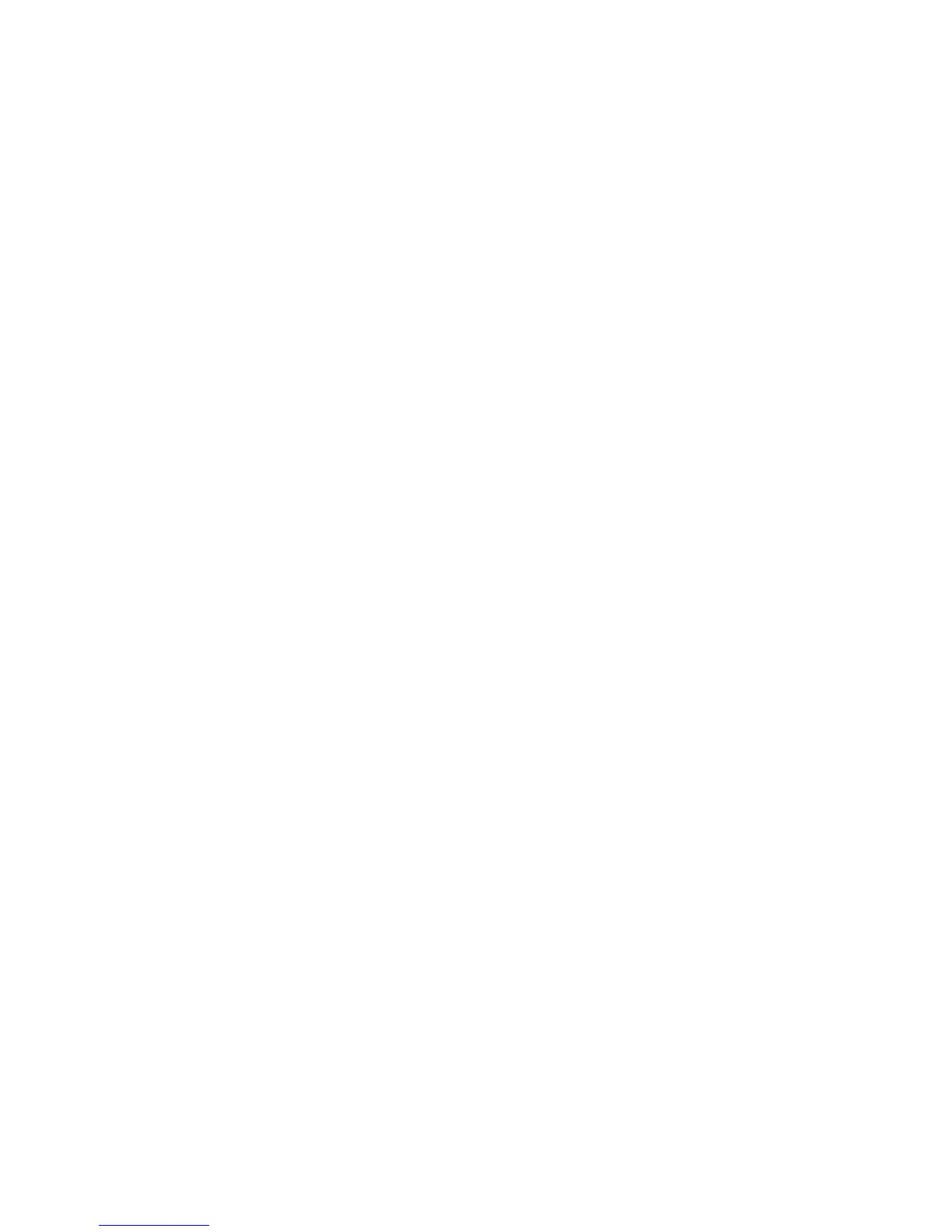 Loading...
Loading...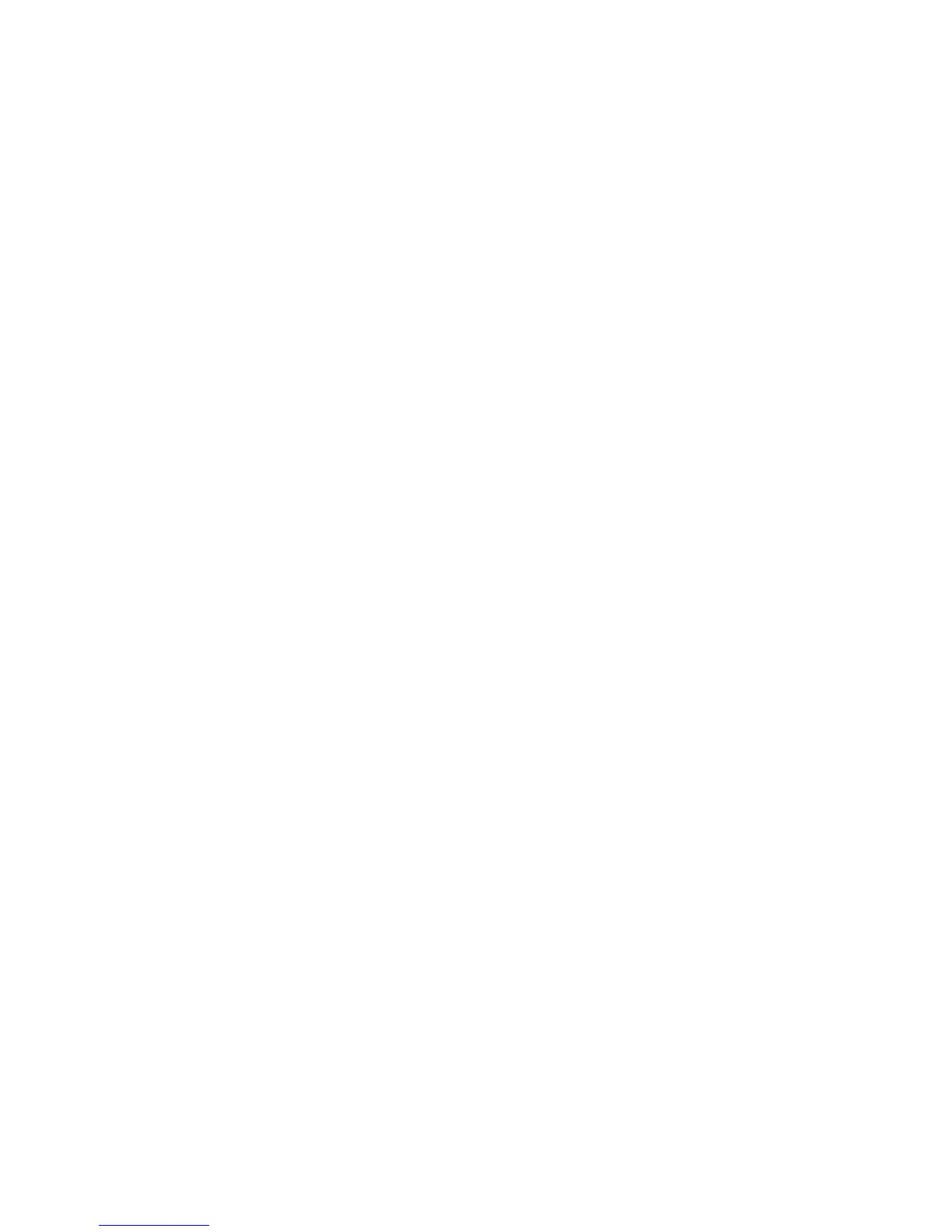
Do you have a question about the Huawei e5577s and is the answer not in the manual?
| Model | Huawei e5577s |
|---|---|
| Category | Wireless Access Point |
| Network Technology | 4G LTE |
| Wi-Fi Standard | 802.11a/b/g/n |
| Maximum Wi-Fi Speed | 150 Mbps |
| Maximum Connected Devices | 10 |
| Battery Capacity | 1500 mAh |
| Removable Battery | Yes |
| Operating Time | Up to 6 hours |
| Standby Time | Up to 300 hours |
| Wi-Fi Frequency | 2.4 GHz |
| Display | 1.45-inch LCD |
| SIM Card Slot | Micro SIM |