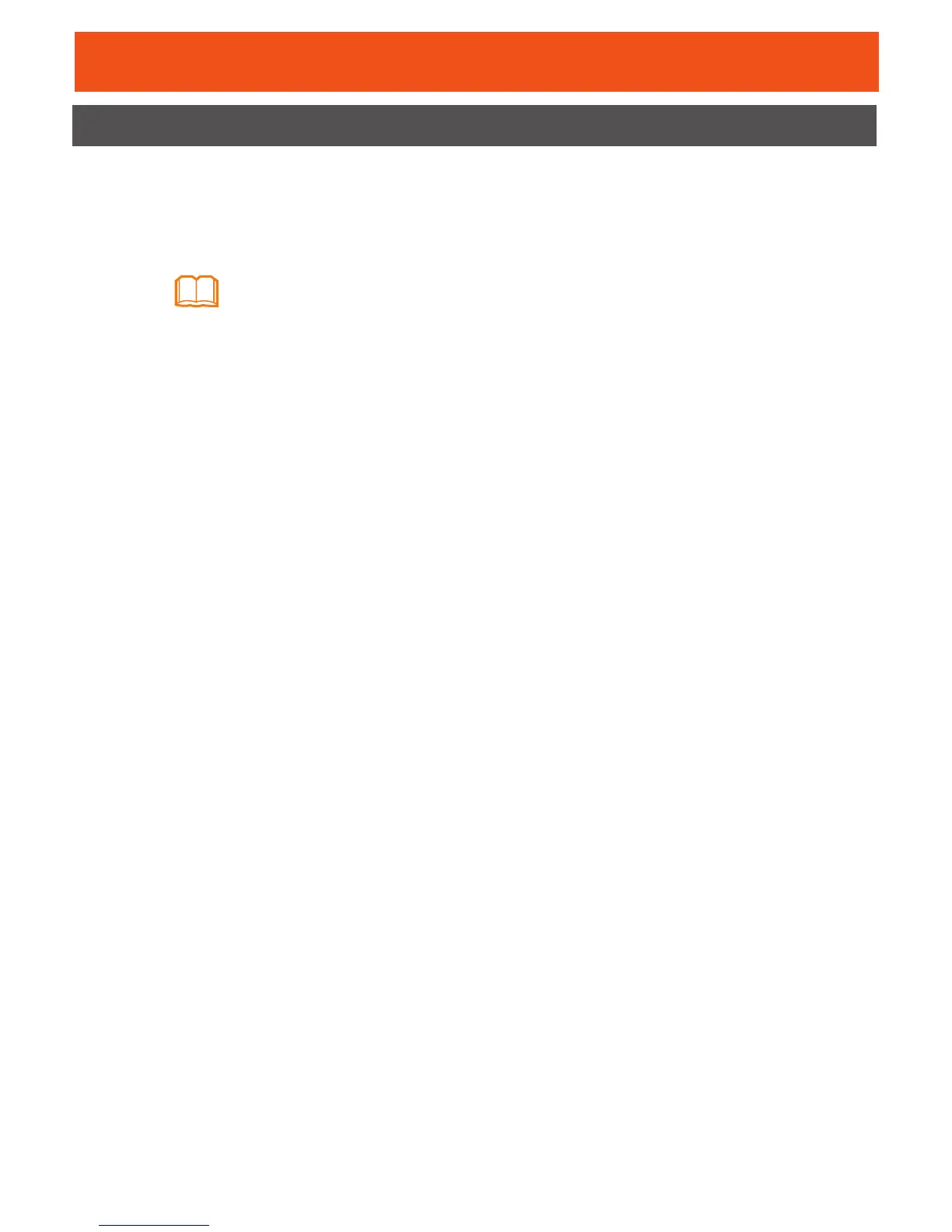9
Step 1 Configure the IP address of the PC to be in the same subnet as the LAN IP
address of the GPON Terminal. For example:
- IP address: 192.168.100.100
- Subnet mask: 255.255.255.0
Step 2 Enter the LAN IP address of the GPON Terminal in the address bar of the
Internet Explorer (IE), and then press Enter to display the login dialog box.
Step 3 On the login window diglog box, enter the user name
root
and default
password
admin
, select Web page language, and then click
Login
and wait.
After the password passes the authentication, the Web page of the GPON
Terminal is displayed.
Logging In to the Web Page
Please log in to the Web page of the GPON terminal as follows:
Default settings of the LAN IP address and subnet mask of the
GPON Terminal:
- IP address: 192.168.100.1
- Subnet mask: 255.255.255.0
