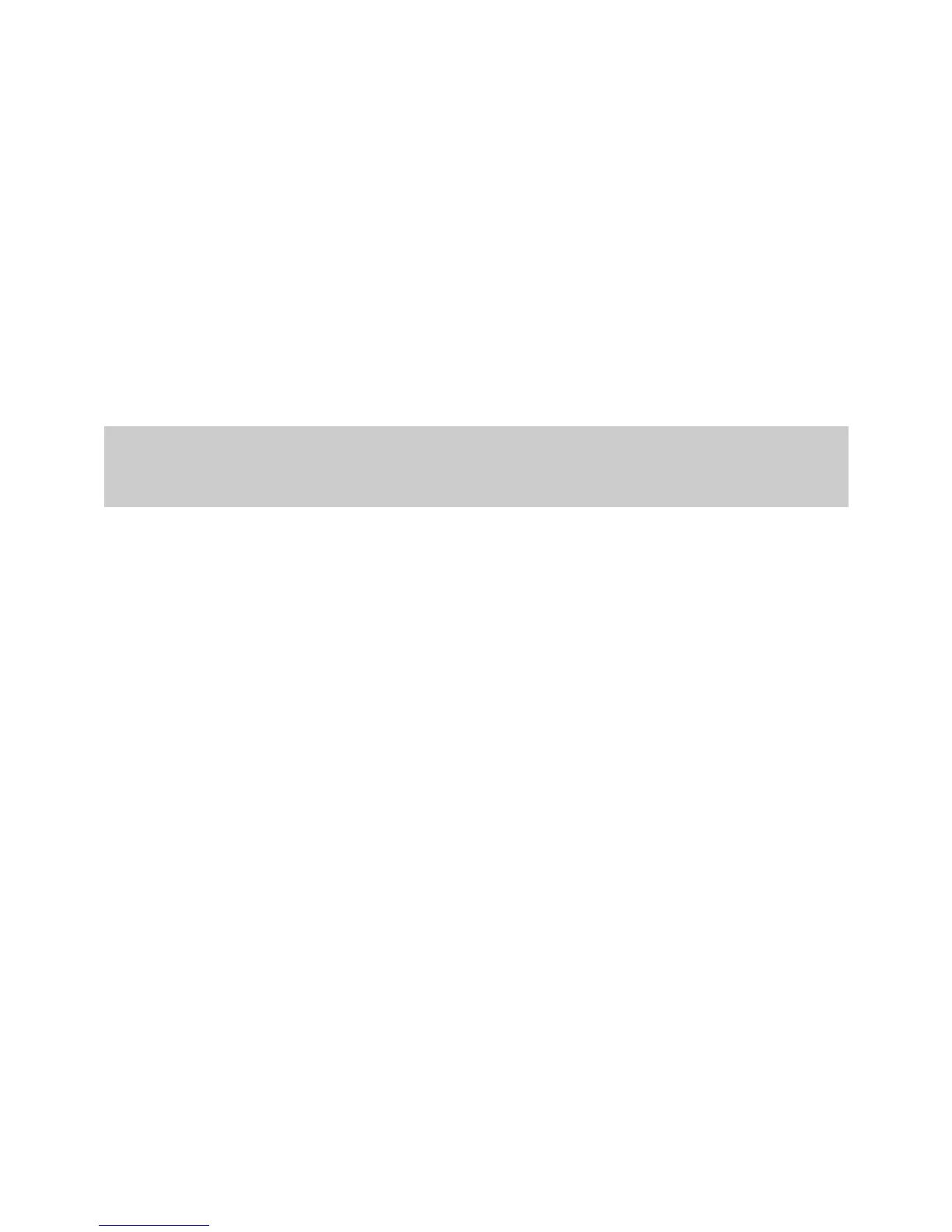6
3. Select Enable check box for WAN connection.
4. Enter the VPI and VCI that are provided by the network operator in the
VPI/VCI text boxes.
5. Select Internet from the Service list.
6. Select PPPoE option button for Connection type.
7. Select Enable check box for NAT.
8. Enter the user name and password that are provided by the network
operator in the User name and Password text boxes, and keep the default
settings of other parameters.
9. Click Submit to save the settings.
After you complete the preceding settings, you can surf the Internet.
You need to perform the preceding operations on a computer once only. The next time
when you power on your computer, you can surf the Internet without any configuration.
3.2
Accessing the Network through the PPP
Dial-Up Software on Your Computer
If you select this method for accessing the network, you need to install and configure
the dial-up software on your computer. In addition, you need to perform dial-up
operations on your computer upon each startup. To configure the HG523a and your
computer for the network access, do as follows:
Step 1
Set the working mode of the HG523a to
Bridge
.
For details, refer to the procedure for enabling the embedded dial-up function described
in Step 2 in section 3.1 "Accessing the Network Through the Embedded PPP Dial-Up
Software on the HG523a." Note that Bridge is selected from the Connection type
drop-down combo box.
Step 2
Install and configure the PPP dial-up software on your computer.
The PPP dial-up software is pre-installed on certain computer operating systems. To
create a dial-up connection, do as follows (taking the Windows XP operating system as
an example):
1. Choose Start > All Programs > Accessories > Communications >
Network Connections.
2. Click Create a new connection in Network Tasks to display the New
Connection Wizard window, and then click Next.
3. Select Connect to the Internet, and then click Next.
4. Select Set up my connection manually, and then click Next.
5. Select Connect using a broadband connection that requires a user
name and password, and then click Next.
6. Enter the name (as desired) of the dial-up connection in ISP Name, and
then click Next.
7. Select Anyone's use or My use only, and then click Next.