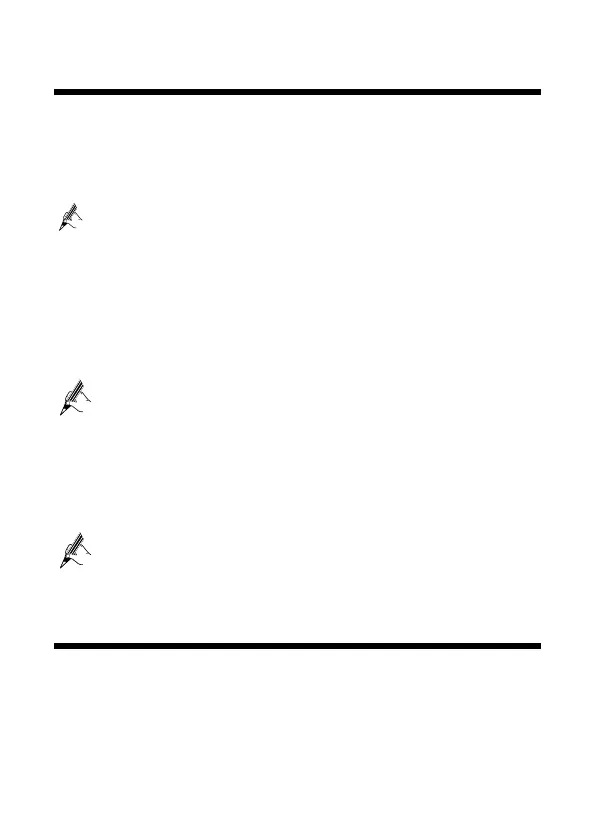3
3 Accessing the Internet
To set up network access for the HG658c and your computer:
Step 1 Open a web browser on your computer. Enter http://192.168.1.1 in the address box,
and then press Enter.
Step 2 On the login page, enter the user name and password. By default, the user name is
admin and password is admin. Click Login.
For security reasons or to make the password easy to remember, you can change
the user name and password. For details, refer to the HG658c user guide.
Step 3 Click Setup Wizard.
Step 4 Click Next.
Step 5 In User name and Password, enter the user name and password that are provided by
your service provider, and then click Next.
Step 6 Click Next.
Step 7 Set SSID and WPA pre-shared key, and then click Next.
Check the label on the HG658c's rear panel for SSID and WPA pre-shared
key.
Step 8 Click Submit.
Then check the status of the Internet indicator. When the Internet indicator turns green, you
can access the Internet.
You need to perform the preceding operations on a computer only once. The next time you
power on your computer, you can start surfing the Internet without any further configurations.
To turn on or off the wireless network function, press the WLAN button on
the side panel of the HG658c. The WLAN indicator indicates the status of
the wireless network function.
4 Setting Up a Wireless Connection
The following example uses a computer running the Windows 7 operating system to describe
how to set up a wireless connection:
Step 1 Find wireless network name (SSID) and password (WLAN Key) printed on the label
of the HG658c's rear panel.