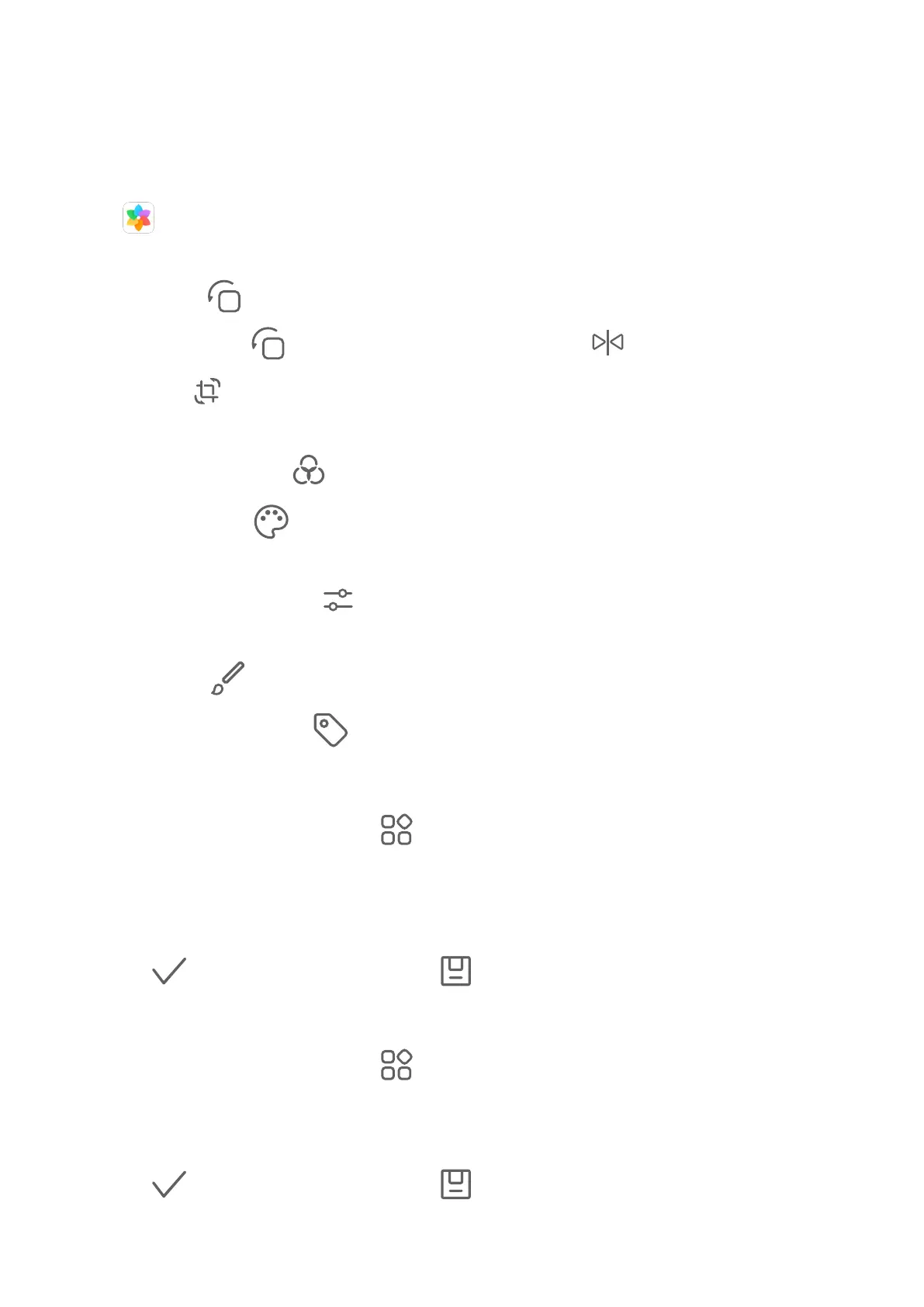Some photos and videos are stored in default albums. For example, videos recorded with the
camera are saved in the Camera album. Screenshots and screen recordings are saved in the
Screenshots album.
Edit Photos and Videos
Open Gallery, touch the thumbnail of the photo you want to edit, then touch Edit to
access the editing features.
• Rotate: Touch and drag the angle wheel to the desired orientation.
You can also touch
to rotate your photo 90 degrees or to ip it.
• Crop: Touch and drag the grid or its corners to make your selection.
You can also select a xed ratio and drag the corners of the grid to crop the photo.
• Add lter eects: Touch to select a lter.
• Color splash: Touch to select the colors you want to highlight. Other parts of the photo
will be black and white.
• Adjust photo eects: Touch to adjust the brightness, contrast, saturation, and other
qualities of the photo.
• Grati: Touch to select a brush and color to add grati.
• Add a text element: Touch to select an element style and font format.
Add Stickers to Photos
1 Touch a photo, then go to Edit >
> Stickers.
2 Select the type of sticker you want to add, such as Time, Location, Weather, or Mood.
3 Select a sticker and drag it to change its position. You can also edit the text of some types
of stickers.
4 Touch to save your edits and touch to save the photo.
Pixelate Photos
1 Touch a photo, then go to Edit >
> Mosaic.
2 Select a mosaic style and size to cover parts of the photo.
3 To remove the mosaic, touch Eraser and wipe it o the photo.
4 Touch
to save your edits and touch to save the photo.
Camera and Gallery
17
