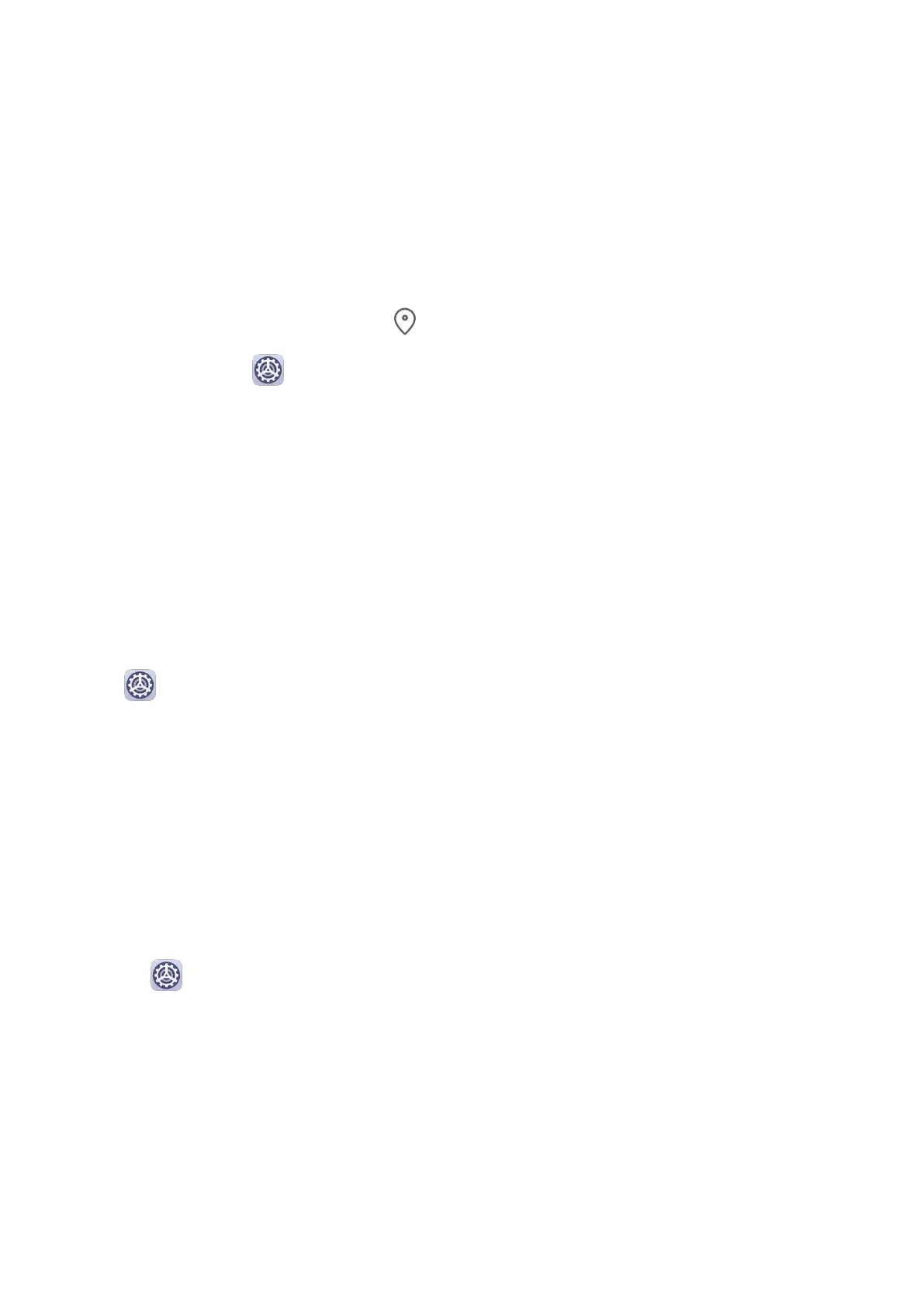Location Services
Some apps need to obtain your location information to provide better services. You can
enable or disable location services, and grant or deny the permission to access location
information for particular apps as required.
Enable or Disable Location Services
You can enable or disable location services in either of the following ways:
• Swipe down from the status bar to open the notication panel and swipe down further to
display all shortcut switches. Touch to enable or disable this function.
• Alternatively, go to Settings > Location and enable or disable Access my location.
After location services are disabled, your tablet will prevent all apps and services from
collecting and using location information, with the exception of some built-in apps. When
these apps or services need to use location information, your tablet will remind you to enable
location services again.
Increase the Accuracy of Location Services
You can improve the positioning accuracy of your tablet by allowing apps and services to
scan for nearby Wi-Fi networks and Bluetooth devices or access correction data for global
navigation satellite systems (GNSS).
Go to
Settings > Location > Advanced settings, then set the options as required.
Accessibility Features
Accessibility
Screen reader apps are designed to assist visually impaired users to use a tablet.
Enable Color Correction to Customize the Screen Color
Color correction helps people with poor eyesight see the screen content more easily.
1 Go to
Settings > Accessibility features > Accessibility > Color correction and enable
Color correction.
2 Touch Correction mode to select a color correction mode.
Use Magnication Gestures
Use magnication gestures to zoom in on the screen.
On the Accessibility > Magnication screen, touch Magnication, then enable it.
Zoom in or out by touching the screen three times in a row.
• While zoomed in, spread two or more ngers to further zoom in, then pinch two or more
ngers together to zoom back out.
Settings
40
