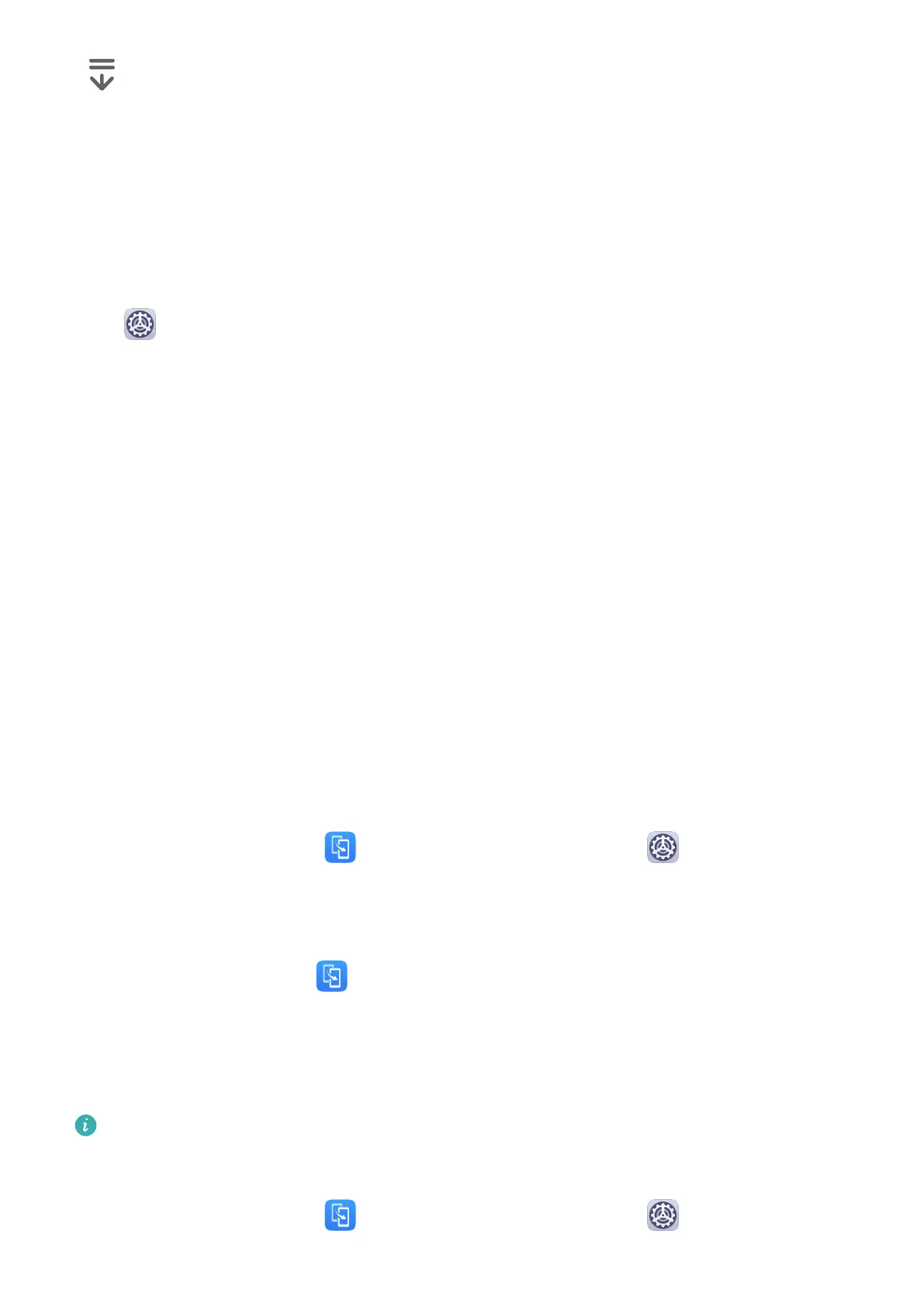• : Notication key to open the notication panel.
Customise the Navigation Key Combination
Go to Three-key navigation > Settings. You can:
• Select a navigation key combination.
• Enable Hide navigation keys to allow you to hide the navigation bar when not in use.
Navigation Dock
Go to
Settings > System & updates > System navigation > More, and enable
Navigation Dock.
After the Navigation dock button appears, you can:
• Drag the button to your desired position.
• Touch the button to go back.
• Double-touch the button to go back two steps.
• Touch and hold the button, then release it to go back to the home screen.
• Touch and hold the button, then swipe left or right to view recent tasks.
Tablet Clone
Tablet Clone
Tablet Clone lets you quickly and seamlessly move all the basic data (including contacts,
calendar, images, and videos) from your old device to your new device.
Clone Data from an Android Device
1 On your new device, open
Tablet Clone. Alternatively, go to Settings > System &
updates > Tablet Clone, touch This is the new device, then touch Huawei or Other
Android.
2 Follow the onscreen instructions to download and install Tablet Clone on your old device.
3 On your old device, open Tablet Clone and touch This is the old device. Follow the
onscreen instructions to connect your old device with your new device by scanning a code
or connecting manually.
4 On your old device, select the data you want to clone, then touch Transfer to start
cloning.
Tablet Clone is only available on devices running Android 5.0 or later.
Clone Data from an iPhone or iPad
1 On your new device, open Tablet Clone. Alternatively, go to Settings > System &
updates > Tablet Clone, touch This is the new device, then touch iPhone/iPad.
Essentials
4