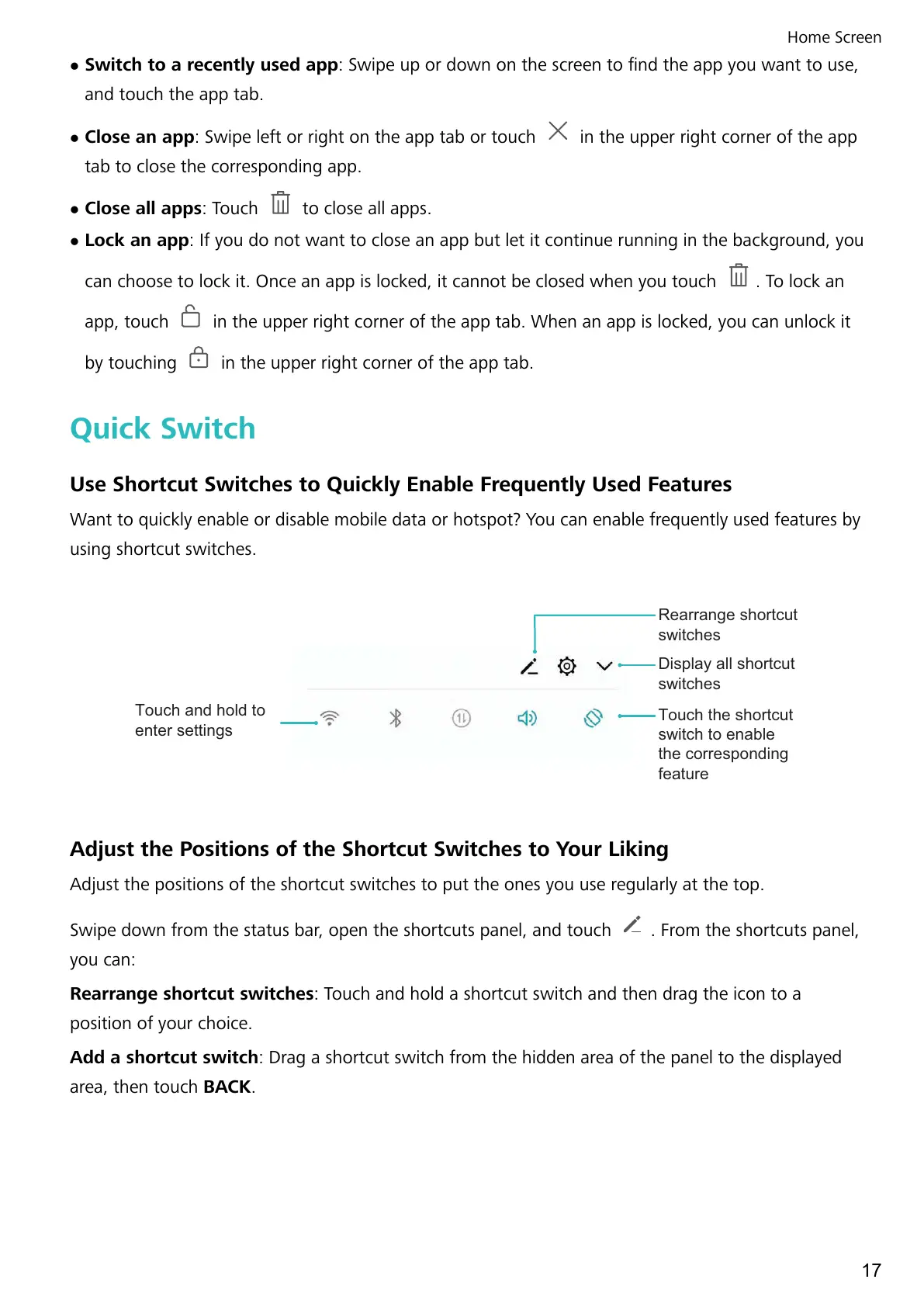l Switch to a recently used app: Swipe up or down on the screen to nd the app you want to use,
and touch the app tab.
l Close an app: Swipe left or right on the app tab or touch in the upper right corner of the app
tab to close the corresponding app.
l Close all apps: Touch to close all apps.
l Lock an app: If you do not want to close an app but let it continue running in the background, you
can choose to lock it. Once an app is locked, it cannot be closed when you touch
. To lock an
app, touch
in the upper right corner of the app tab. When an app is locked, you can unlock it
by touching
in the upper right corner of the app tab.
Quick Switch
Use Shortcut Switches to Quickly Enable Frequently Used Features
Want to quickly enable or disable mobile data or hotspot? You can enable frequently used features by
using shortcut switches.
Display all shortcut
switches
Touch the shortcut
switch to enable
the corresponding
feature
Touch and hold to
enter settings
Rearrange shortcut
switches
Adjust the Positions of the Shortcut Switches to Your Liking
Adjust the positions of the shortcut switches to put the ones you use regularly at the top.
Swipe down from the status bar, open the shortcuts panel, and touch
. From the shortcuts panel,
you can:
Rearrange shortcut switches: Touch and hold a shortcut switch and then drag the icon to a
position of your choice.
Add a shortcut switch: Drag a shortcut switch from the hidden area of the panel to the displayed
area, then touch BACK.
Home Screen
17
