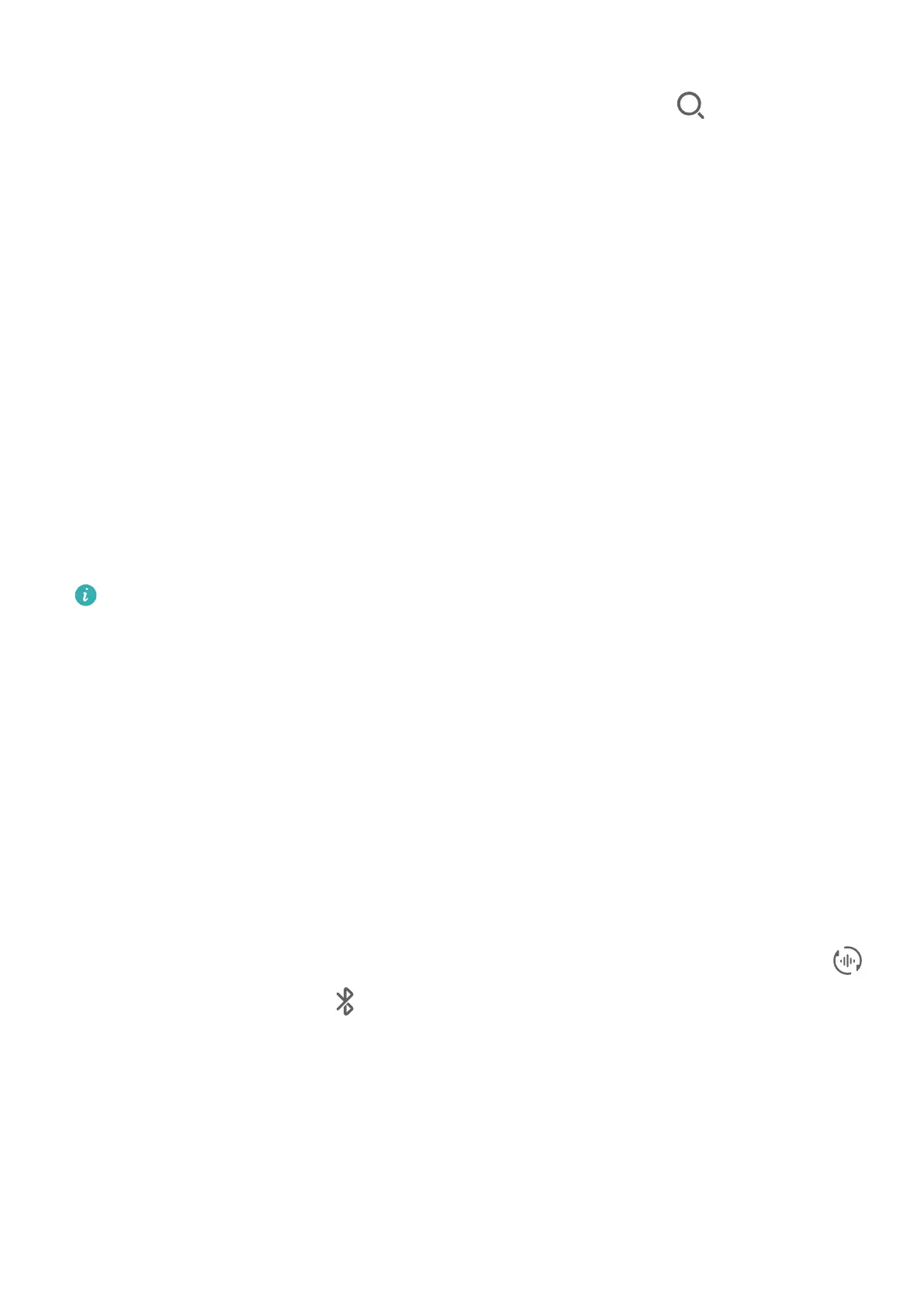1 Swipe down from the upper right edge of your phone to display Control Panel. Available
devices will be displayed in the Device+ section. You can also touch
to search for
nearby devices manually.
2 Touch a device that you want to transfer the ongoing tasks to.
Audio Control Panel
Audio Control Panel
Manage Audio Playback in Audio Control Panel
When multiple audio apps (such as Music) are opened, you can manage music playback and
switch between these apps in Audio Control Panel with ease.
1 After opening multiple audio apps, swipe down from the upper right edge of the phone to
display Control Panel, then touch the audio playback card at the top of Control Panel.
2 The currently and recently used audio apps will be displayed in Audio Control Panel where
you can manage playback (such as playing, pausing, and switching to the previous or next
song) in the app in use, or touch another audio app to quickly switch playback.
• Some apps need to be updated to the latest version before using this feature.
• Not all apps support Audio Control Panel.
Quickly Switch Audio Playback Device
When your phone is connected to an audio device (such as a headset, Bluetooth speaker, or
Vision product), you can quickly switch the playback device in the audio control section in
Control Panel (such as for transferring the current music playback from your phone to a
Bluetooth speaker).
1 Connect your phone to an audio device via Bluetooth or other methods.
After a Vision product is connected to your phone via Bluetooth, you can also connect it to
the same Wi-Fi network and log in to the same HUAWEI ID as your phone to perform
more operations.
2 Swipe down from the upper right edge of your phone to display Control Panel, touch
or the device icon (such as ) in the top right corner of the audio control section at the
top, then select the audio device from the connected device list to transfer the current
audio playback on your phone to the device.
Smart Features
23
