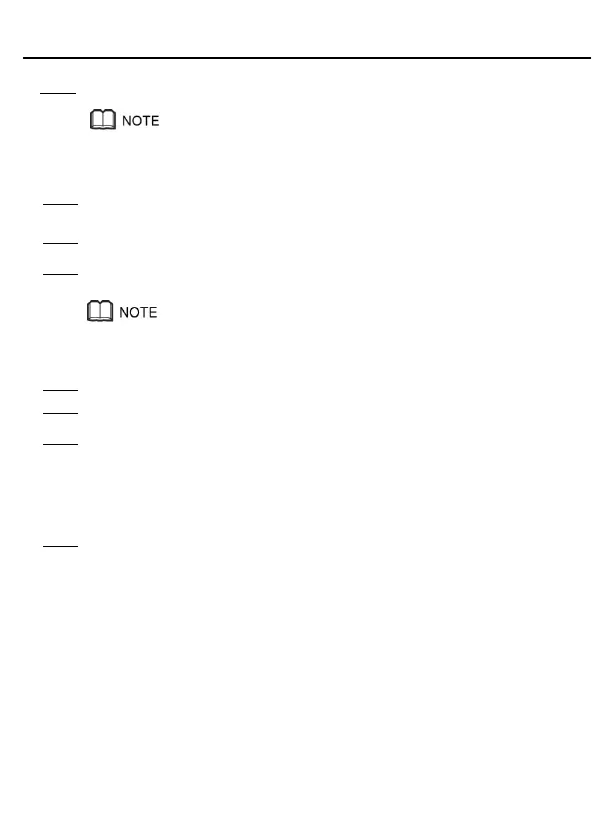4 Hardware Installations
Step 1 Use an optical fiber to connect the optical port on the ONT.
-The fiber connector connected to the optical port depending on actual conditions.
-To ensure normal use of fibers, make sure that the fiber bend radius is larger than 30 mm.
Step 2 Use a network cable to connect the LAN port to a PC or the Ethernet port on the IP
STB.
Step 3 Use a phone line to connect the TEL port to a phone or fax machine.
Step 4 Use a power adapter to connect the POWER port to the power socket.
Do not use any power adapters that are not in the standard configuration. Otherwise, the device
may be abnormal or unsafe.
Step 5 Use a USB data cable to connect the USB port to the USB storage device.
Step 6 Press the ON/OFF power switch.
Step 7 Press the WLAN switch to enable the WLAN function.
- When the WLAN is off, press the WLAN button (> 3s) and release the button to
open the WLAN.
- When the WLAN is on, press the WLAN button (> 3s) and release the button to
close the WLAN.
Step 8 When the WLAN is on, press the WPS button (> 3s) and release the button to start
Wi-Fi protected setup (WPS) negotiation.
