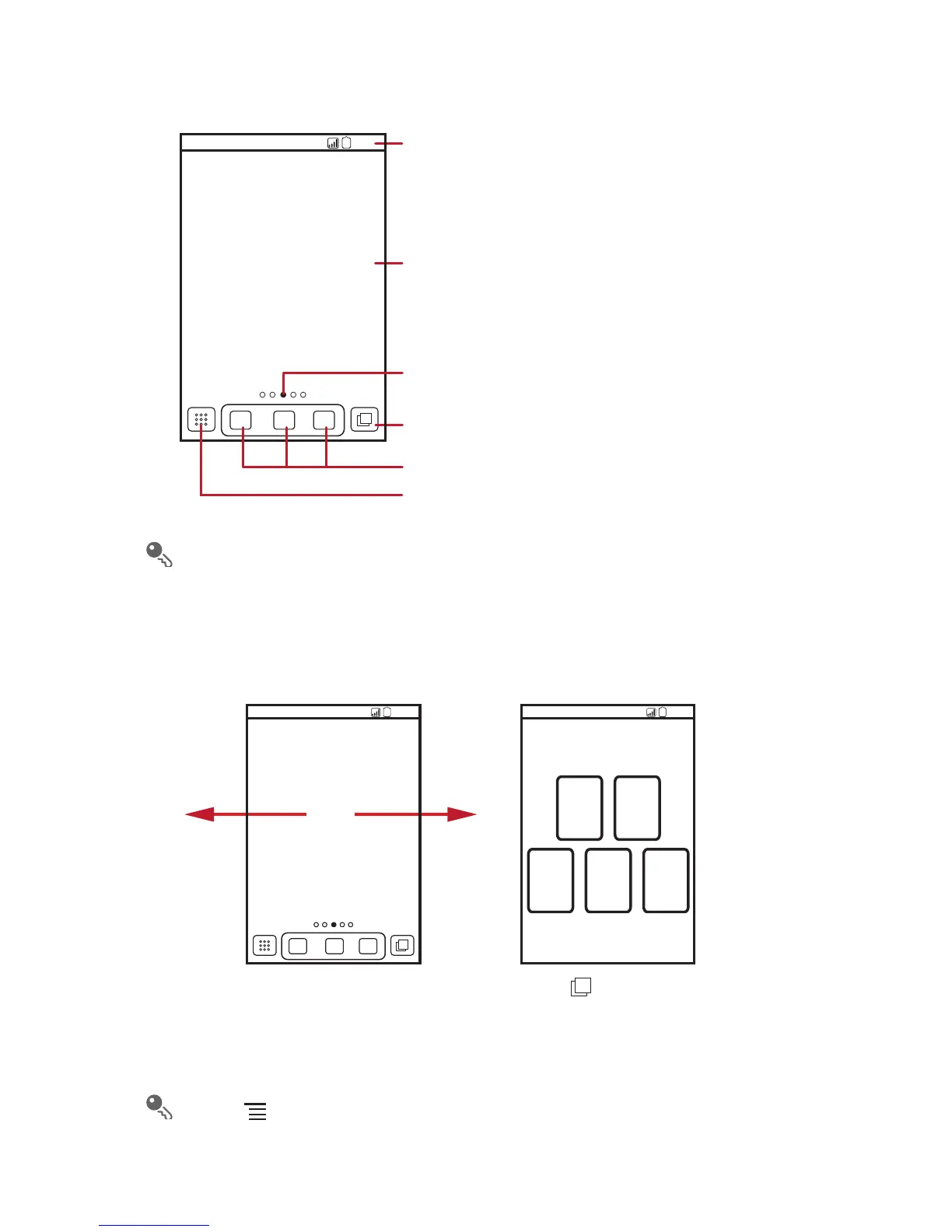Home Screen
Touch and hold one of the shortcuts until the mobile phone vibrates, you can
drag it to your desired location or move it to the trash. You can also drag a screen
item to the shortcut position.
Viewing Other Parts of the Home Screen
Touch >
Home settings
>
Advanced settings
>
Screen number
to set
the screen number.
10:23
Touch to view all your applications.
Shortcuts
Notifications bar:
Displays the reminders and status icons of
your phone. Flick down to open the
notifications panel.
Display area:
Shows the operation and display areas of
your phone.
Indicates the current screen.
Touch to view thumbnails of all screens.
Flick your finger left or
right across the Home
screen.
Press to view thumbnails
of the Home screen and its
extensions. Touch a thumbnail
to open the screen.
10:23
10:23
