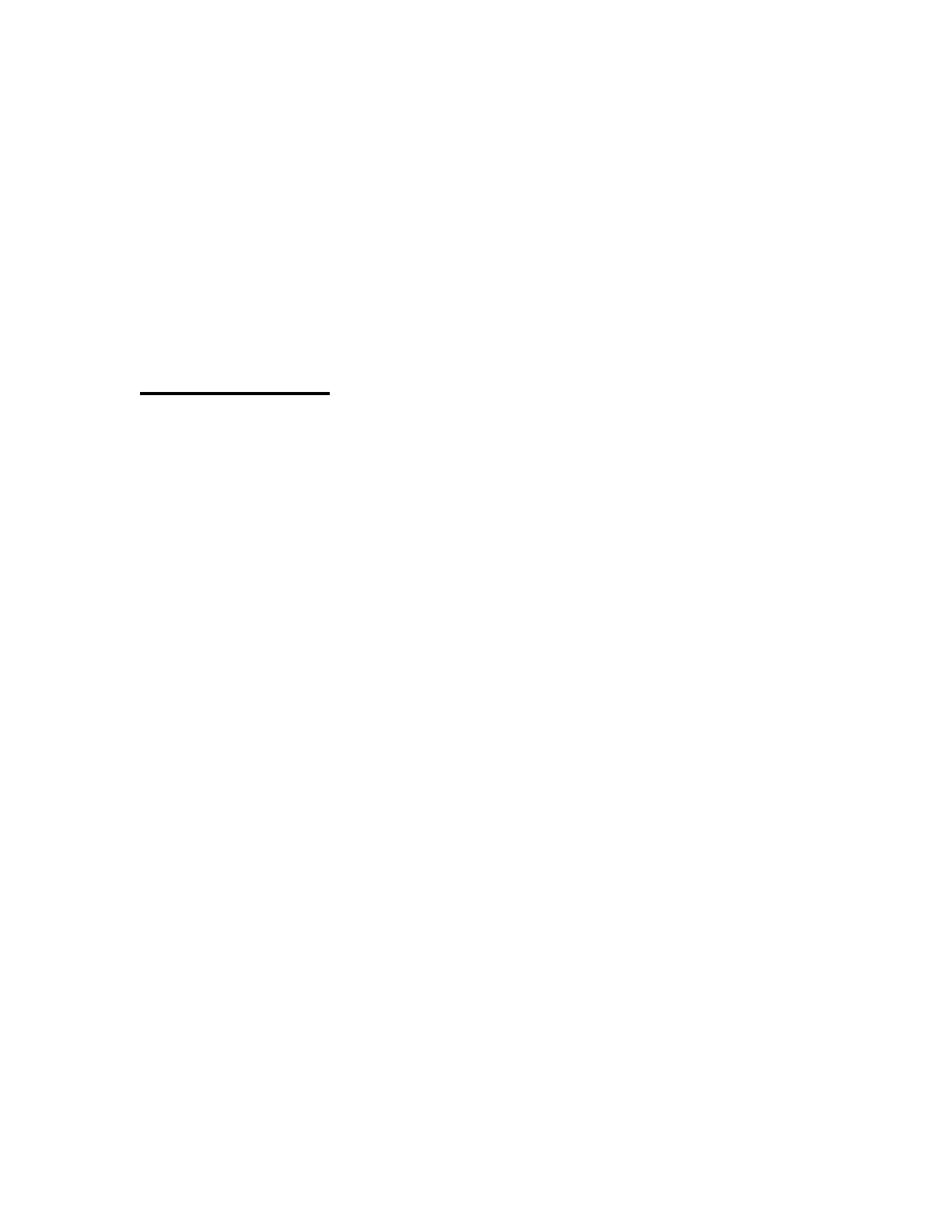13
3.1.6 Function button
Two functions are associated with the
Function
button:
Lines and Blinds and Focus Lock. By default, the
Function
button is set to Lines and Blinds. To alternate
between Lines and Blinds and Focus Lock, select the
Function key option in the main menu.
Line and Blinds is a feature that can help you control
what appears on screen. The line can help you by
making it easier to follow a line of text or column while
the blinds can be useful to block unwanted sections of
the text.
Short presses of the
Function
button will cycle through
the following options:
One horizontal line over the display
One vertical line over the display
Horizontal blinds over the display
Vertical blinds over the display
No line or blinds
The position of the line/blinds and the width of the
blinds can be adjusted. Use the
Brightness
knob to
adjust the position of the line/blinds. To modify the
width of the blinds, press and hold the
Function
button
for two seconds. After a short beep, you will be able to
