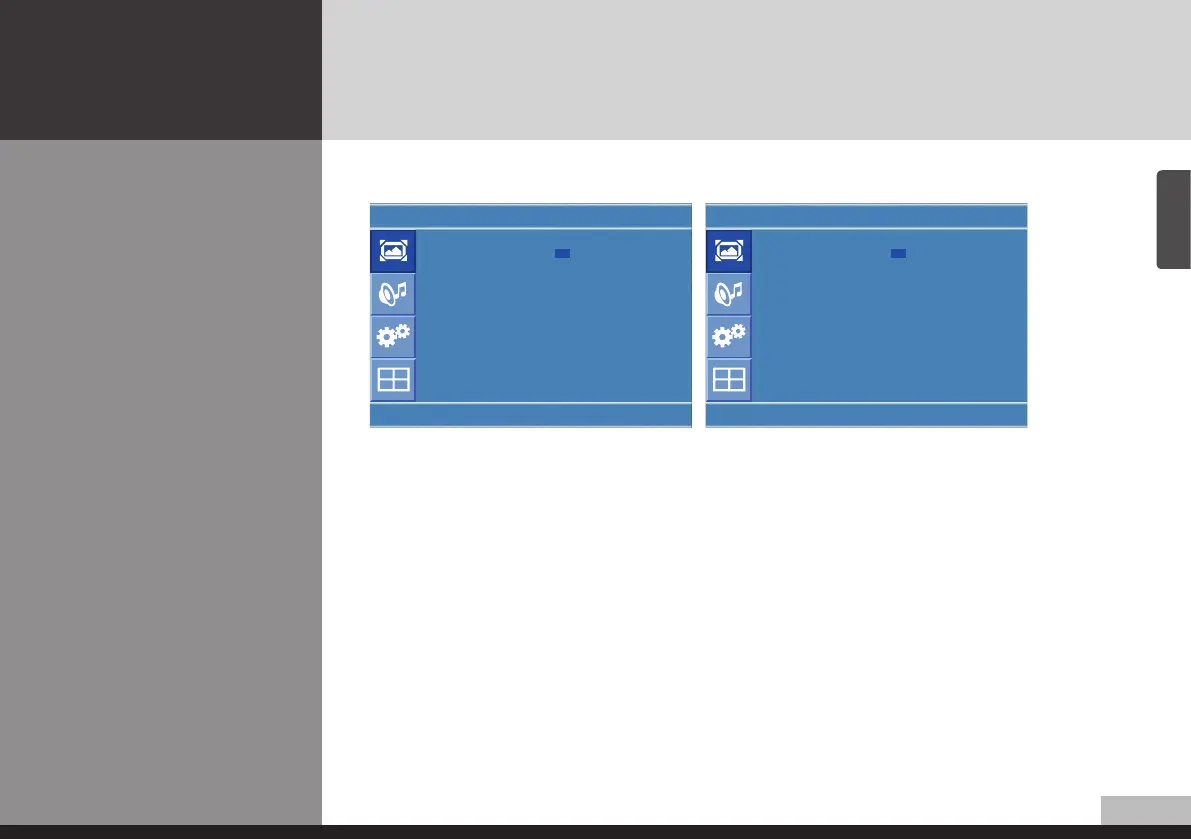21
English
DIGITAL SIGNAGE
Adjusting OSD and
explanation of its
function
How to Select the Picture
Mode
1. Press Menu button. Menu items appear on the screen.
2. Press ↲ button to select "Picture" Icon. "Picture mode" is highlighted.
3. Press ▶ or ↲ buttons to select "Picture mode".
4. The menu changes in the following order.
AV/Component input : Custom -> Dynamic -> Standard -> Movie -> Mild
PC/HDMI Input : Custom -> High -> Middle -> Low
5. Press EXIT button to escape OSD MENU or press MENU button to return to the previous menu.
- Custom : When the user wants to set the values directly.
- Dynamic : Clear display
- Standard : Most video contents are appropriate to this mode.
- Movie : When watching a movie
- Mild : Soft display.
✔ Menu of PC doesn’t appear on OSD when user use HDMI signal.
Users can automatically adjust the picture mode according to the input mode.
Picture
Picture Mode : Custom
Custom
Dynamic
Colour Tone
Standard
Size : Movie
NR : Mild
Film Mode :
U
Select
Enter
Menu
Picture
Picture Mode : Custom
Custom
High
Colour Tone
Middle
Size : Low
PC
U
Select
Enter
Menu
