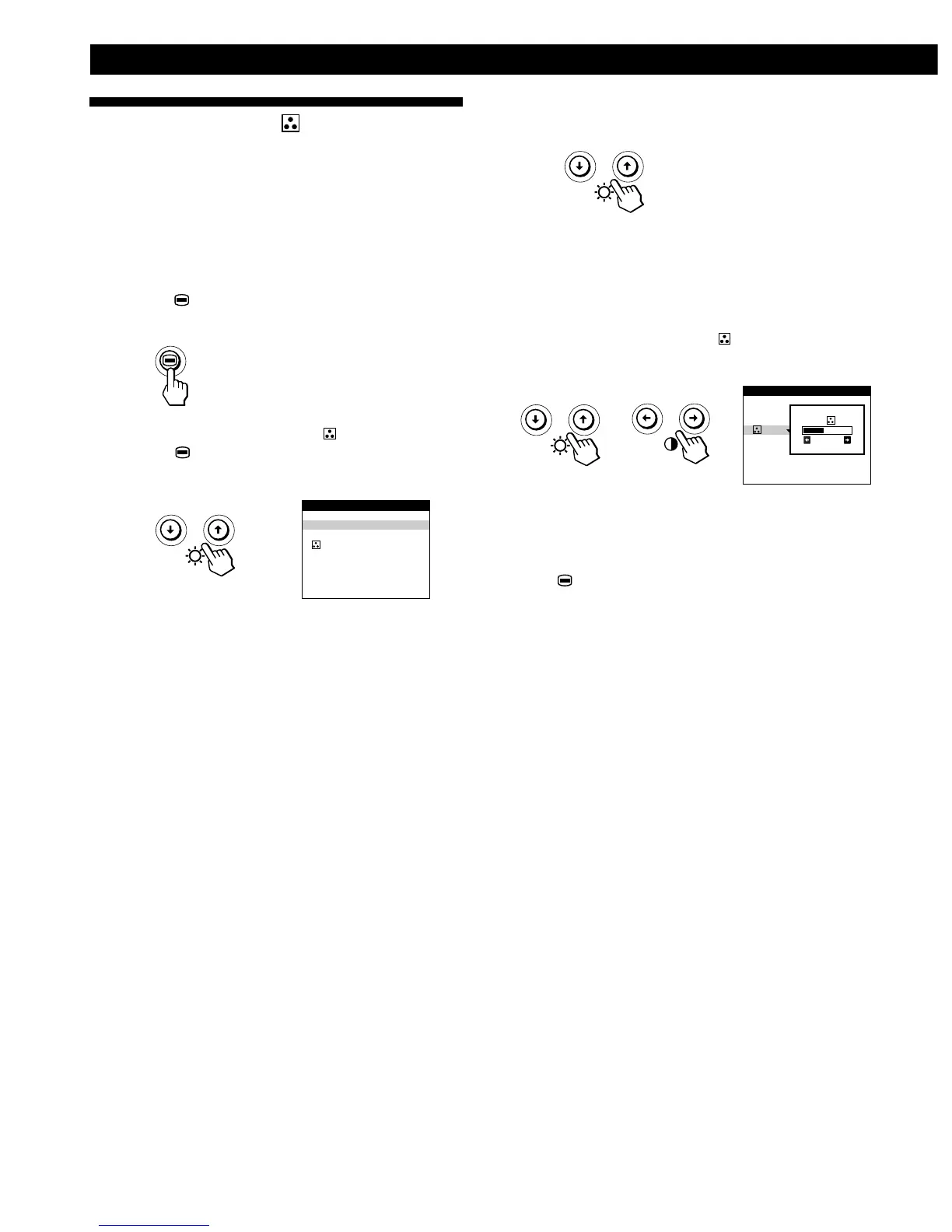8
Customizing Your Monitor
9300K
5000K
COLOR
Using the COLOR On-screen
Display
You can change the monitor’s color temperature. For
example, you can adjust or change the colors of a picture on
the screen to match the actual colors of the printed picture.
Once the setting is adjusted, it will be stored in memory for
all input signals received.
1 Press the button.
The MENU OSD appears.
2 Press the ./> buttons to select “ COLOR,” and
press the
button again.
The COLOR OSD appears.
3 Press the ./> buttons to select the color
temperature.
There are two color temperature modes in the OSD.
The preset adjustments are 9,300K and 5,000K.
Selecting your own color temperature between
9,300K and 5,000K
Press the ./> buttons to select “
(Variable)” and
adjust by pressing the ?// buttons.
/ . . . for a higher temperature (bluish)
? . . . for a lower temperature (reddish)
Press the
button once to return to the MENU OSD, and
twice to return to normal viewing. If no buttons are pressed,
the OSD closes automatically after about 30 seconds.
To reset, press the ? (reset) button while the OSD is on.
The selected color temperature is reset to the factory
settings.
9300K
5000K
26
COLOR