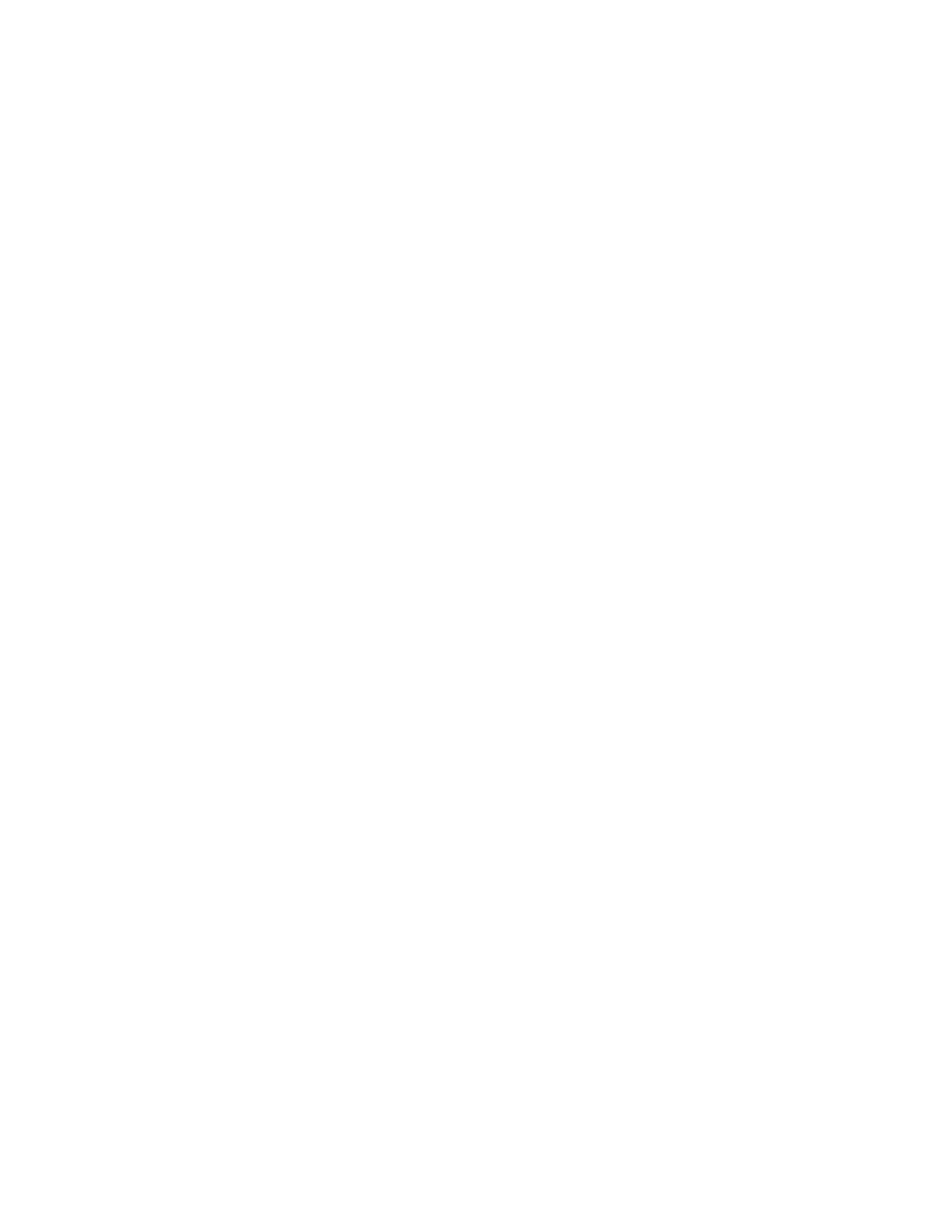c. Enter your IP address, gateway, and subnet information.
d. Click Add.
15. Using the IP address that you congured above, add the system to your HMC. To add a managed
system so that it can be managed by your HMC, in the contents area click Connect Systems... and
complete the elds. Click OK.
16. Congure VMI. To congure VMI, select Operations > VMI Settings.
17. Type the VMI IP information and congure the IP type to be Static.
18. Use the HMC to power on the system.
a. In the navigation area, select Resources > All Systems.
b. In the content pane, select the managed system.
c. In the navigation area, select System Actions > Operations > Power On.
19. Check the rmware level of your managed system.
To check your managed system's rmware level, select Actions > Update Firmware > System
Firmware > View Current Levels.
20. If necessary, update your managed system rmware. Select Actions > Update Firmware > System
Firmware > Update.
Completing the server setup without using the HMC
To access the eBMC without using the HMC, complete the steps in this procedure.
About this task
To access the eBMC without using an HMC, complete the following steps:
Procedure
1. Connect an Ethernet cable between the T2 (ETH0) port on the rear of the system to a PC equipped
with an Ethernet port, assuming that T3 (ETH1) is connected to the HMC.
2. If you haven't already done so, connect the power cables to the power supplies. The panel displays
01 N.
3. Press the up arrow key to select 02 and press Enter.
4. Press Enter again. A < (less than symbol) appears next to N. Press the Up Arrow key. The N changes
to an M.
5. Press Enter.
6. Press Enter twice. 02 displays on the control panel.
7. Press the Up Arrow key until it returns 30 and press Enter.
8. Press enter again. The panel now displays 3000. Press Enter.
9. Record the information that displays. You will need this information for a later step.
10. Move to your Ethernet-equipped device. Open your device's network conguration panel and assign
an IP that is the same as what you recorded in the previous step, but subtract 1. For instance, if you
recorded 169.254.176.9, then assign your laptop 169.254.176.8. Use subnet mask 255.255.0.0 on
the device. This will be the BMC's default value.
11. Use your device to verify that you can connect using the address you used in the previous step, and
then attach a web browser to that IP and open ASMI.
12. Use the ASMI interface to set a new admin password. The initial login is admin/admin.
13. Set a new password. Ensure that you enter an acceptable password before proceeding to the next
step.
14. Congure ETH1 as a static IP. To congure ETH1 as a static IP, complete the following steps:
Note: You will need one available IP address for ETH1 on the BMC.
a. on the BMC, select Settings > Network > Eth1.
20
Power Systems: Installing the IBM Power E1050 (9043-MRX)