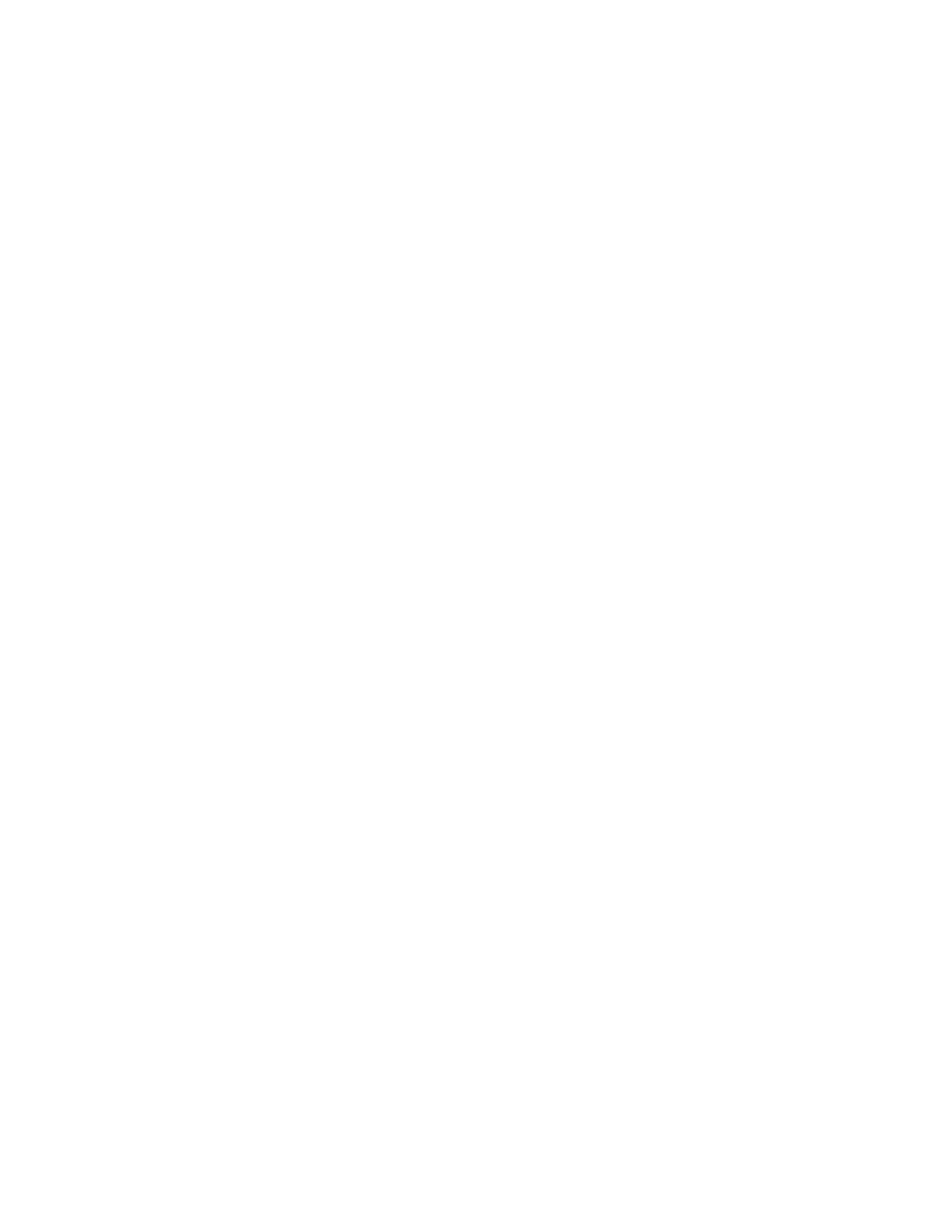g. Display rechargeable battery information to determine whether it is safe to replace the cache
battery pack.
1) Navigate to the IBM SAS Disk Array Manager. For details, see step 4a.
2) Select Diagnostics and Recovery Options.
3) Select Controller Rechargeable Battery Maintenance.
4) Select Display Controller Rechargeable Battery Information.
5) Select IBM SAS RAID Controller. It is safe to replace the cache battery pack when Yes is
displayed next to Battery pack can be safely replaced. You might need to reselect the option
Display Controller Rechargeable Battery Information multiple times as it might take several
minutes before it is safe to replace the cache battery pack.
h. Verify that the cache present LEDs are not flashing.
5. Go to step 9 on page 5.
6. Force the cache battery pack into an error state on IBM i (to prevent possible data loss), as follows
on the system or partition that contains the adapter:
Note: This step must be performed for both cache batteries; therefore, each of the embedded SAS
RAID controllers must be selected in the following substeps:
a. Be sure that you are signed on to the system with at least service level authority.
b. Type strsst on the command line and press Enter.
c. Type your service tools user ID and service tools password on the System Service Tools (SST)
Sign On display. Press Enter.
d. Select Start a Service Tool from the System Service Tools (SST) display and press Enter.
e. Select Hardware Service Manager from the Start a Service Tool display and press Enter.
f. Select Work with resources containing cache battery packs from the Hardware Service Manager
display and press Enter.
g. Select Force battery pack into error state for the embedded SAS RAID adapter in the system
enclosure that you are working with from the Work with Resources containing cache battery
packs display and press Enter.
h. On the Force Battery Packs Into Error State display, verify that the correct I/O adapter has been
selected and press the function key that confirms your choice.
i. Return to the Work with Resources containing cache battery packs menu and select Display
battery information. Ensure that the field Safe to replace cache battery is set to Yes. This might
take several minutes and you might need to press the Refresh key to see the field update.
j. Repeat the substeps from a to i for the other embedded SAS RAID controller in this same system
enclosure.
7. Go to step 9 on page 5.
8. Force the cache battery pack into an error state on the Linux operating system to prevent possible
data loss, as follows:
Note: This step must be performed for both cache batteries; therefore, each of the embedded SAS
RAID Controllers must be selected in the following substeps:
a. Run the iprconfig utility by typing iprconfig.
b. Select Work with disk unit recovery.
c. Select Work with resources containing cache battery packs.
d. Select your adapter and type 2. Then press Enter to force the battery error.
Note: This option places the battery into the error state, which requires it to be replaced.
e. If you are sure that you want to force a battery error, type c to confirm. If you do not want to
force a battery error, type q to cancel.
4 Power Systems: Serial-attached SCSI RAID enablement and cache battery pack