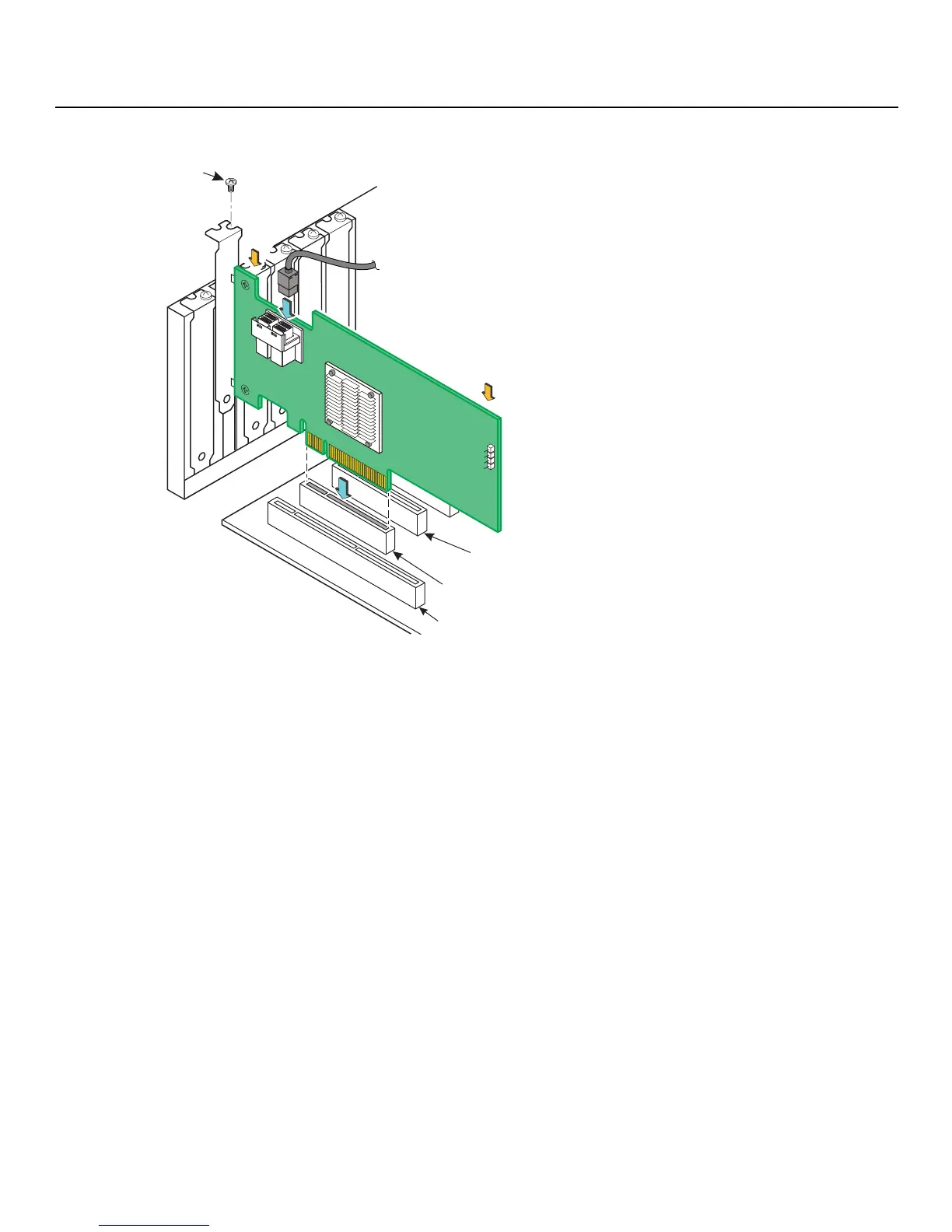- 21 -
ServeRAID M1215 SAS/SATA Controller for IBM System x User’s Guide Chapter 2: ServeRAID M1215 Controller Hardware Installation
Hardware installation
Figure 1 ServeRAID M1215 Controller Installation in a PCI Express Slot
6. Connect SAS cables between the controller and the SAS backplane or any other SATA or SAS devices (if applicable)
Connect serial cables between the controller and a drive backplane or any other SATA or SAS devices. The preceding figure
shows the locations of the controller connectors. The controller uses two internal x4 mini-SAS HD (SFF-8643) connectors to
connect to internal devices. You may use other cables appropriate for your configuration as long as they conform to the
controller specifications and limitations as outlined in this guide.
Refer to Section 2.3, “Connecting a ServeRAID M1215 SAS/SATA Controller to a Drive Backplane,” for details about
connecting the controller to a drive backplane.
7.
Replace the cover and any power cords, and power up the system
Reinstall the server cover and reconnect the AC power cords; then, turn on the power to the server.
Make sure that the power is turned on to the SAS devices and the SATA III devices before or at the same time as
the host server. If the power is turned on to the server before it is turned on to the devices, the server might not
recognize the devices.
For the Unified Extensible Firmware Interface (UEFI), no BIOS message displays. Press F1 to enter System Setup.
Refer to your system user’s guide for specific configuration information.
Under other interfaces or operating systems, a BIOS message appears during boot. The firmware takes several
seconds to initialize. The configuration utility prompt times out after several seconds. The second portion of the
BIOS message displays the controller number, firmware version, and cache SDRAM size. The numbering of the
controller follows the PCI slot scanning order used by the host system board.
8. Run the WebBIOS Configuration Utility
Run the WebBIOS Configuration Utility to configure the physical arrays and the logical drives. When the message
Press <Ctrl><H>. When WebBIOS appears on the screen, press CTRL+H immediately to run the utility.
32-Bit Slots
(3.3 V Only)
PCI Express
x8 Slot
64-Bit Slot
(3.3 V Only)
Bracket
Screw
3_01759-02
Press
Here
SFF-8643
Mini-SAS HD
Connector
Press
Here
