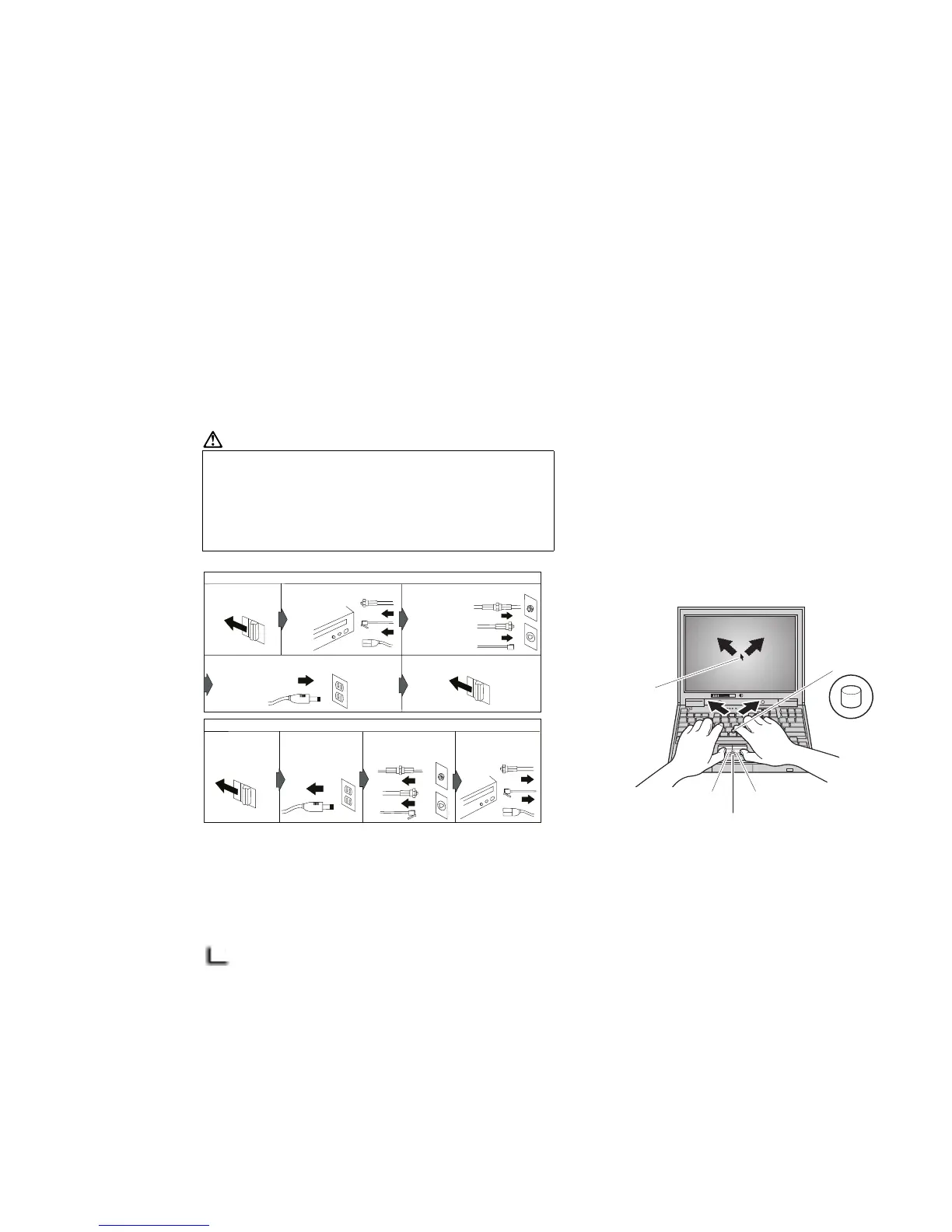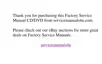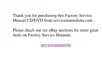Electrical Safety
To Connect
To Disconnect
Turn everything
OFF.
Turn everything
OFF.
Attach all cables
to devices.
First, remove
the power cord
from the outlet.
Attach the signal cables
to receptacles.
Remove signal cables
from receptacles.
Attach the power cord to an outlet.
Remove all cables
from devices.
Turn the device ON.
Using the Trackpoint
The Trackpoint is a unique device for moving the cursor on the screen.
You can perform all mouse operations with the Trackpoint. The left and
right buttons function like the left and right buttons on a mouse. For an
explanation of the center button, see the
User's Reference
.
To move the cursor, use the red-topped stick at the center of the
keyboard. Press gently with your left or right index finger in the
direction you want to move the cursor. To select and drag an object,
press and hold one of the buttons with either thumb as required by your
software.
Click means to press the left button once. Double-click means to
press the left button twice within 1 second.
Stick
Left click button
Right click button
Center button
Cursor
For more information about the Trackpoint, see the
User's Reference
.
DANGER
Electrical current from power, telephone, and
communication cables is hazardous. To avoid shock
hazard, connect and disconnect cables as shown below
when installing, moving, or opening the covers of the
product or attached devices. The 3-pin power cord must
be used with a proper outlet.
Note: In the U.K., by law:
The telephone line cable must be connected after the power
cord.
The power cord must be disconnected after the telephone
line cable.
2