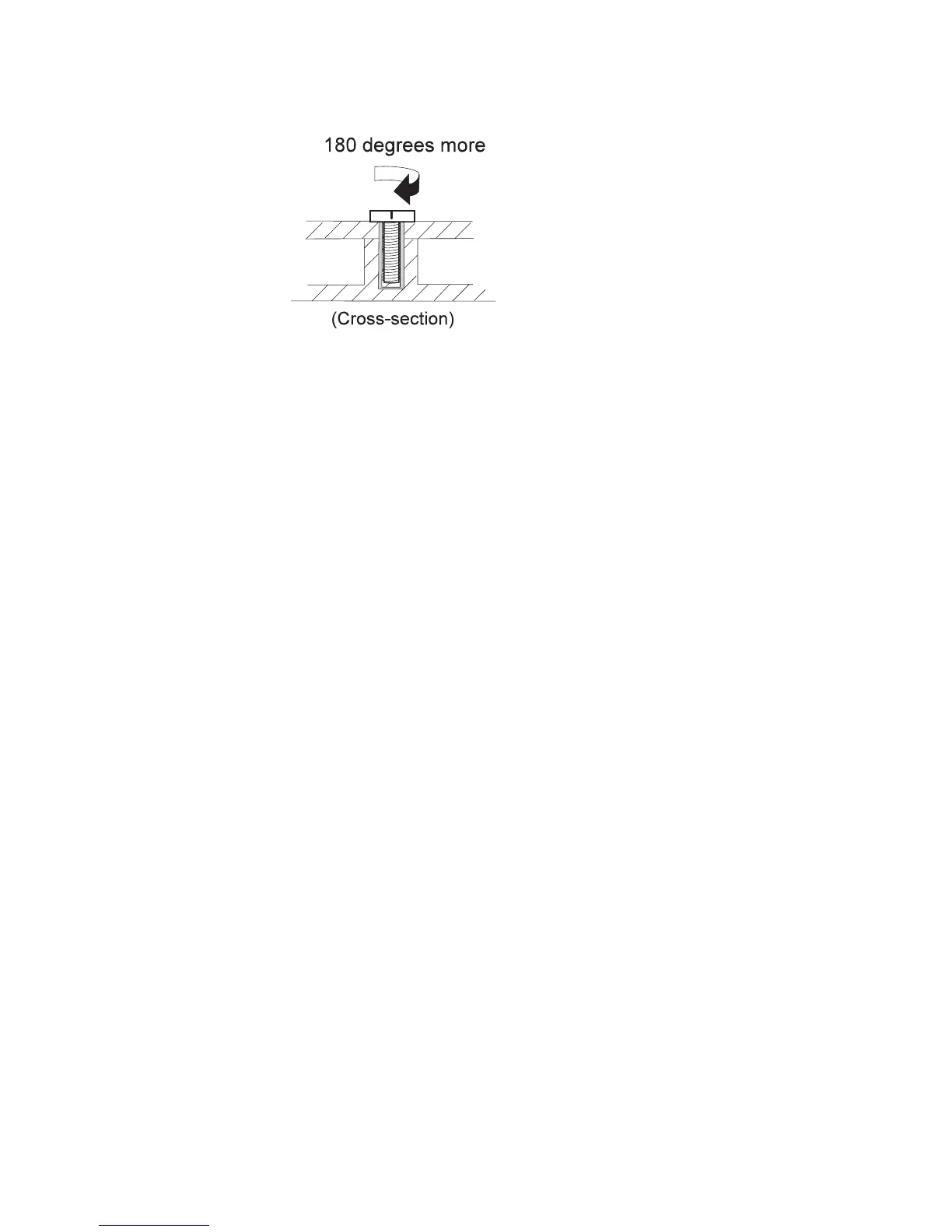Turn an additional 180 degrees after the screw head
touches the surface of the plastic part:
v Torque driver
If you have a torque driver, refer to the ″Torque″ column
with each step.
v Make sure you use the correct screw, and tighten all
screws firmly to the torque shown in the table if you
have a torque screwdriver. Never use a screw that you
removed. Use a new one. Make sure the screws are
tightened firmly.
System board/LCD/Inverter replacement
notice
Restoring the LCD panel ID
The EEPROM on the inverter stores its supported LCD
type ID code. If you replace a LCD with one of a different
brand or use a new inverter, the ID information in the
inverter EEPROM should be updated.
Follow the steps blew to set the LCD panel ID:
1. Install the ThinkPad CE Utility Diskette and restart the
computer.
2. Select 1. LCD Panel ID Utility from the main menu.
3. Follow the instruction on screen to read current or to
set new LCD Panel ID code.
4. Restart computer : the new LCD should work normally.
Note: When you set a new LCD Panel ID and the new
LCD is not yet enabled (to function), so connect an
external CRT to see the program execution process.
CAUTION:
Make sure the new ID code you choose corresponds
with the LCD brand and type. If you write a wrong ID
into inverterm, just reboot and re-execute the program
and input the correct ID code.
MT 2656, 2657, 2676
23