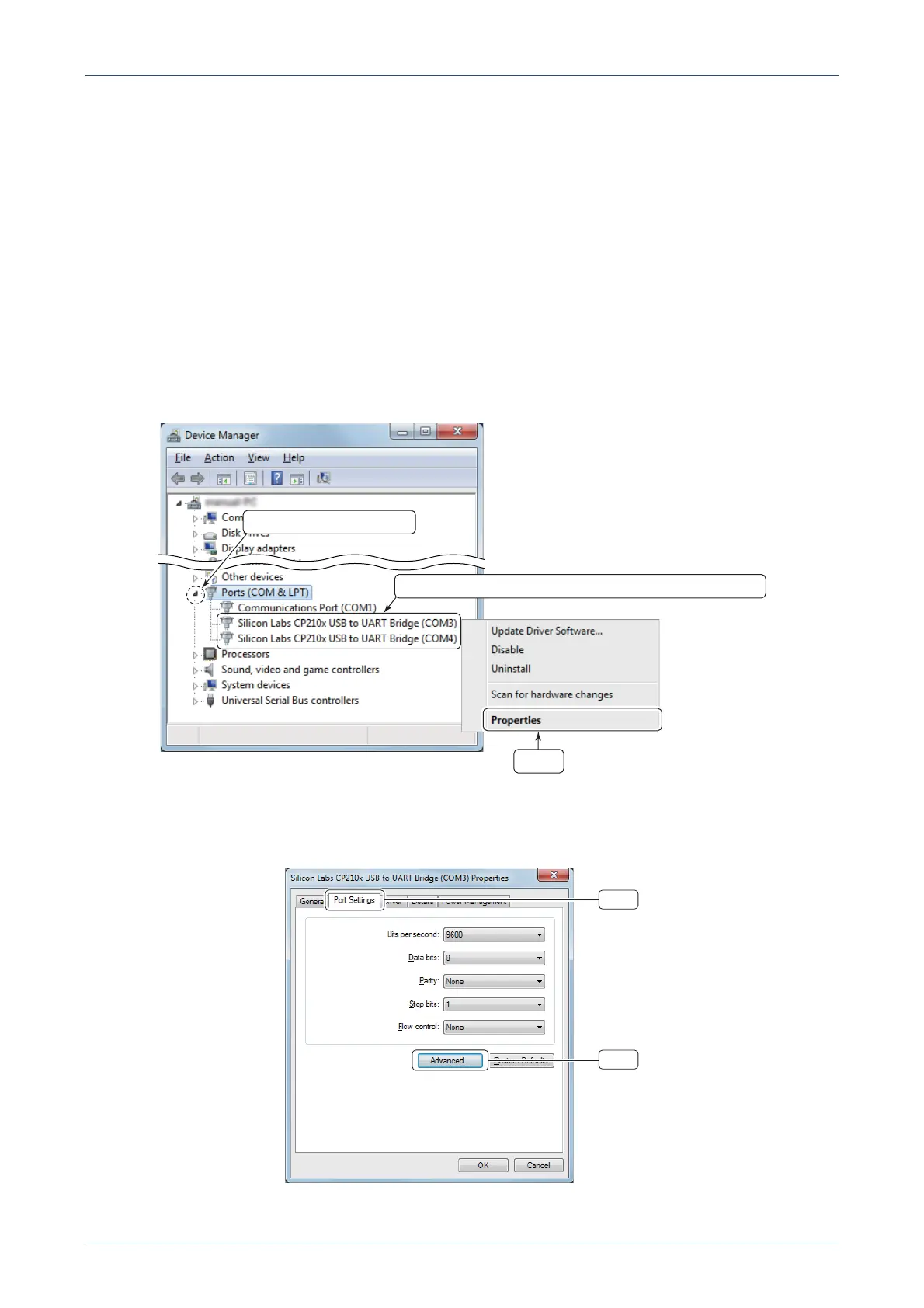TIPS FOR THE USB PORT SETTINGS
10
3-2 How to change the COM port number
You can manually change the COM port number with the following procedures, such as when the
automatically assigned COM port number cannot be selected in your software.
(1) Open the Device Manager screen.
• To display the Device Manager screen with Microsoft
®
Windows
®
7 do the steps below.
- The description may differ according to your OS version or settings. Refer to your PC’s instruction
manual, or help file for details.
1) Click “Start menu” and then “Control Panel.”
2) Click “Hardware and Sound.”
3) Click “Device Manager” in “Device and Printer” group.
• Click the triangle mark of “Ports (COM & LPT)” to display the contents.
(2) Right-click the COM port that you want to change the COM port number, and select “Properties.”
• The “Silicon Labs CP210x USB to UART Bridge (COM✱) Properties” screen is displayed.
✱ is the COM port number.
(3) Click the “Port Settings” tab.
(4) Click <Advanced...>.
• The “Advanced Settings for COM✱” screen is displayed.
✱ is the COM port number.
Right click the port of the COM port number you want to change.
Click
Click to display the contents
Click
Click
