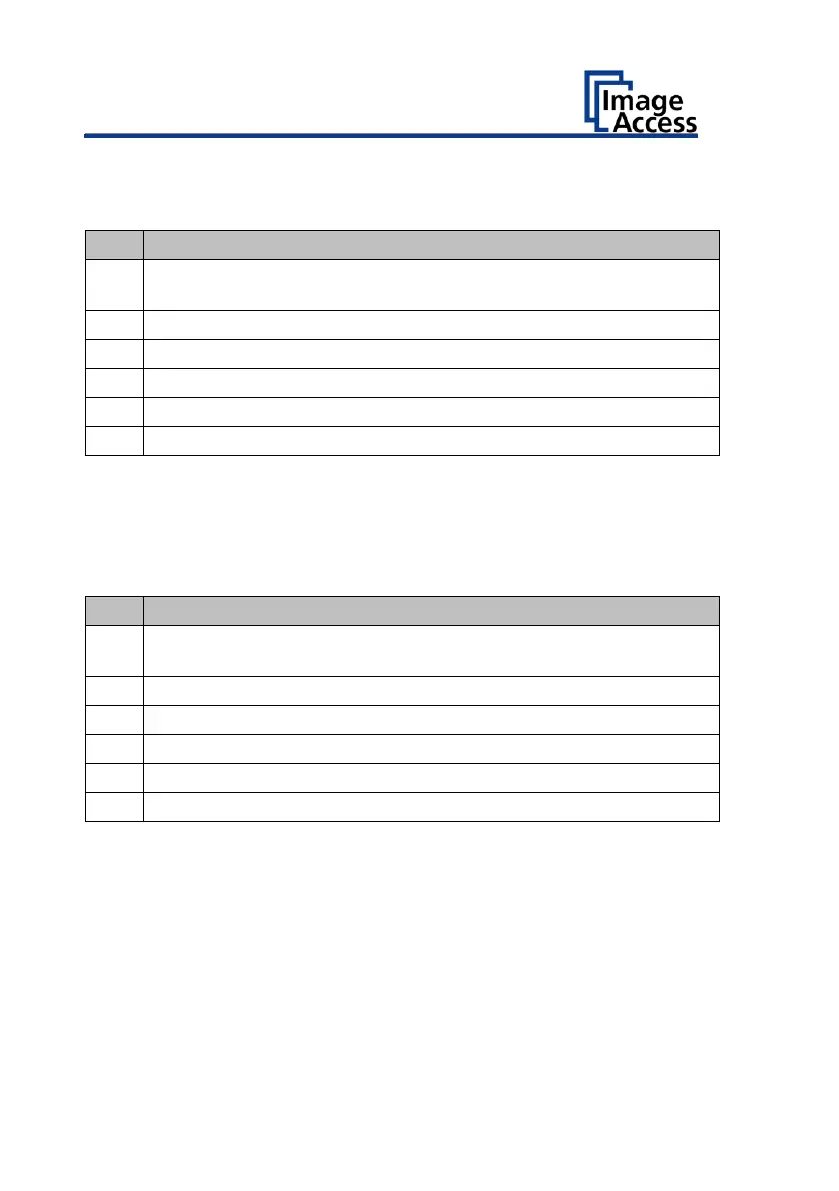System Restore to User Settings
Set Restore Point
Open a tab in a web browser and enter the IP address assigned to
the scanner.
The Scan2Net window is displayed.
Click on SETUP DEVICE, then click POWERUSER.
Enter "Poweruser" as login name and password.
Select SYSTEM RESTORE in the "RESETS & DEFAULT VALUES" menu.
Select SET RESTORE POINT.
Please wait until the process is finished and the READY message is
displayed. The process takes about 1 – 2 minutes.
System Restore
Open a tab in a web browser and enter the IP address assigned to
the scanner.
The Scan2Net window is displayed.
Click on SETUP DEVICE, then click POWERUSER.
Enter "Poweruser" as login name and password.
Select SYSTEM RESTORE in the "RESETS & DEFAULT VALUES" menu.
The device will reboot immediately. Then, the System Restore is
performed. This process will take about 1 – 2 minutes. Finally, the device
will perform a second reboot into the restored system.
End of restore process.