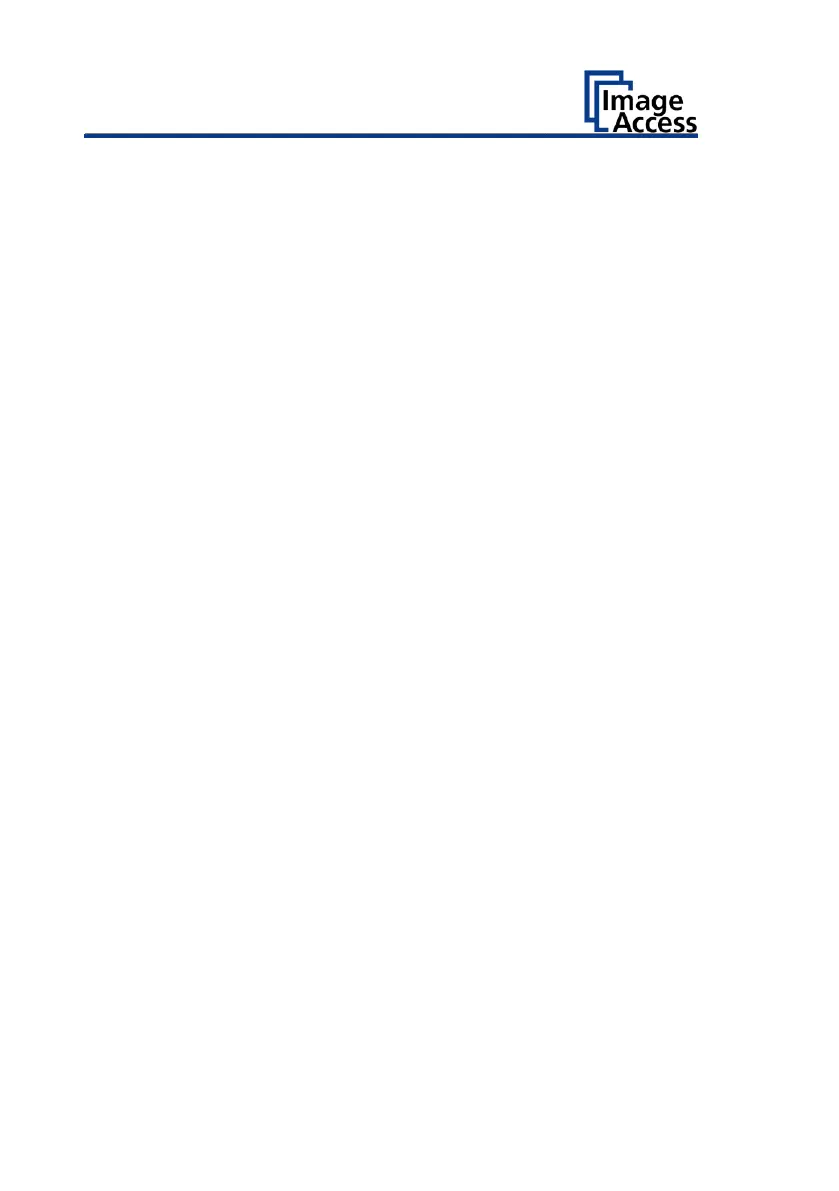Only connect the scanner with the plug of the supplied AC adapter to a
professionally installed and grounded outlet.
Do not use the AC adapter if the power supply's housing or the cable are
damaged. In this case, replace the power supply with a power supply of
the same type.
Do not use the scanner if it is visibly damaged. In this case, unplug the
power cord from the wall outlet. Contact Image Access technical
support, see section Technical Support starting at page 6.
Avoid Burns
Do not cover the existing openings in the scanner housing. They serve to
ventilate. Covering the openings could cause overheating.
Do not place the scanner in front of air conditioning units, which
produce high heat.
Avoid Fractures, Contusions and Bruises
Incorrect installation of the cables can cause tripping.
Lay the connecting cables so that no one can trip over them.
The scanner weighs between 41 and 53 kg, depending on the model.
Only carry the scanner with a second person.
Place the scanner only on a stable, level and vibration-free surface that
has sufficient strength for the weight of the scanner.
Avoiding Property Damage and Malfunctions
Ensure adequate ventilation to comply with the environmental
conditions.
Do not place the scanner in the vicinity of devices that emit strong
electromagnetic radiation.
Always place the scanner on a suitable, stable table or the optional floor
stand.
Do not lean on the scanner.
Ensure that the thickness of the material to be scanned does not exceed
2,5 mm.
Do not use any cleaning agents containing abrasive additives, solvents
or acids. Use a damp microfiber cloth.
Operate the touchscreen only with your finger. Other objects can
damage the touchscreen.
