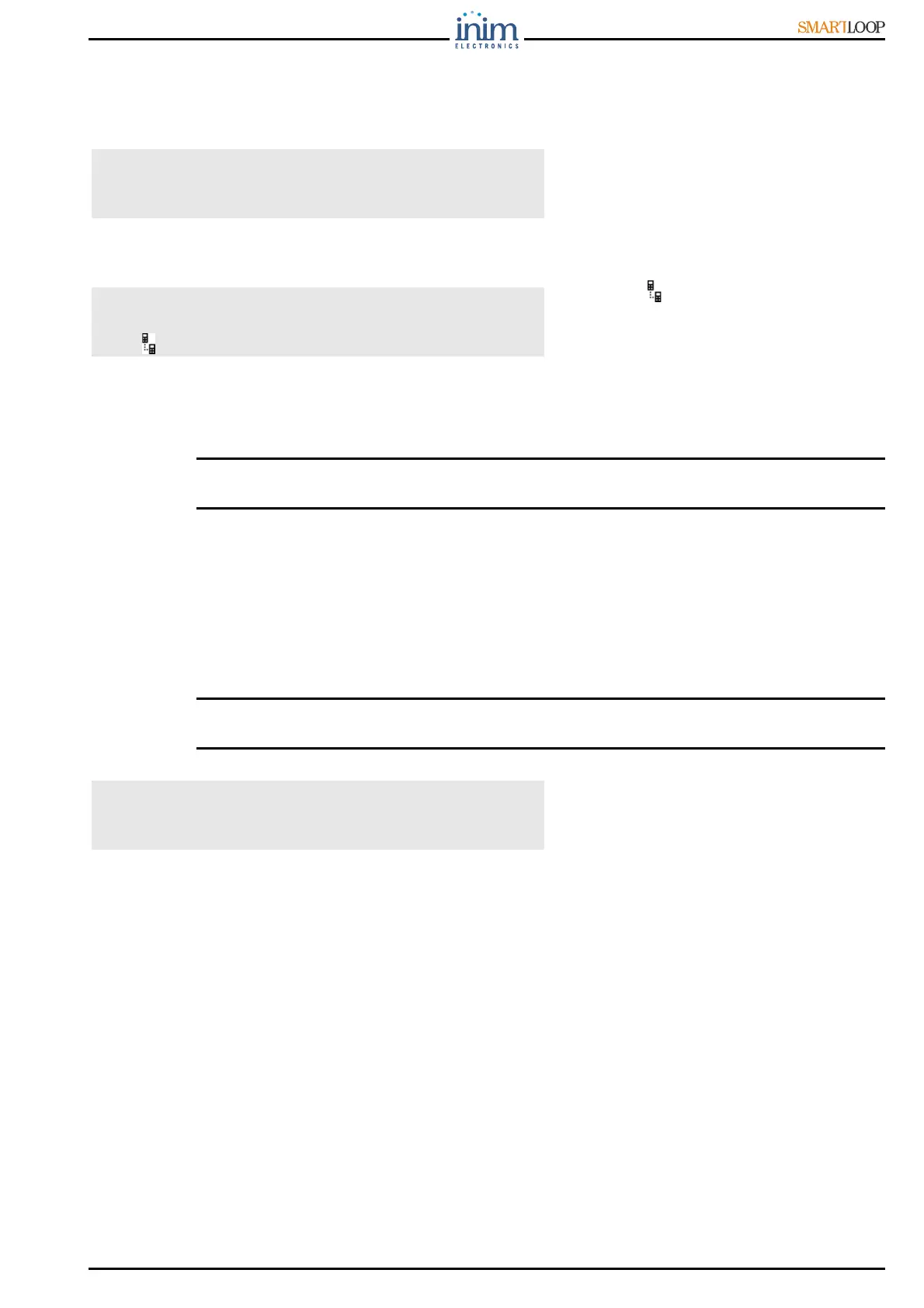User Manual
Using the Control Panel 11
This command will allow you to access temporarily one of the control panels in the network from the
console you are working on. During this operating mode, the screens on the display will allow you to
monitor and command the remote control panel.
Press S and T to view the control panels
in the network.
Press
in correspondence to the remote
control panel you wish to connect to. The
screen of the remote control panel will
appear after a few seconds.
The icon on the bottom right of the
display confirms that you are
communicating with the selected remote
control, and that any commands entered
at the panel you are working on will be
implemented on the remote panel you
are communicating with. Press TEST to
go back to the local control panel.
Note: If the local control panel goes into alarm status while you are working on the remote console, the
remote connection will be interrupted and the screen of the local control panel will be reinstated.
2.7 View detector status
FROM PANEL
<any key>, 2 Detector status, x loop, yyy detector
or <any key>, 2xyyy
This option will allow you to view the detector status and some parameter values.
Note: You must wait several seconds for the control panel to retrieve the detector data.
Refer to the detector instructions for details.
Press keys S and T to view the
previous and next detectors.
Test Panel LEDs
Press <key>, Test LED, <OK>: all the panel LEDs will go On briefly.
1 Control panel 01
2 Control panel 02
3 Control panel 03
4 Control panel 04 q
Event 001of 003 01/01/07 14:34 PM Fri
PRE-ALARM WAREHOUSE
NORTH EAST SECTOR CORRIDOR
Loop n°. 4 point 147 Control panel
Point x/yyy < Description >
< Device Type> Smoke : 0.004 dB/m
Sensibility : 0.08dB/m
Contamination : 01%
