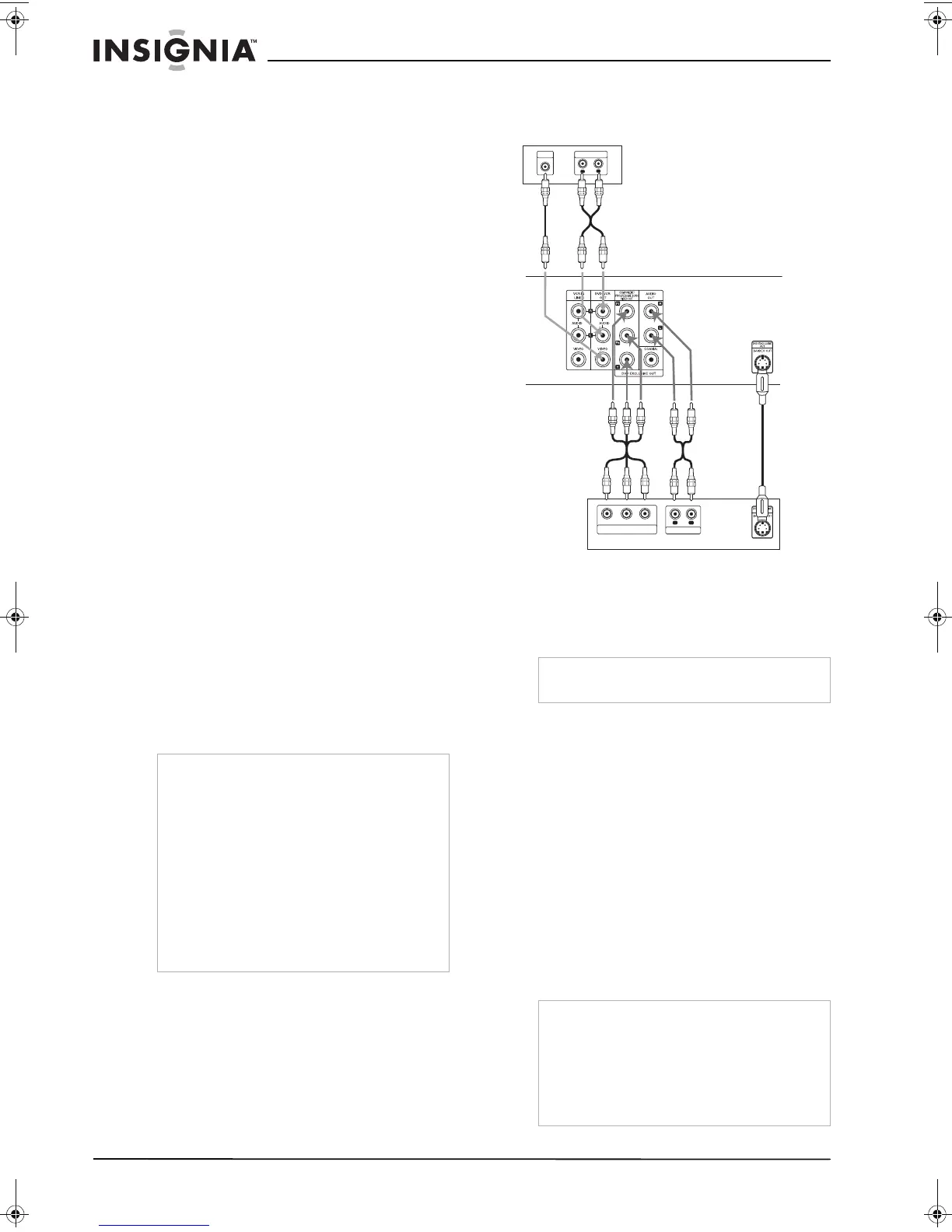8
www.insignia-products.com
Setting up your DVD/VCR
Unpacking and setup
Your carton should contain:
•DVD/VCR
•User Guide
• Remote control unit
• Video cable
• Audio cable
• Batteries (two)
If you need to replace any of these items, call
our help line mentioned in the Warranty section
of this guide.
Carefully remove all the components from the
carton and make sure that you have all the
necessary components before you dispose of
the carton.
• Remove all packing materials from the
individual components.
• Do not remove any labels or stickers on the
back panel of your DVD/VCR.
• Place your DVD/VCR in the location you
want. Your DVD/VCR is designed to be used
on a level, stable, flat surface, such as a
table, desk, shelf, or stand convenient to a
power outlet, out of direct sunlight, and away
from sources of excess heat, dust, moisture,
or vibration.
• Unwind the AC power cord on the back of
your DVD/VCR and extend the cord to its full
length.
Power source
Use the polarized AC line cord provided for
operation on AC power. Insert the AC cord plug
into a standard 120 V 60 Hz polarized AC outlet.
If you cause a static discharge when touching
your DVD/VCR and your DVD/VCR fails to
function, unplug your DVD/VCR from the AC
outlet and plug it back in. Your DVD/VCR should
return to normal operation.
Connecting your DVD/VCR to a TV
Make one of the following connections,
depending on the capabilities of your TV.
Video connection
To connect to your TV with a video cable:
• Connect the VIDEO OUT jack on the
DVD/VCR to the VIDEO IN jack on the TV
using the video cable supplied.
S-Video connection
To connect to your TV with an S-Video cable:
• Connect the S-VIDEO OUT jack on the
DVD/VCR to the S-VIDEO IN jack on the TV
using an optional S-Video cable.
Component video/progressive scan connection
If your television is a high-definition or “digital
ready” television, you can take advantage of the
DVD/VCR’s progressive scan output for the
highest quality video possible.
To connect to your TV with a component
video cable:
• Connect the COMPONENT/PROGRESSIVE
SCAN VIDEO OUT jacks on the DVD/VCR to
the corresponding in jacks on the TV using
an optional Y Pb Pr cable.
Warning
• The system uses a polarized AC plug with one
wide blade and one narrow blade. The plug will
only fit into matching polarized power outlets.
This is a safety feature to reduce the possibility
of electric shock. If the plug will not fit in your
power outlets, you probably have outdated,
non-polarized outlets which should be changed
by a qualified, licensed electrician. Do not file
the wide blade on the plug or use an adapter to
make the plug fit into your outlet. This defeats
the safety feature and could expose you to
electric shock.
• Never connect the AC cord plug to other than
the specified voltage (120 V 60 Hz). Use the
attached power cord only.
Note
If you use this connection, set the TV’s source
selector to VIDEO.
Notes
• Progressive Scan does not work with the
Audio/Video or S-Video connections.
• If your TV does not accept the Progressive
Scan format, the picture will appear scrambled.
• If you connect both an S-Video cable and
Component cables to your TV, the video may
be unstable. Disconnect one type of connection
to solve the problem.
L
R
AUDIO INPUT
VIDEO
INPUT
Y
Pb
Pr
COMPONENT/PROGRESSIVE SCAN
VIDEO INPUT
L
R
AUDIO INPUT
S-Video
cable
Audio
cable
Y Pb Pr cable
Video
cable
Back of DVD/VCR
Audio
cable
Back of TV
Back of TV
NS-DVDVCR.fm Page 8 Saturday, December 23, 2006 9:52 AM
