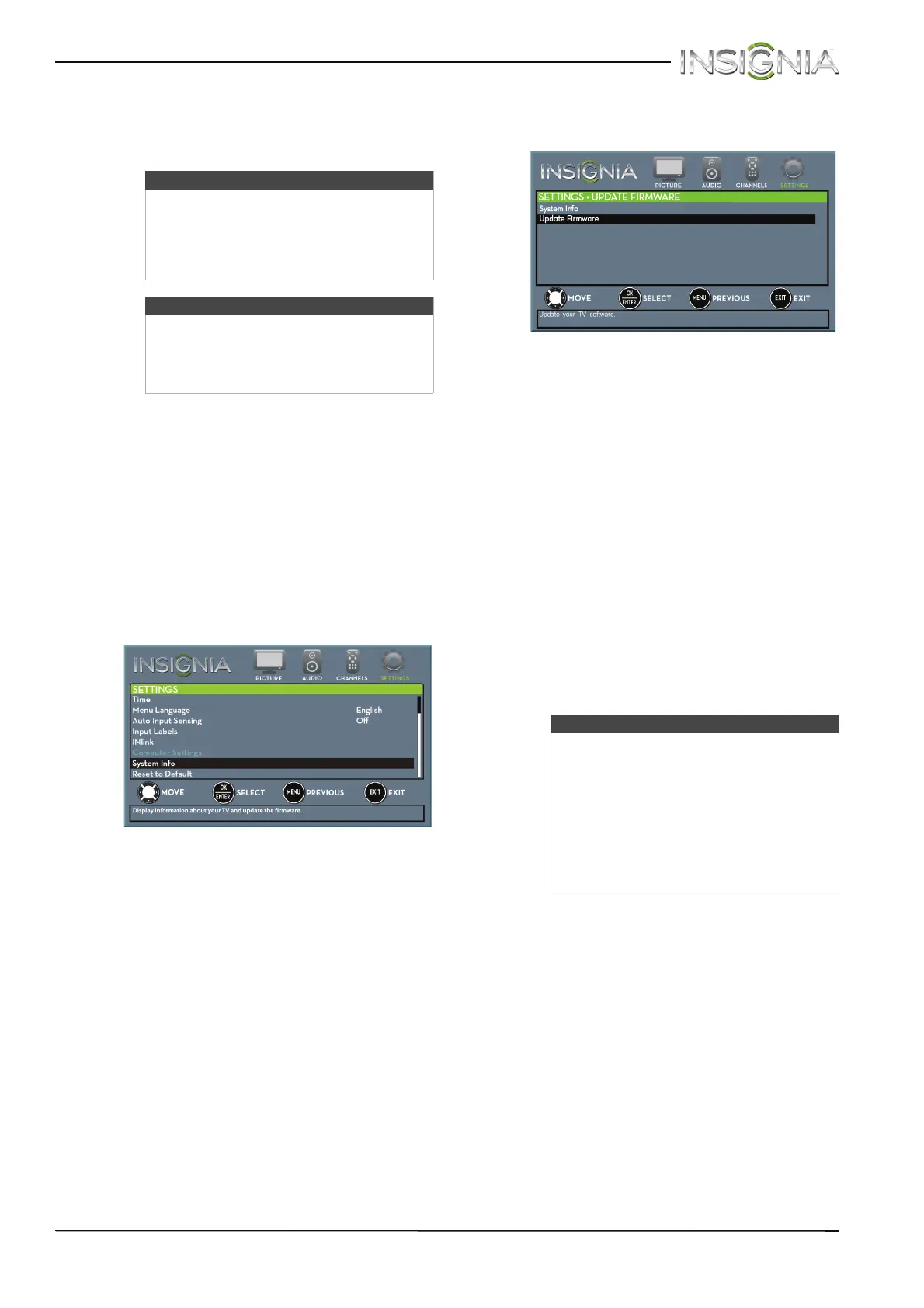65
Insignia 19" LED TV
www.insigniaproducts.com
Update the TV firmware
If your TV is behaving oddly and you have tried all
the solutions in the troubleshooting pages, you
may need to update the TV firmware.
1 Go to www.insigniaproducts.com, then click
Support & Service. Enter your model number
in the box under Manual, Firmware, Drivers &
Product Information, then click
X
.
2 Follow the instructions in the Firmware
Installation Guide on the Insignia website to
download the firmware update and copy it to a
USB flash drive.
3 Plug the USB flash drive into the USB port on
the side of your TV.
4 Press MENU. The on-screen menu opens.
5 Press
W
or
X
to highlight SETTINGS, then press
T
or ENTER. The SETTINGS menu opens.
6 Press
S
or
T
to highlight System Info, then
press ENTER. The SETTINGS · UPDATE FIRMWARE
menu opens.
7 Press
S
or
T
to highlight Update Firmware,
then press ENTER. A message asks if you want
to update the TV firmware.
8 Highlight Ye s , then press ENTER.
If you have plugged in a USB flash drive with the
firmware update, the firmware update starts
automatically. Otherwise, a screen opens with
instructions about how to download the
update. Follow the instructions, then press
ENTER.
While your TV installs the firmware update, your
TV displays a status screen. Do not turn off
your TV until the update is complete.
9 When the update is complete, unplug the USB
flash drive, then press ENTER. Your TV turns off
then on to complete the update.
10 If the channel list has been deleted and the TV
Setup wizard opens, go through the TV SETUP
wizard. For more information, see “Turn on your
TV for the first time” on page 35.
Cautions
• Make sure that you have tried all other
solutions before you upgrade the
firmware.
• While the firmware is updating, do not
turn off your TV.
Note
To update the TV firmware, you need a:
• Computer with an available USB port
• High-speed Internet connection
•USB flash drive
Note
• If you see a message that says the
firmware file is incorrect, make sure
that you have downloaded the correct
file for your model.
• If you see a message that says the
update failed or the TV screen is blank
and the power LED is blinking red
then blue, turn off your TV, turn it back
on, then run the upgrade again.