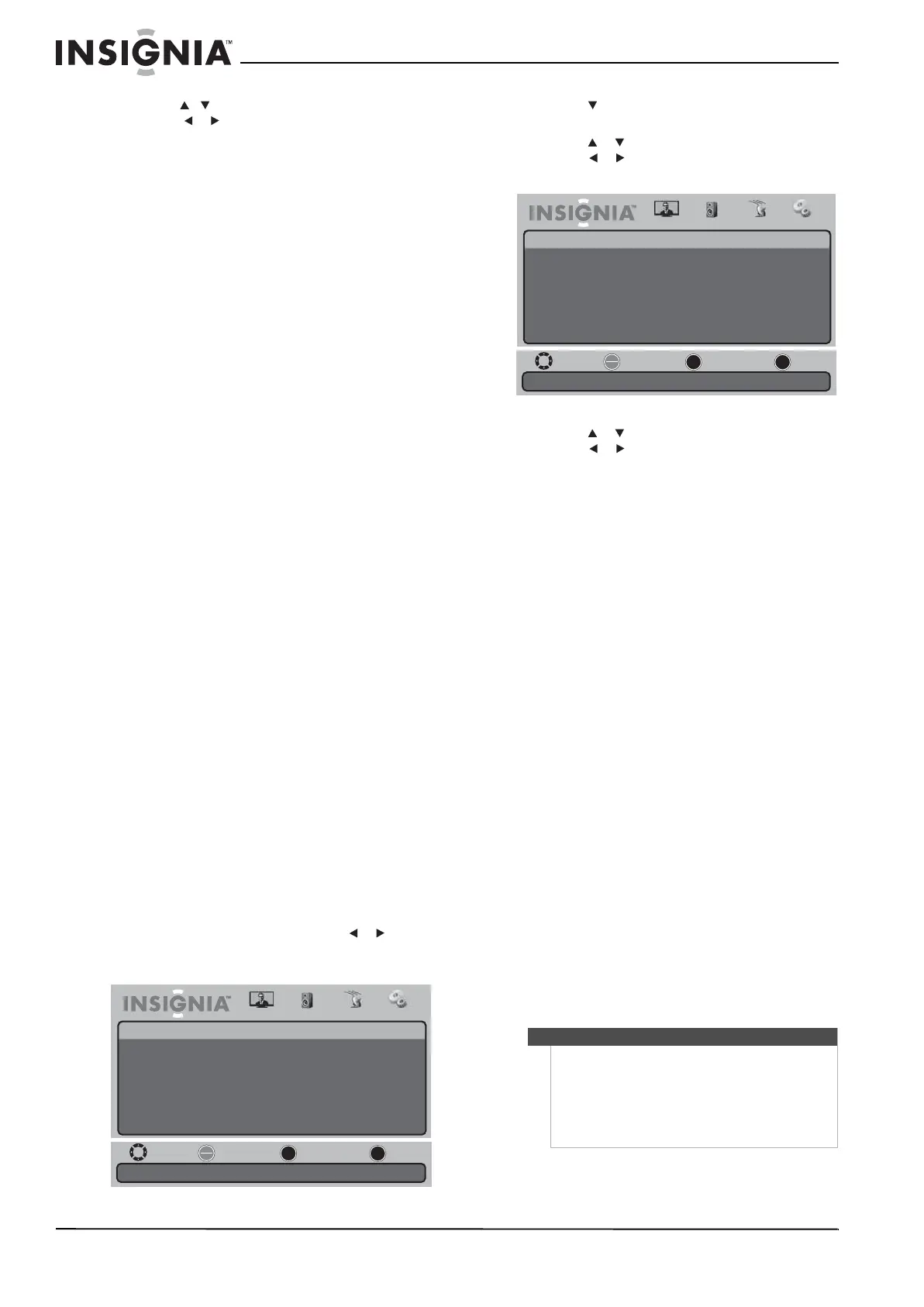32
NS-19E430A10/NS-22E430A10 HDTV LED 720p de 19"/ HDTV LED 1080p de 22"
www.insigniaproducts.com
5 Presione o para seleccionar un estilo y
presione o para cambiar el ajuste. Se puede
seleccionar:
• Style (Estilo): se puede seleccionar Automatic
(automático) o Custom (personalizado). Si
selecciona Automatic (Automático), los otros
ajustes no están disponibles.
• Size: selecciona el tamaño de la fuente. Se
puede seleccionar Small (Pequeño), Normal
(Default) o Large (Grande).
• Font: selecciona el estilo de fuente.
• Text Color (Color del texto): se puede
seleccionar Black [Negro], White [Blanco]
(predefinido), Red [Rojo], Blue [Azul], Green
[Verde], Yellow [Amarillo], Magenta o Cyan
[Turquesa].
• Text Opacity (Opacidad de texto): Solid
[Sólido] (Predefinido), Flashing (Parpadeante),
Translucent (Translúcido) o Transparent
(Transparente).
• Background Color (Color del texto): se puede
seleccionar Black [Negro] (Predefinido), White
[Blanco], Red [Rojo], Blue [Azul], Green
[Verde], Yellow [Amarillo], Magenta o Cyan
[Turquesa].
• Background Opacity (Opacidad de fondo): se
puede seleccionar Solid [Sólido] (Predefinido),
Flashing (Parpadeante), Translucent
(Translúcido) o Transparent
(Transparente).
• Edge Effect (Efecto de borde): se puede
seleccionar None [Ninguno] (Predefinido),
Raised (Elevado), Depressed (Presionado),
Uniform (Uniforme), Left Shadow (Sombra
izquierda) o Right Shadow (Sombra derecha).
• Edge Color (Color del borde): se puede
seleccionar Black [Negro] (Predefinido), White
[Blanco], Red [Rojo], Blue [Azul], Green
[Verde], Yellow [Amarillo], Magenta o Cyan
[Turquesa].
6 Presione MENU (Menú) una o más veces para
regresar al menú anterior.
7 Presione el botón de salir (EXIT) para cerrar el
menú.
Ajuste de la configuración
de la hora
Para ajustar la configuración de la hora:
1 Presione MENU (Menú) y presione o para
resaltar el icono Settings (Configuración).
Aparece el menú de configuración (Settings).
2 Presione para acceder al menú de
configuración (Settings).
3 Presione o para resaltar Time (Hora) y
presione o para abrir el menú de ajustes de
hora (Time Settings).
4 Presione o para resaltar un ajuste y
presione o para modificar el ajuste. Se
puede seleccionar:
• Mode (Modo): se puede seleccionar Auto
(Automático) o Custom (Personalizado). Si
selecciona Auto, la fecha y la hora se ajustan
automáticamente usando información de un
canal digital que transmite información de
hora. Si selecciona Custom (Personalizado), se
puede cambiar la fecha y la hora. Para obtener
más información, refiérase a la sección “Ajuste
manual de la fecha y hora actual” en la
página33.
• Time Zone (Zona horaria): se puede
seleccionar Atlantic (del Atlántico), Eastern
(del Este), Central, Mountain (de las
Montañas Rocosas), Pacific (del Pacífico)
Alaska o Hawaii (Hawai).
• Daylight Savings (Hora de verano): se puede
seleccionar On (Activada) u Off (Desactivada).
• Time Format (Formato de hora): se puede
seleccionar 12 hour (12 horas) o 24 hour (24
horas).
• Date/Time: muestra la fecha y la hora.
• Sleep Timer (Temporizador de apagado
automático): para obtener más información,
refiérase a “Ajuste del temporizador de
apagado automático” en la página 33.
• Wake Timer (Temporizador de encendido
automático): para obtener más información,
refiérase a “Ajuste del temporizador de
encendido” en la página 34.
5 Presione MENU
(Menú) una o más veces para
regresar al menú anterior.
6 Presione el botón de salir (EXIT) para cerrar el
menú.
Move
Set various TV options.
Select Previous Exit
OK
ENTER
MENU
EXIT
Picture
Settings
Parental Controls
Time
Menu Settings
Input Labels
Computer Settings
Closed Caption
Reset to Factory
Audio Channel Settings
Nota
• Si ocurre una falla de energía o se desenchufa el
televisor, se restablecerán todos los
temporizadores.
• La opción de fecha/hora (Date/Time) sólo
muestra la hora cuando su televisor se
encuentra en un canal digital y la información
de hora está disponible.
Move
If Automatic, options are automatically set by TV source.
Select Previous Exit
OK
ENTER
MENU
EXIT
Picture
Settings • Time Settings
Mode
Time Zone
Daylight Savings
Time Format
Date / Time
Sleep Timer
Wake Timer
Pacific
Auto
Audio Channel Settings
Off
12 hour
----/--/-- --:--
Off