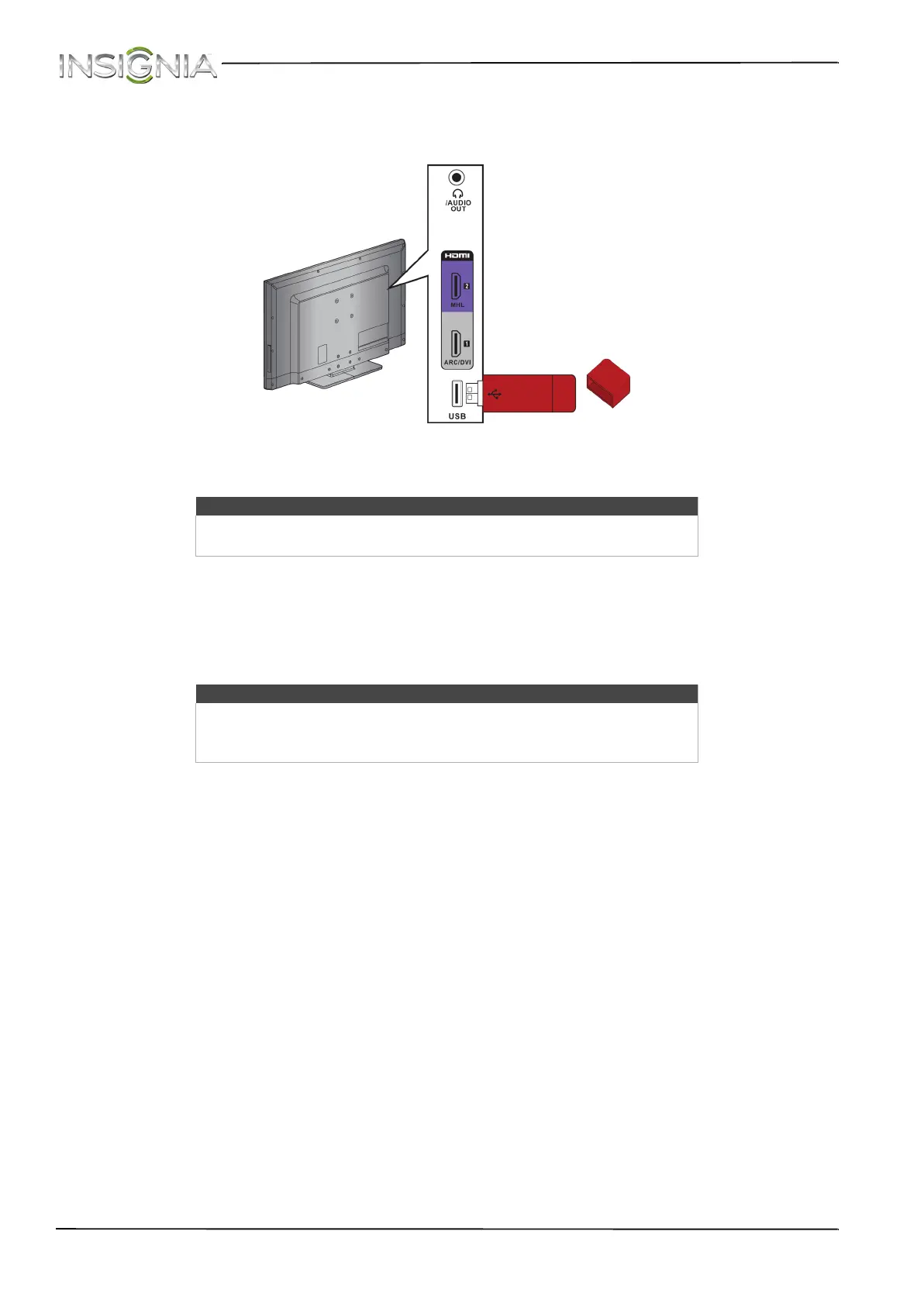29
NS-39D400NA14 Insignia 39" LED TV
www.insigniaproducts.com
Connecting a USB flash drive
To connect a USB flash drive:
1 Plug a USB flash drive into the USB port on the side of your TV.
2 If your TV is turned on when you connect the USB flash drive, press
S or T to select Ye s in the message that
appears. The PHOTOS menu opens.
OR
If you switch to a different video input source after you plug in the USB flash drive and want to switch back to
the drive, press INPUT to open the INPUT SOURCE list, press
S or T to select USB (Photos), then press ENTER.
The PHOTOS menu opens.Press INPUT to open the INPUT SOURCE list.
Caution
Do not remove the USB flash drive or turn off the TV while using the USB
flash drive. You may lose data or damage the USB flash drive.
Note
The Photos viewer only supports JPEG format images (with “.jpg” file
extensions) and not all JPEG files are compatible with your TV.
For more information, see “Using a USB flash drive” on page 64.
USB flash drive
Side of TV