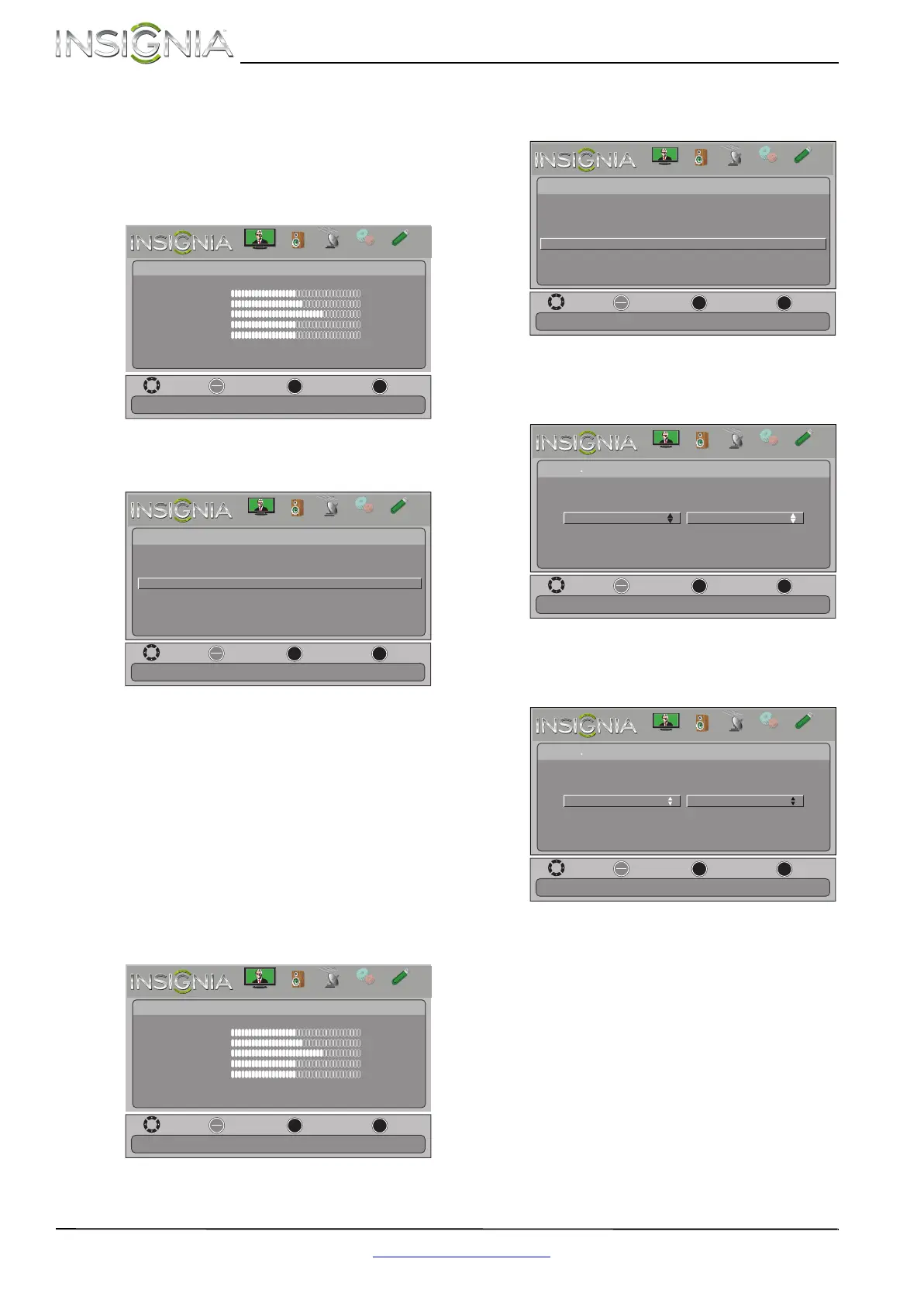40
NS-39E480A13/NS-42E480A13/NS-46E481A13 Insignia 39"/42"/46" 1080p LED TV
www.insigniaproducts.com
Adjusting menu settings
Selecting the menu language
To select the menu language:
1 Press MENU. The on-screen menu opens.
2 Press
W or X to highlight SETTINGS, then press
T or ENTER. The Settings menu opens.
p
3 Press S or T to highlight Menu Language, then
press ENTER. A menu opens.
4 Press
S or T to highlight a language, then press
ENTER. You can select English, Français, or
Español.
5 Press MENU to return to the previous menu, or
press EXIT to close the menu.
Labeling an input source
You can add a label to an input source to make it
easier to identify.
To label an input source:
1 Press MENU. The on-screen menu opens.
2 Press
W or X to highlight SETTINGS, then press
T or ENTER. The Settings menu opens.
3 Press
S or T to highlight Input Labels, then
press ENTER. The Settings · Input Labels screen
opens with the input source field highlighted.
4 Press
S or T to select the input source you want
to label, then press
X to move to the custom
label field.
5 Press
S or T to select the label you want. You
can select Blu-ray, DVD, VCR, Cable box,
Satellite, DVR/PVR, Set top box, Receiver, PC,
Game, Camcorder, or USB.
6 When you have completed the label, press
MENU. The next time you press INPUT, your
label will appear in the Input source list.
7 Press EXIT to close the menu.
OK
ENTER
MENU
EXIT
Picture
edoM erutciP Energy Saving
Brightness
48
Contrast
52
Color
68
Tint
0
Sharpness
10
Advanced Video
Reset Picture Settings
Move
Exit
Previous
Select
Adjust settings to affect picture quality.
PICTURE
CHANNELS
SETTINGS
PHOTOS
AUDIO
OK
ENTER
MENU
EXIT
English
Settings
Menu Language
Input Labels
INLink
Computer Settings
Component Settings
Parental Controls
Closed Caption
Time
Set menu language to English, Francais, or Spanish.
Move
Exit
Previous
Select
PICTURE
CHANNELS
SETTINGS
PHOTOS
AUDIO
OK
ENTER
MENU
EXIT
Picture
edoM erutciP Energy Saving
Brightness
48
Contrast
52
Color
68
Tint
0
Sharpness
10
Advanced Video
Reset Picture Settings
Move
Exit
Previous
Select
Adjust settings to affect picture quality.
PICTURE
CHANNELS
SETTINGS
PHOTOS
AUDIO
OK
ENTER
MENU
EXIT
English
Settings
Menu Language
Input Labels
INLink
Computer Settings
Component Settings
Parental Controls
Closed Caption
Time
Create labels for the devices connected to your TV.
Move
Exit
Previous
Select
PICTURE
CHANNELS
SETTINGS
PHOTOS
AUDIO
OK
ENTER
MENU
EXIT
Move
Exit
Previous
Select
Settings
TV
Input Labels
Create labels for the devices connected to your TV.
Custom
PICTURE
CHANNELS
SETTINGS
PHOTOS
AUDIO
OK
ENTER
MENU
EXIT
Move
Exit
Previous
Select
Settings
TV
Input Labels
Create labels for the devices connected to your TV.
Custom
PICTURE
CHANNELS
SETTINGS
PHOTOS
AUDIO