
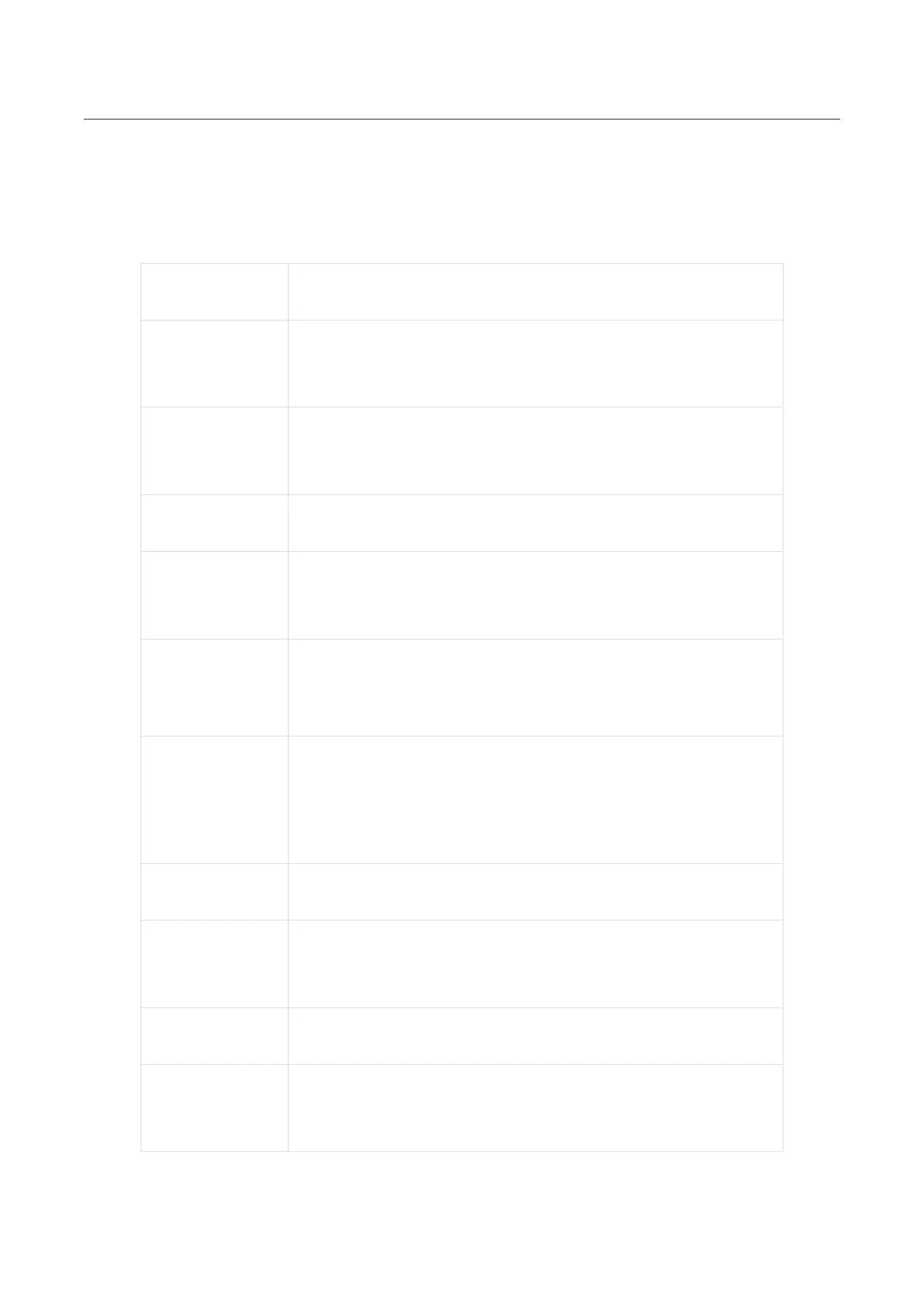
Do you have a question about the Insta360 Ace Pro and is the answer not in the manual?
| HD type | 8K Ultra HD |
|---|---|
| Aspect ratio | 2.35:1, 4:3, 16:9 |
| Video resolutions | 4032 x 3024, 2688 x 2016, 1920 x 1080, 1920 x 1440, 2688 x 1520, 3840 x 2160, 7680 x 4320 pixels |
| Maximum frame rate | 240 fps |
| Supported video modes | 1080p, 1440p |
| Video formats supported | MP4 |
| Maximum video resolution | 7680 x 4320 pixels |
| Bitrate at maximum video resolution | 170 Mbit/s |
| Photo mode | Yes |
| Sensor type | - |
| Total megapixels | 48 MP |
| Optical sensor size | 1/1.3 \ |
| Image formats supported | DNG, JPG, RAW |
| Maximum image resolution | 8064 x 6048 pixels |
| Display diagonal | 2.4 \ |
| Frequency band | 2.4 - 5 GHz |
| GPS (satellite) | No |
| Wi-Fi standards | 802.11a, 802.11b, 802.11g, Wi-Fi 4 (802.11n), Wi-Fi 5 (802.11ac) |
| Bluetooth version | 5.2 |
| Storage media | Memory card |
| Compatible memory cards | MicroSD (TransFlash) |
| Maximum memory card size | 1000 GB |
| Product color | Black |
| Waterproof up to | 10 m |
| Freezeproof up to | -20 °C |
| USB connector type | USB Type-C |
| Battery voltage | 3.85 V |
| Battery capacity | 1650 mAh |
| Number of batteries supported | 1 |
| Depth | 38.5 mm |
|---|---|
| Width | 71.9 mm |
| Height | 52.15 mm |
| Weight | 179.8 g |
Overview of the Insta360 Ace Pro camera hardware and features.
Details on attaching the standard mount for stable shots and quick assembly.
Step-by-step guide to inserting the camera battery correctly.
Explanation of the functions for the Power and Shutter buttons.
Information displayed on the front screen when the camera is on.
How to control the camera using hand gestures for recording and photos.
Instructions for powering the GPS Preview Remote on and off.
Steps to pair the GPS Preview Remote with the Insta360 Ace Pro camera.
Information displayed on the GPS Preview Remote when connected to the camera.
How to change shooting modes using the remote's touchscreen or buttons.
Accessing and adjusting camera shooting specifications via the remote.
Accessing and adjusting camera shooting parameters via the remote.
Steps to transfer files from the camera to the mobile app.
Steps to transfer files from the camera to a PC.
Transferring files between iPhone, Insta360 App, and Windows PC.
Transferring files between Android, Insta360 App, and Windows PC.
Transferring files between iPhone, Insta360 App, and Mac.
Transferring files between Android, Insta360 App, and Mac.
Guide to connecting the Ace Pro camera to the Insta360 mobile application.
Connecting the camera to an Android phone via USB-C.
Overview of the Insta360 app's shooting interface and icon functions.
Instructions for updating the camera's firmware via the app or computer.