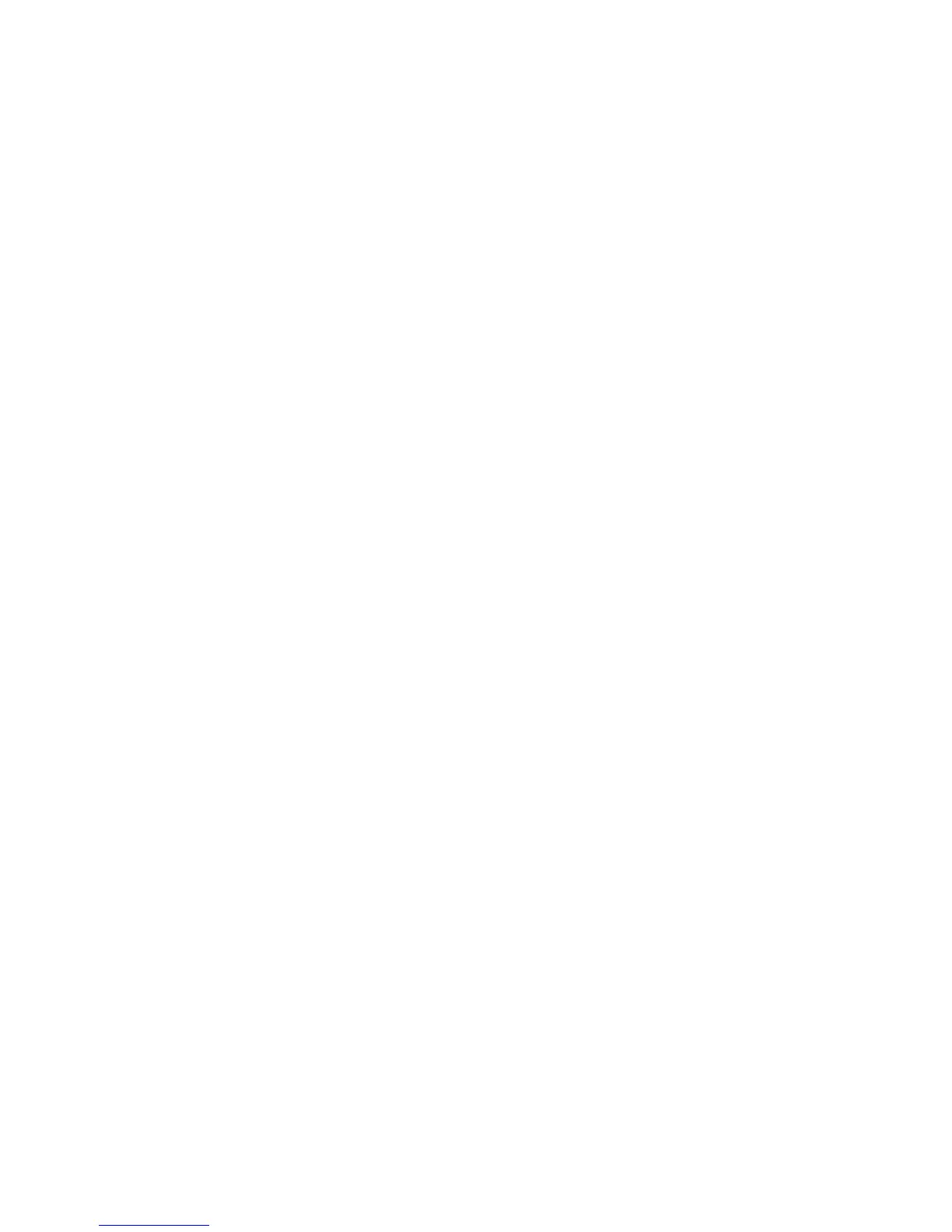Desktop Board Features
29
Fan Speed Control and Hardware Monitoring
The features of the hardware monitoring and fan speed control include:
• Thermal sensors in the processor and the Intel PCH, as well as near the CPU
voltage regulators and system memory
• Monitoring of system voltages to detect levels above or below acceptable values
• Thermally monitored closed-loop fan control for all three fans that can adjust fan
speed as needed
• Support for chassis security feature that detects if the chassis cover has been
removed. The security feature uses a mechanical switch on the chassis that can be
connected to the chassis intrusion header on the Desktop Board.
Power Management
Power management is implemented at several levels, including software support
through the Advanced Configuration and Power Interface (ACPI) and the following
hardware support:
• Power connectors
• Fan headers
• LAN wake capabilities
• Instantly Available PC technology (Suspend to RAM)
• +5 V standby power indicator LED
• Wake from USB
• PCI Power Management Event signal (PME#) wakeup support
• PCI Express WAKE# signal support
• Wake from serial port
Software Support
ACPI
ACPI gives the operating system direct control over the power management and Plug
and Play functions of a computer. The use of ACPI with the Desktop Board requires an
operating system that provides full ACPI support.
Hardware Support
Power Connectors
ATX12V-compliant power supplies can turn off the computer power through system
control. When an ACPI-enabled computer receives the correct command, the power
supply removes all non-standby voltages.
When resuming from an AC power failure, the computer returns to the power state it
was in before power was interrupted (either on or off). The computer’s response can
be set by using the Last Power State feature in the BIOS Setup program’s Boot menu.
The Desktop Board has two power connectors. See Figure 24 on page 57 for the
location of the power co
nnectors.
