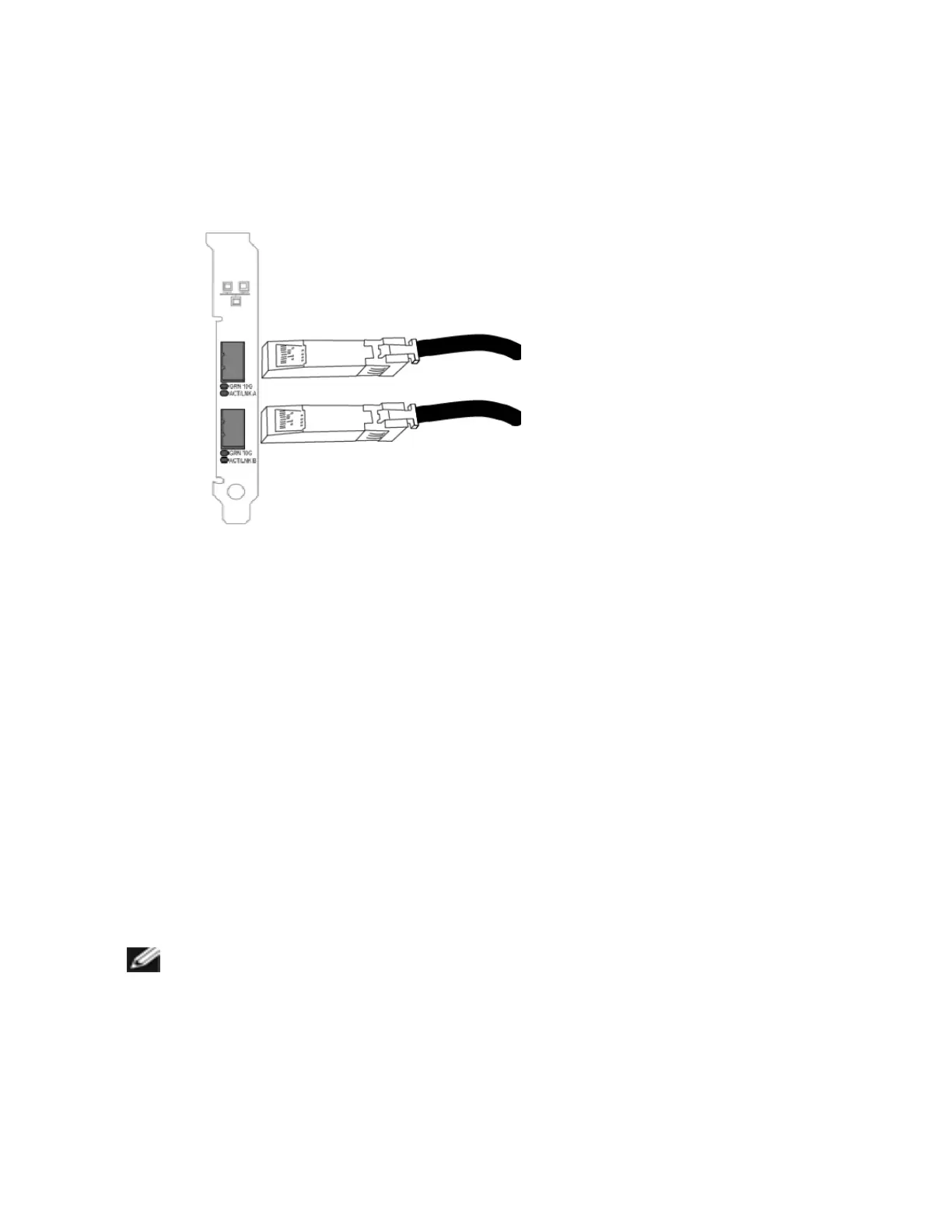OPTIC MODULES AND CABLES REFERRED TO ABOVE ARE NOT WARRANTED OR SUPPORTED BY INTEL. INTEL ASSUMES NO LIABILITY
WHATSOEVER, AND INTEL DISCLAIMS ANY EXPRESS OR IMPLIED WARRANTY, RELATING TO SALE AND/OR USE OF SUCH THIRD PARTY
PRODUCTS OR SELECTION OF VENDOR BY CUSTOMERS.
Connect the Direct Attach Cable
Insert the Direct Attach network cable as shown below.
Type of cabling:
l 40 Gigabit Ethernet over SFP+ Direct Attached Cable (Twinaxial)
l Length is 7 meters max.
l 10 Gigabit Ethernet over SFP+ Direct Attached Cable (Twinaxial)
l Length is 10 meters max.
PCI Hot Plug Support
Most Intel® Ethernet Server Adapters are enabled for use in selected servers equipped with Hot Plug support.
Exceptions: Intel Gigabit Quad Port Server adapters do not support Hot Plug operations.
If you replace an adapter in a Hot Plug slot, do not place the removed adapter back into the same network until
the server has rebooted (unless you return it to the same slot and same team as before). This prevents a
conflict in having two of the same Ethernet addresses on the same network.
The system will require a reboot if you
l Change the primary adapter designator.
l Add a new adapter to an existing team and make the new adapter the primary adapter.
l Remove the primary adapter from the system and replace it with a different type of adapter.
NOTE: To replace an existing SLA-teamed adapter in a Hot Plug slot, first unplug the adapter
cable. When the adapter is replaced, reconnect the cable.
PCI Hot Plug Support for Microsoft* Windows* Operating Systems
Intel® network adapters are enabled for use in selected servers equipped with PCI Hot Plug support and
runningMicrosoft* Windows* operating systems. For more information on setting up and using PCI Hot Plug
support in your server, see your hardware and/or Hot Plug support documentation for details. PCI Hot Plug
